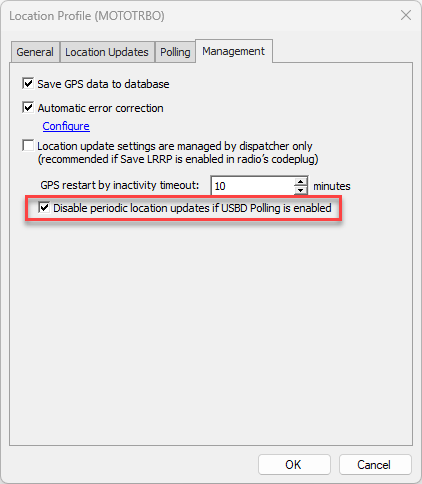USBD feature configuration
The article was successfully sent to the email
Feature requires TRBOnet version 6.2 or newer and Motorola Capacity MAX version 2023.01 or newer.
USBD polling allows Location data transfer over control channel utilizing Request\Response routine.
More information about the feature can be found on cwh050 blogspot.
USBD polling allows Location data transfer over control channel utilizing Request\Response routine.
More information about the feature can be found on cwh050 blogspot.
Note!
Initial release of feature is not compatible with encryption (according to Motorola 2023.01 Capacity Max system planner).
Initial release of feature is not compatible with encryption (according to Motorola 2023.01 Capacity Max system planner).
Note!
- SU may not respond to the USBD Polling Request in some situations, for example when SU is a call participant or is out of range when the poll request is sent.
- During Mass Re-Registration, the USBD Poll Requests are suspended.
- USBD Location Polling is supported in all Capacity Max modes, namely: Advantage Mode, Open System Mode, and Open Radio Mode.
- USBD Location Polling is supported only for Dedicated Control Channel Mode, so it is not supported in Shared Control Channel Mode.
- Only SLR repeaters can be configured to be Control Channel Capable.
- All Subscribers models supported in Capacity Max systems support USBD Location Polling.
- Only the wide area mode is supported because the site trunking mode does not support USBD.
CMSS configuration
-
1. Select "Actions" -> "Manage" -> "Sets".
-
2. From the Set Categories tree, select "Capacity Max Features" -> "Capacity Max Systems".
-
3. From the list, click the system on which you want to enable the feature and choose "Edit".
-
4. From the "General" section, select the "USBD Location Polling" check box.
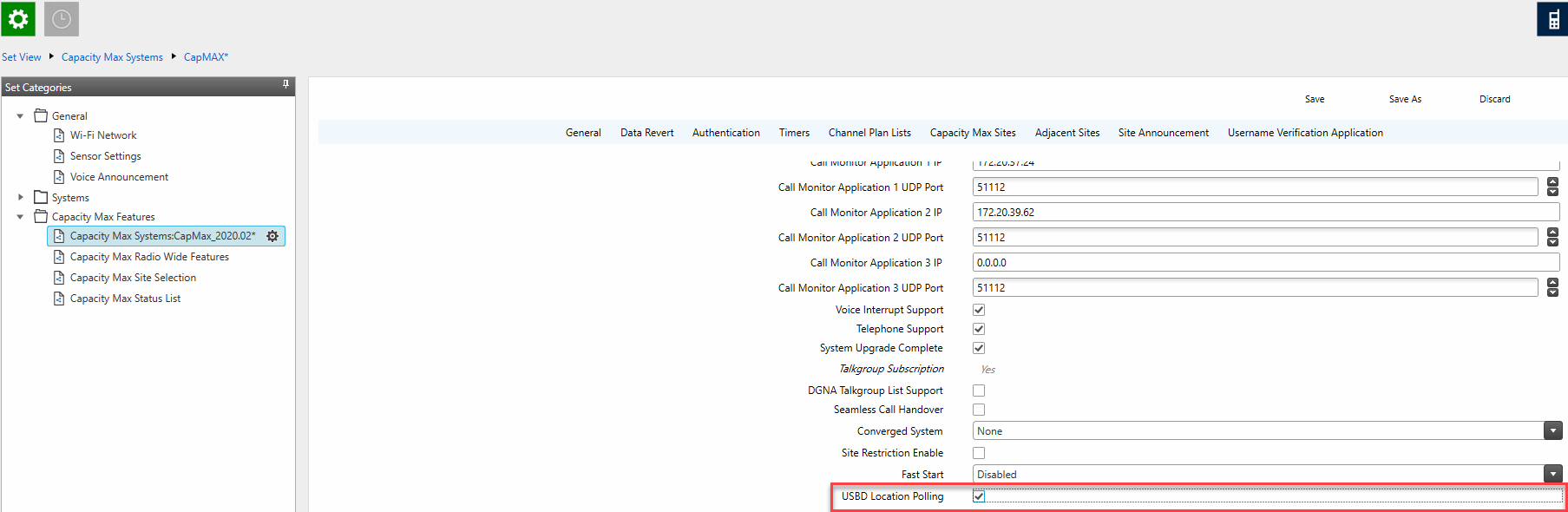
Radio Subscriber Configuration
-
1. Access the Subscriber codeplug
-
2. Zone/Channel assignment.
-
3. Select zone with Capacity MAX personalities.
-
4. Select Capacity MAX personality.
-
5. Enable "CSBK data" tick.
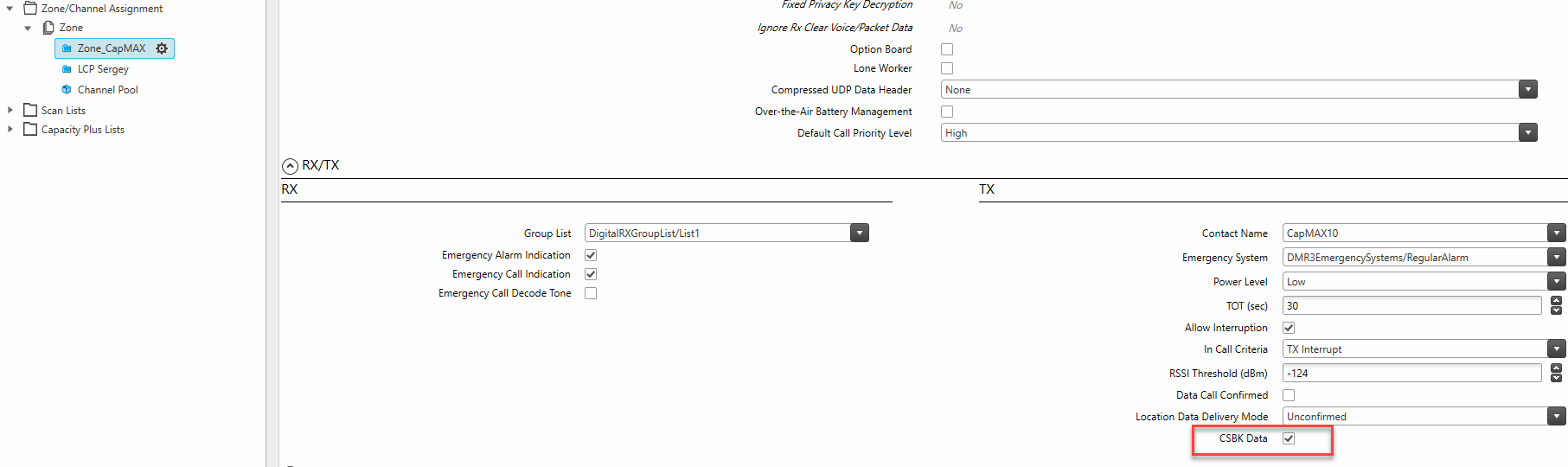
TRBOnet Configuration
-
1. Access TRBOnet Dispatch console -> Administration tab.
-
2. Select "Location Profile" and create new Profile or edit "Default".
-
3. Choose Protocol type "LIP".
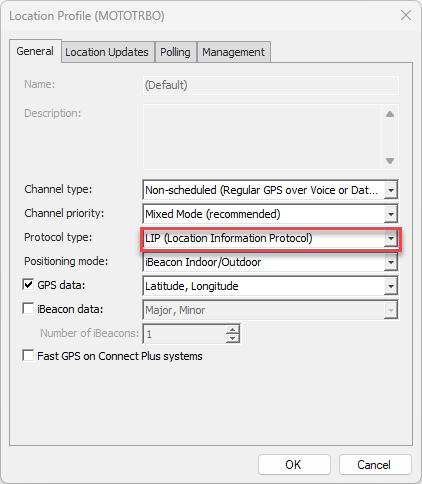
-
4. Access "Polling" tab and enable "USBD Polling", choose update interval.
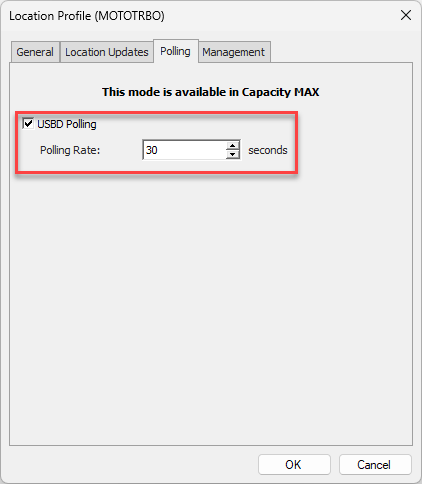
-
5. Access the "Management" tab and set tick "Disable periodic location updates if USBD Polling is enabled" to stop Periodic trigger and avoid doubling of traffic (from Periodic trigger and USBD Polling).