How to interconnect TRBOnet BT Messenger app and a radio
The article was successfully sent to the email
Attachment
TRBOnet _Bluetooth.pdfConfiguration for Display Mobile Radio (example DM4601)
-
1. Enable BT in the Mobile Radio codeplug under Network section:
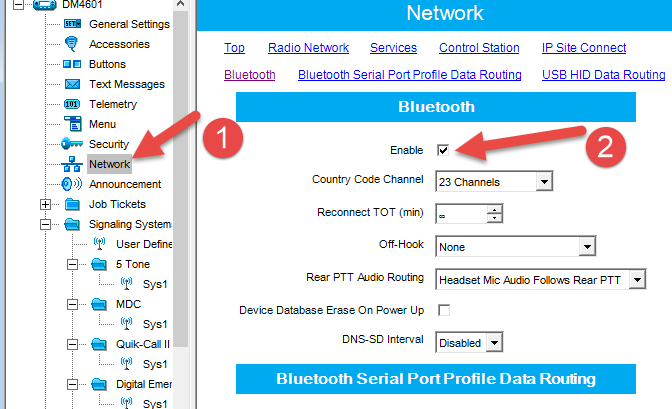
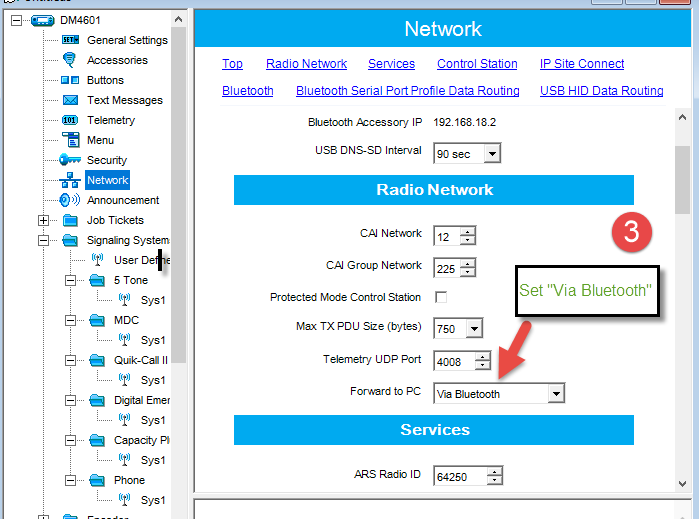
-
2. Turn on Bluetooth (BT) on the Mobile Radio (via menu on the front panel).
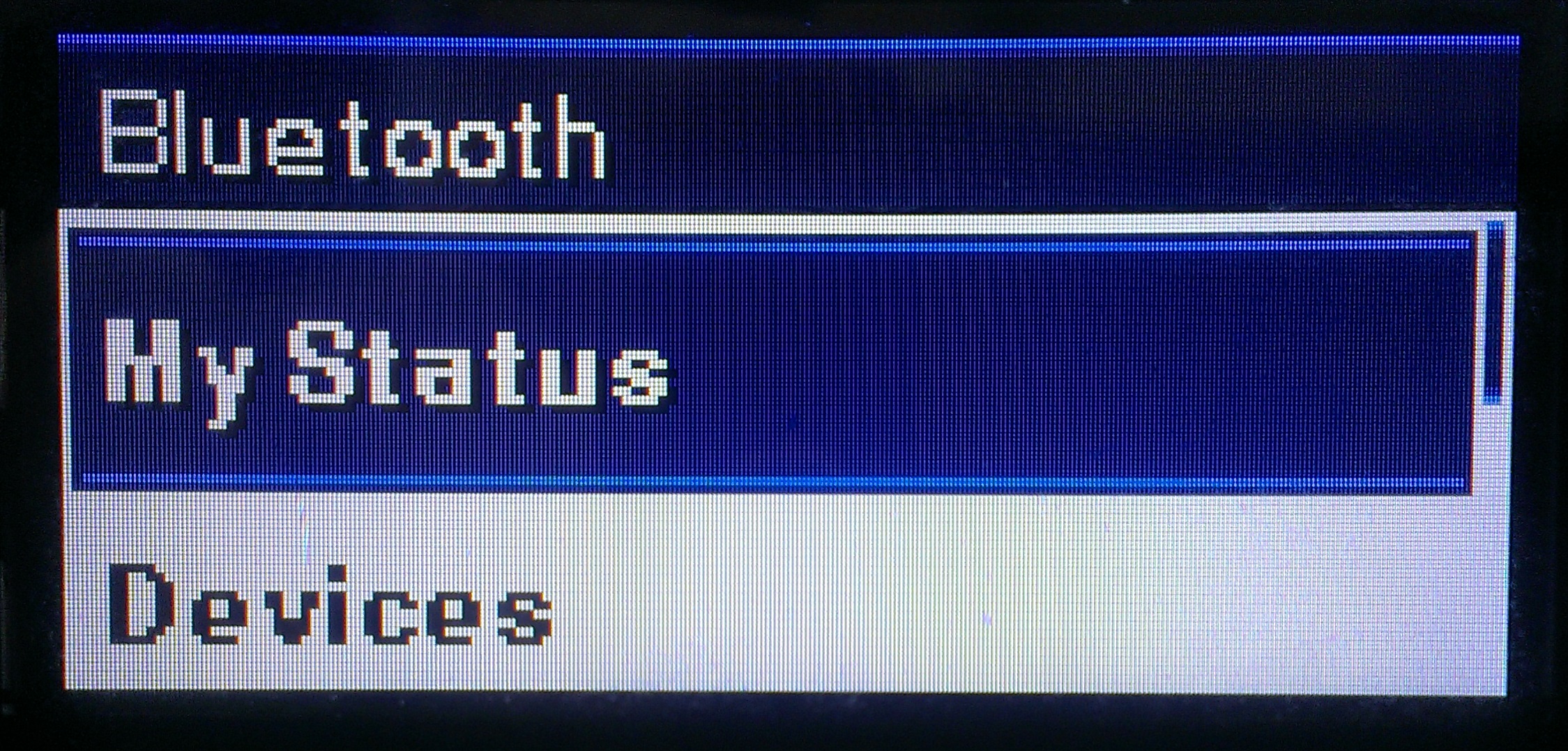
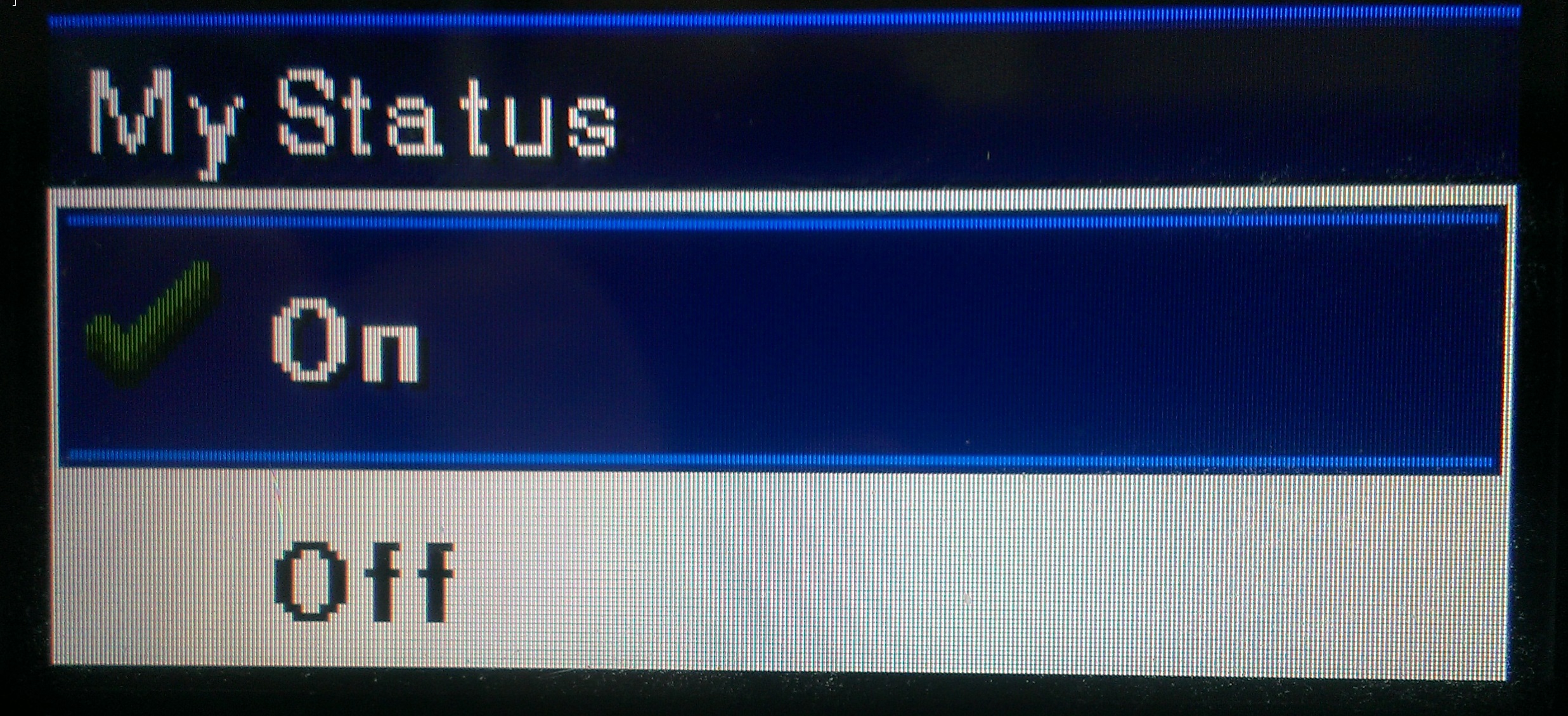
-
3. Switch on BT discovering:
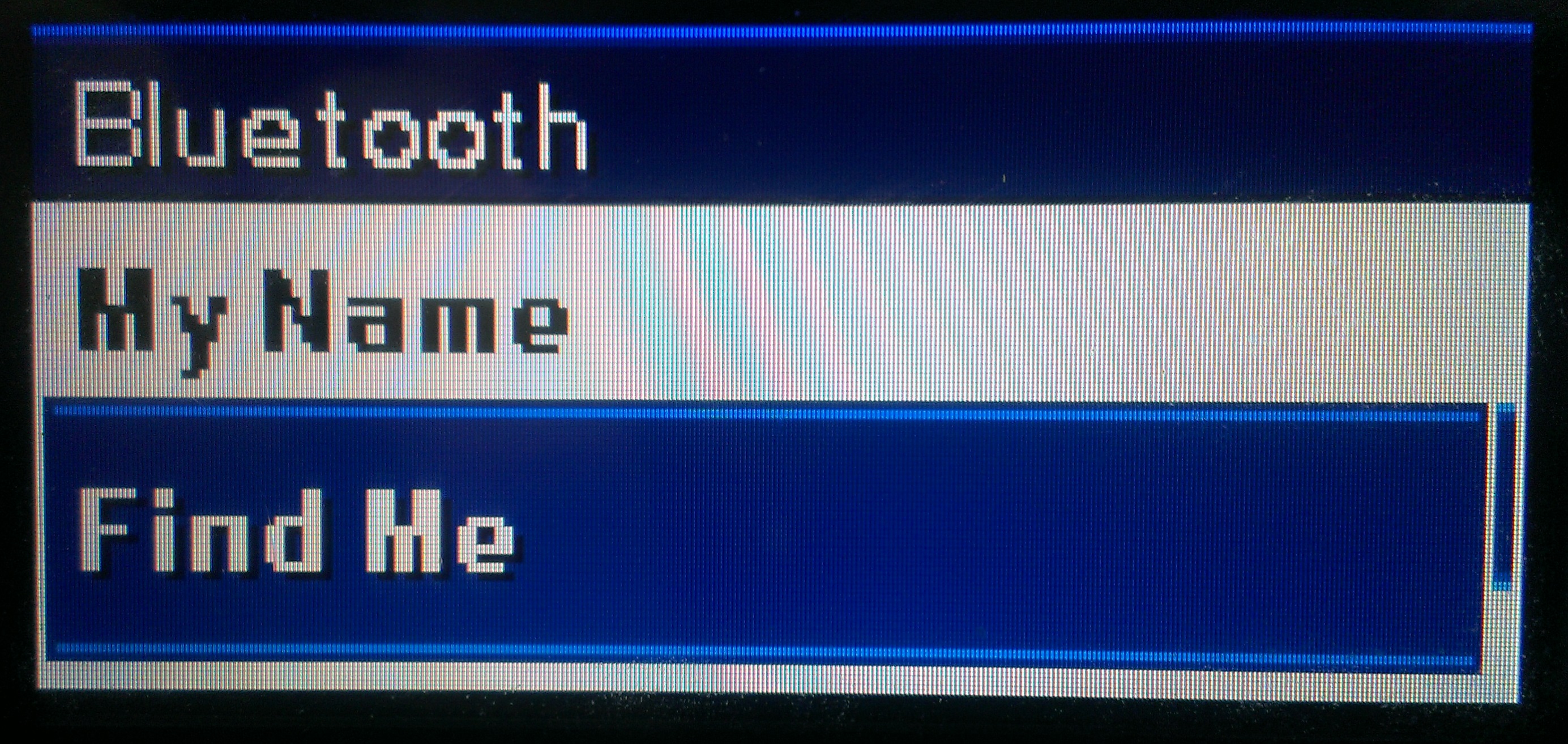
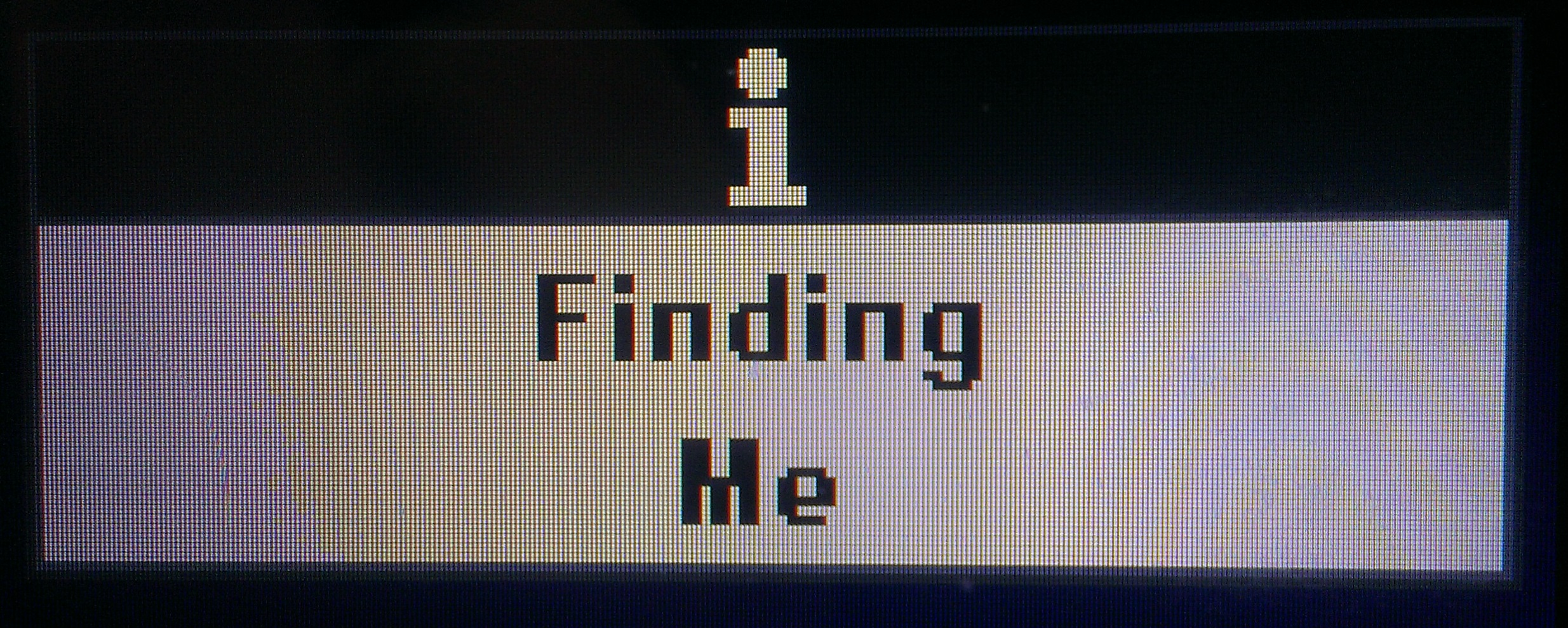
-
4. Enable BT on your "Android" device. Make search for BT devices, select Motorola device and do pairing. Android device and control station will ask your permission to pair, accept it. Ensure that devices paired.
-
5. Start “TRBOnet BT Messenger” and press the “START MESSENGER” button.
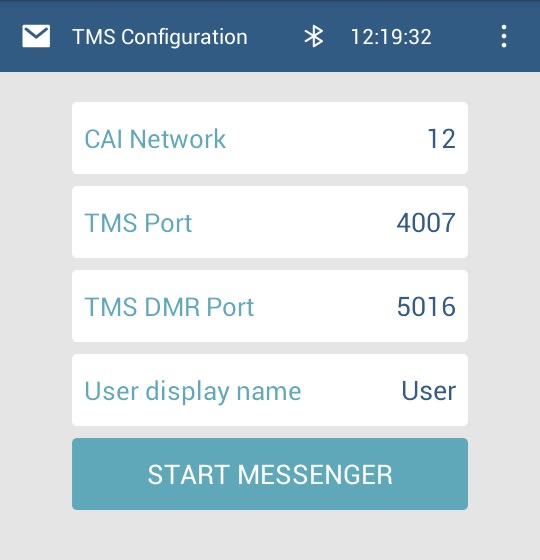
-
6. Choose a Motorola radio and press "Connect".
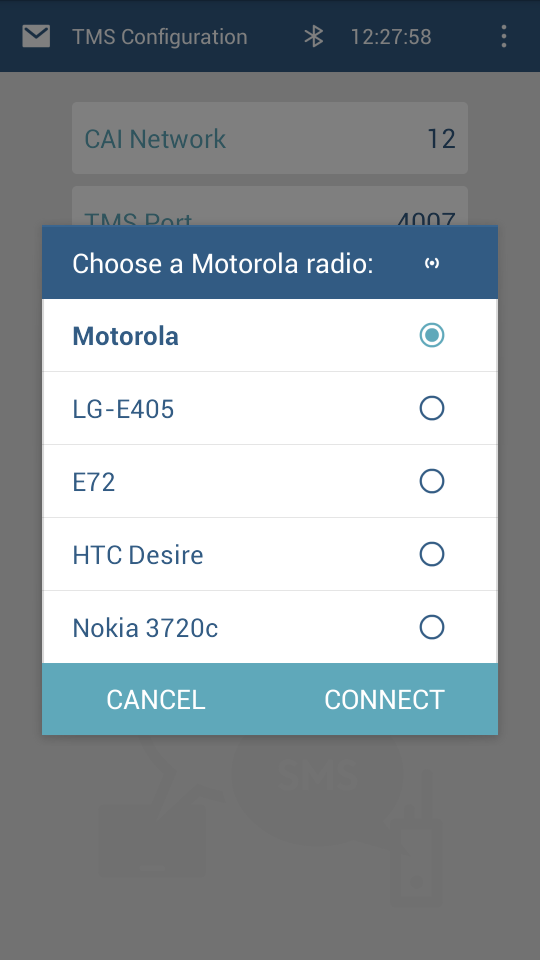
-
7. As soon as it connected, you see this screen. Press on '+' button to add a contact.
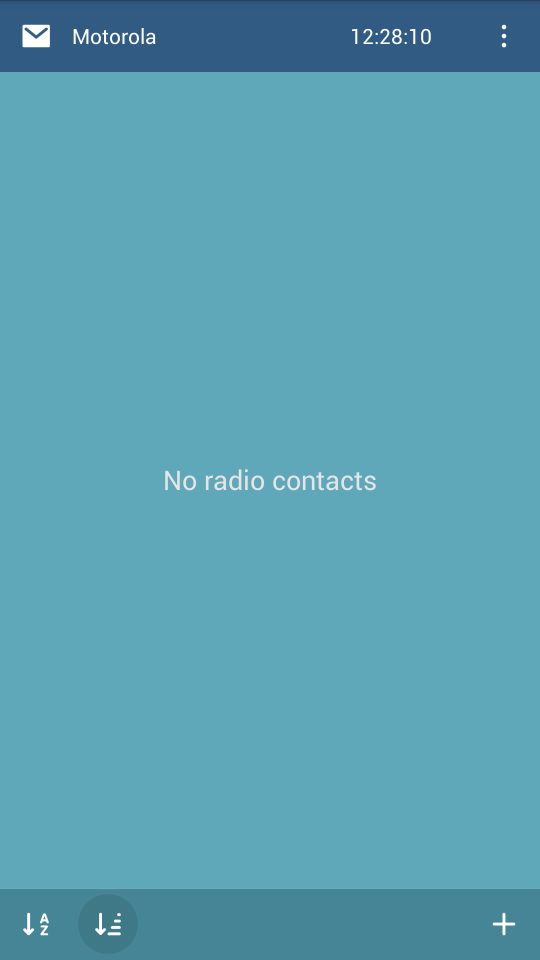
-
8. Enter a name and Radio ID which you want to send a message to. Let it be Group 100.
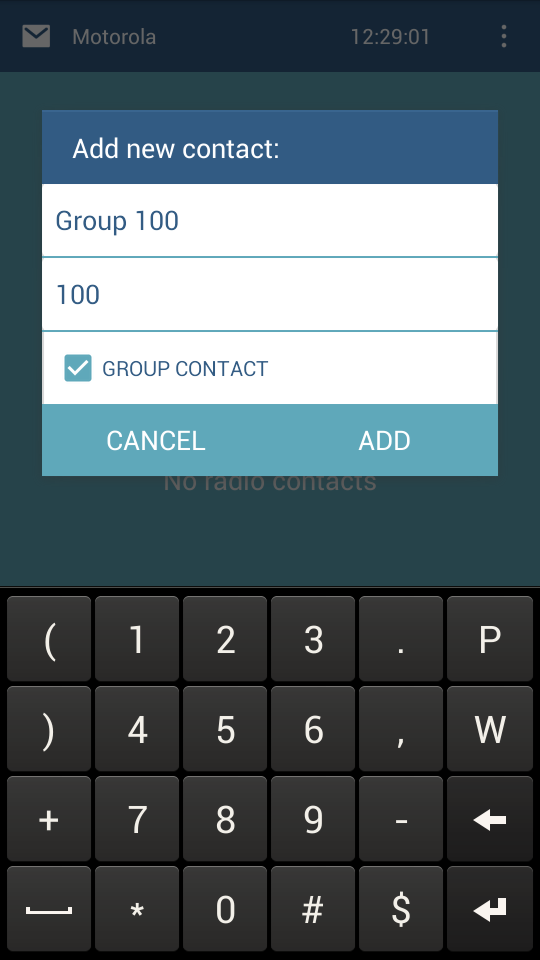
-
9. To send a message, select a contact and type a message.
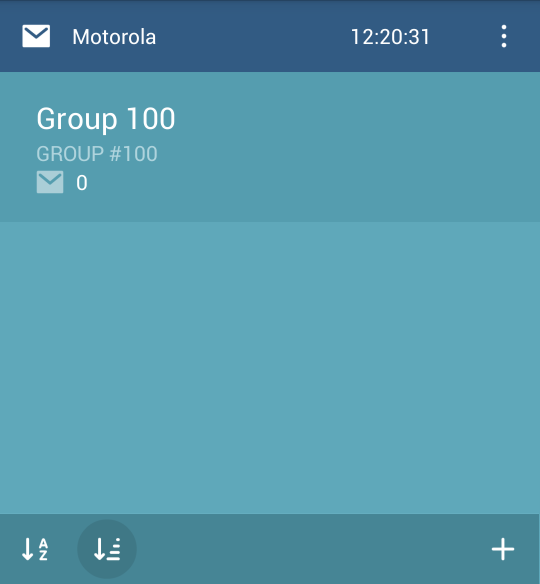
Configuration for non-display Handheld Radio (example DP4401)
-
1. Enable Bluetooth in Radio codeplug:
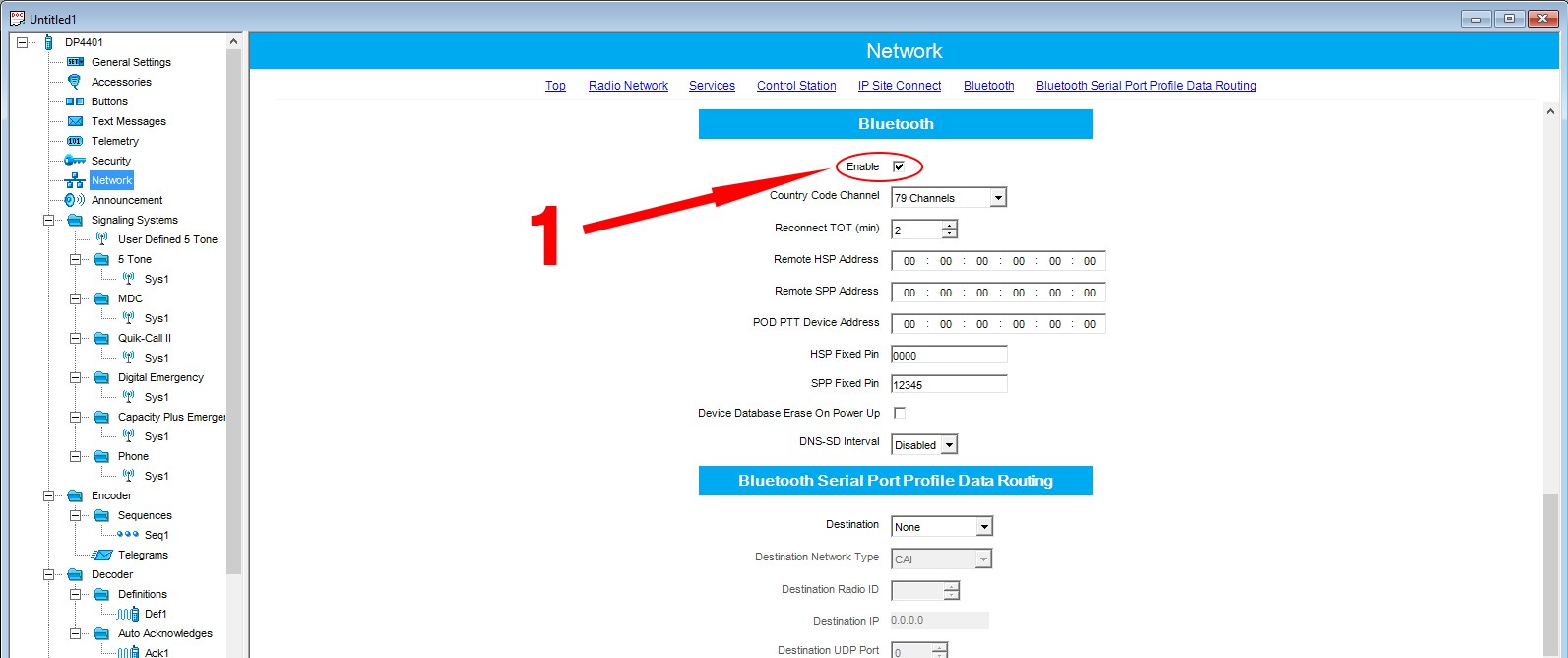
-
2. Program button for "Bluetooth Discoverable on/off" function:
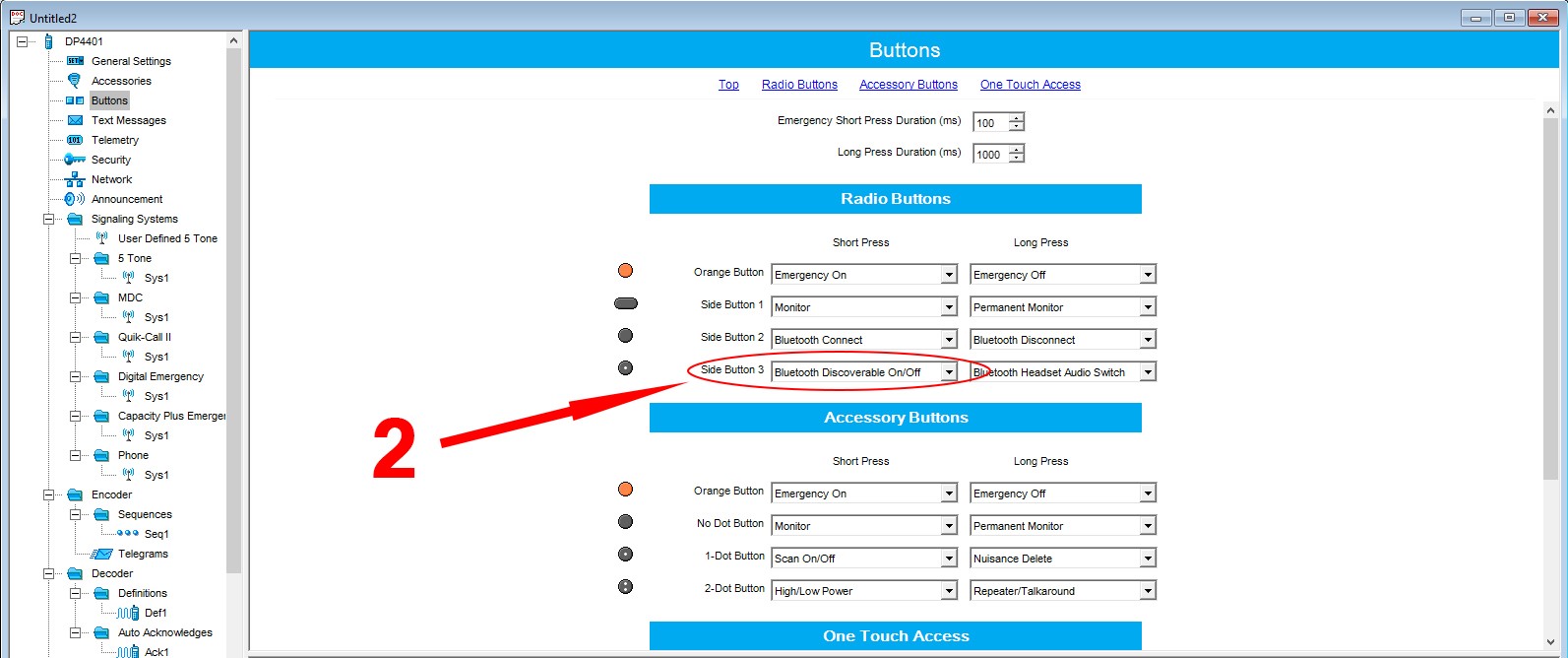
-
3. Enable "Forward to PC" "Via Bluetooth":
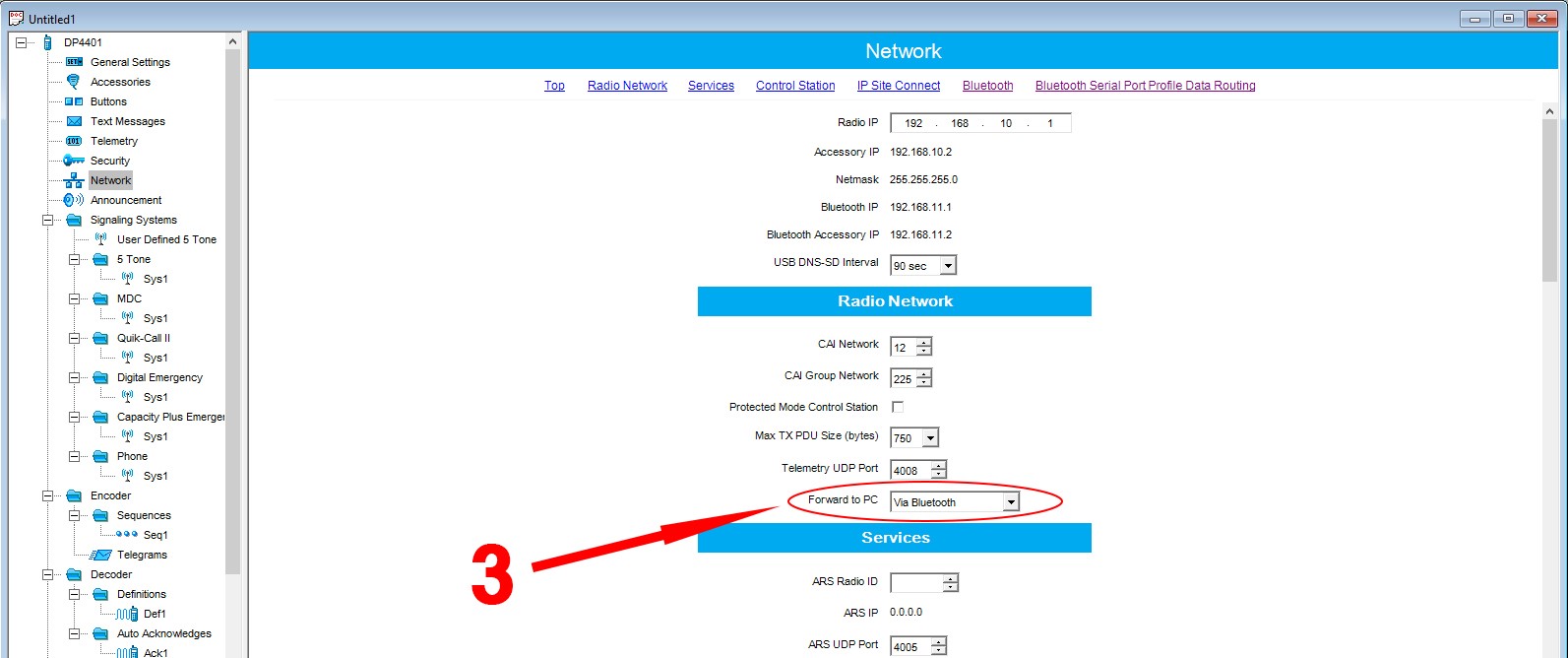
-
4. After Radio configuration, press programmed button on Radio and start BT messenger on Android device. Perform pairing as described above.