Data Sources integration
The article was successfully sent to the email
Data Sources option usage
Data Sources option allows receiving text data from external devices such as Fire alarm or PLC panels, RF readers, Sensors, etc. over RS-232 or TCP/IP.
Data received from Data Sources can be used in the Event\Alarm management module (requires Event\Alarm management module license) to trigger different Events or forward data to Dispatchers and Radio subscribers.
Data Sources connection options
COM Ports
"COM ports" option allows configuring incoming data connection over RS-232.
COM ports option example
-
1. In this example the Device is connected as COM2 with default settings.
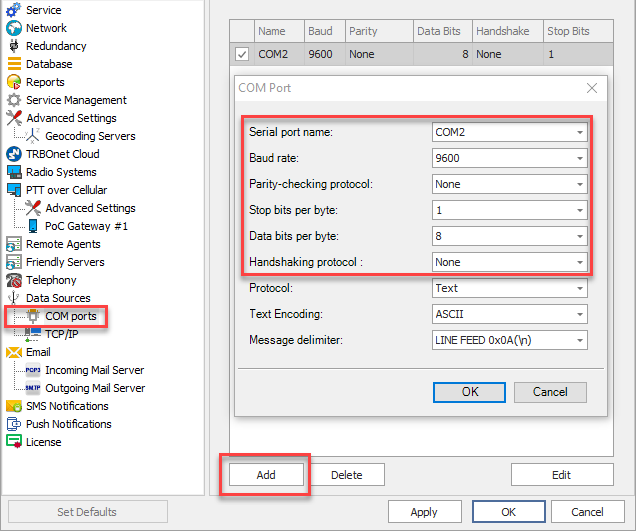
-
2. Parameters "Protocol", "Text Encoding" and "Message delimeter" should be configured according to the incoming message settings. In this example "ASCII" with delimeter LINE FEED 0x0A(\n) is used.
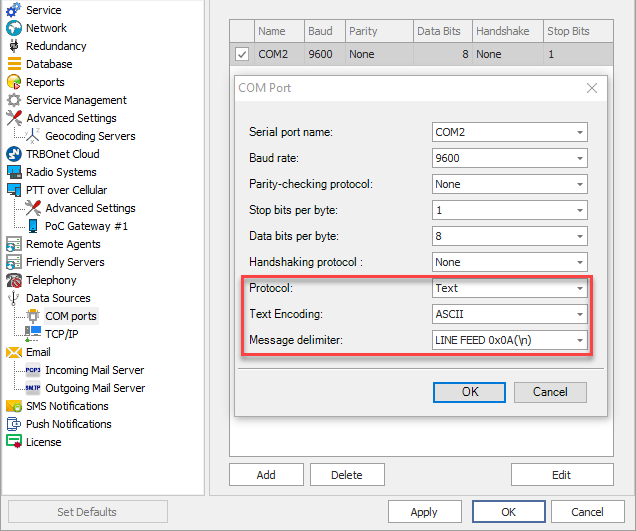
-
3. In TRBOnet Dispatch console -> Administration -> Event/Alarm management, Source tab, add new rule. Choose "Event" as "COM port", Choose Connection configured in TRBOnet Server Configurator (example COM2). If "Regular expression" field is empty - any incoming data triggers the rule. If you want to configure a specific expression to trigger the rule or use variables, fill in the field accordingly.
N.B!
Information on Regular expressions syntax can be found on various Internet resources, such as:
https://en.wikipedia.org/wiki/Regular_expression
https://regex101.com/
Information on Regular expressions syntax can be found on various Internet resources, such as:
https://en.wikipedia.org/wiki/Regular_expression
https://regex101.com/
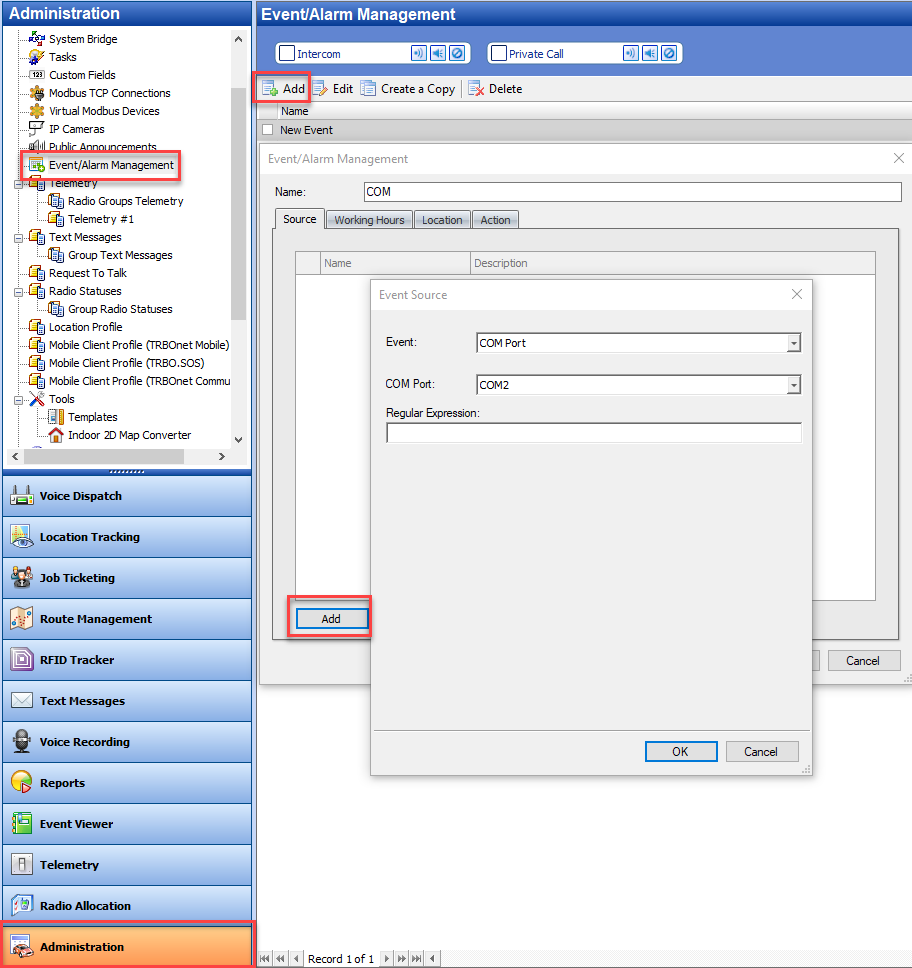
-
4. In "Action" tab configure what output the incoming data should have. In this example, the incoming data will be shown as Dispatcher notification.
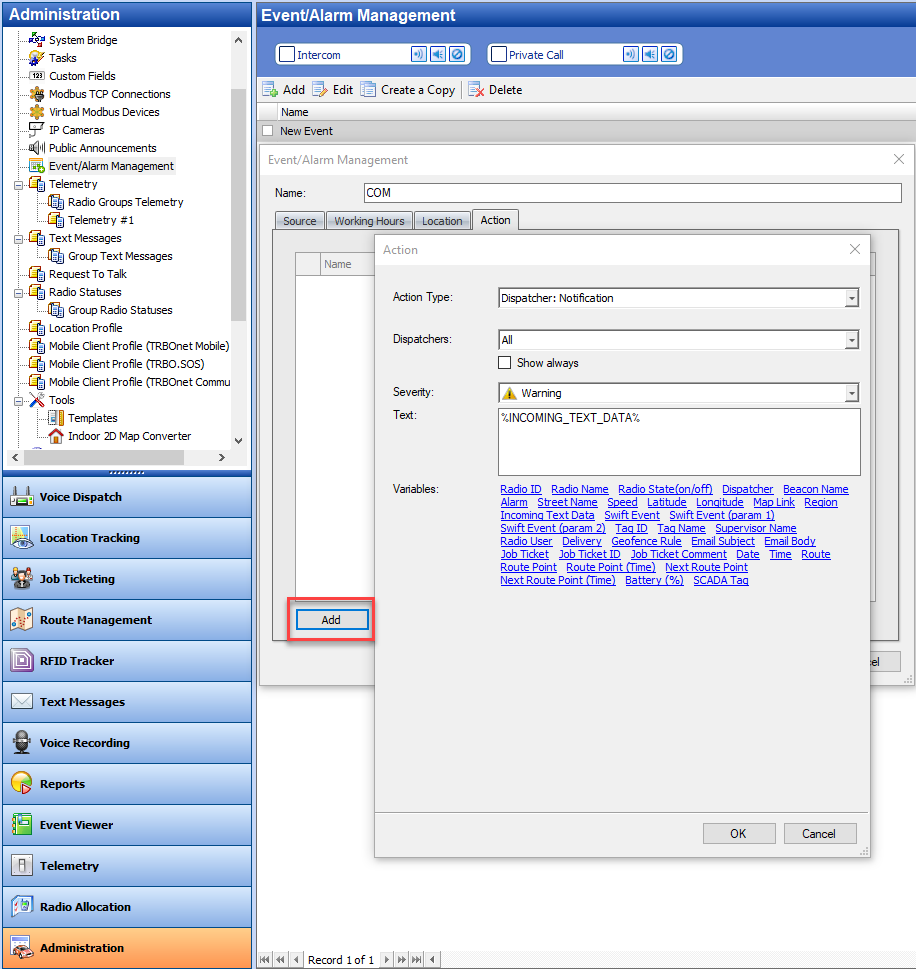
-
5. After rule activation, if the device sent text data "Hello World" it will lead to rule trigger and Dispatcher notification.
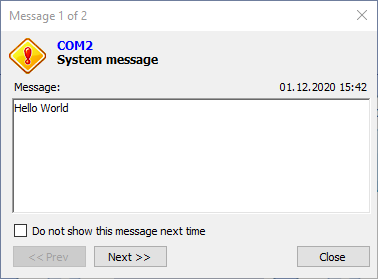
TCP/IP
TCP/IP option allows configuring incoming data connection over TCP/IP.
TCP/IP option example
-
1. In this example the Device is connected over TCP\IP in "Client" mode (App connects to TRBOnet) over port 11002. Setting "Ignore the following data" allows ignoring specific data from incoming message.
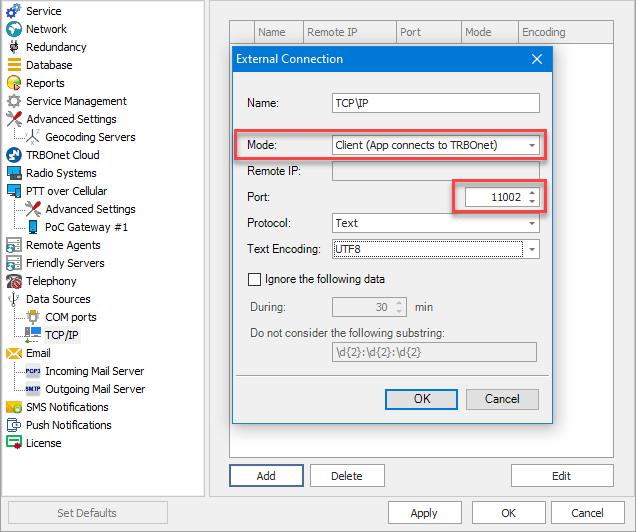
-
2. In TRBOnet Dispatch console -> Administration -> Event/Alarm management, Source tab, add new rule. Choose "Event" as "External Network Connection", Choose Connection configured in TRBOnet Server configurator (Example TCP\IP). If "Regular expression" field is empty - any incoming data triggers the rule. If you want to configure a specific expression to trigger the rule or use variables, fill in the field accordingly.
N.B!
Information on Regular expressions syntax can be found on various Internet resources, such as:
https://en.wikipedia.org/wiki/Regular_expression
https://regex101.com/
Information on Regular expressions syntax can be found on various Internet resources, such as:
https://en.wikipedia.org/wiki/Regular_expression
https://regex101.com/
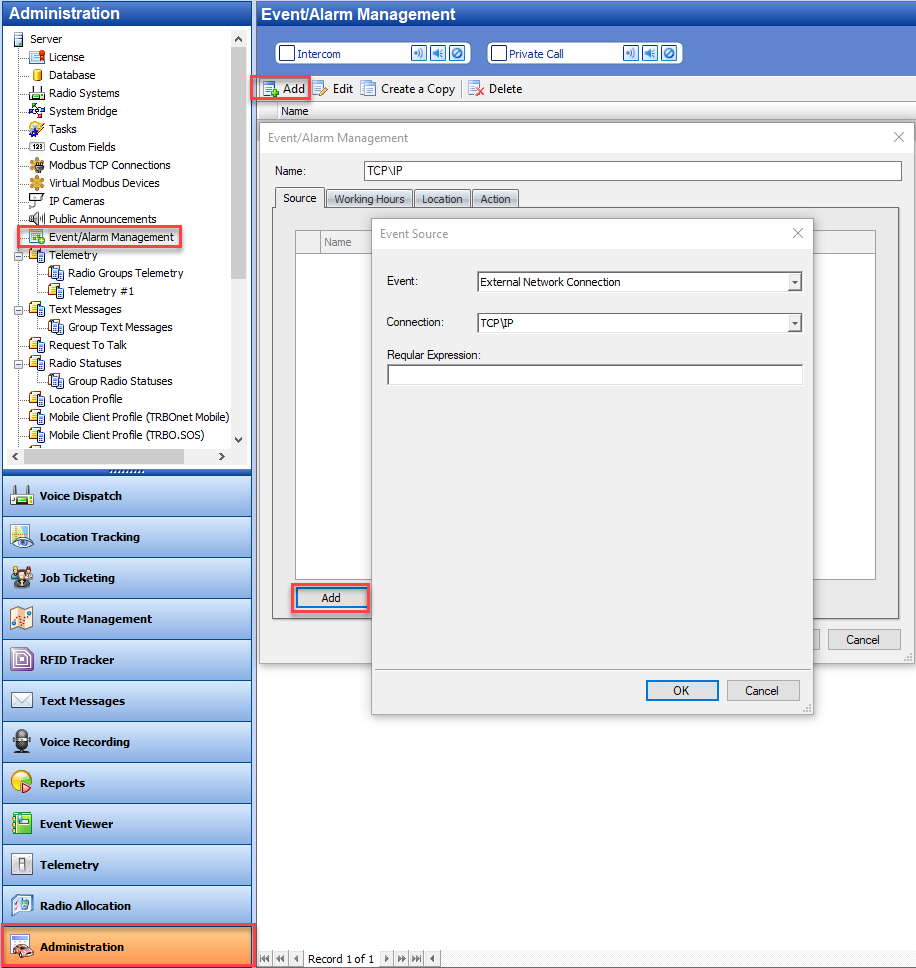
-
3. In "Action" tab configure what output should the incoming data have. In this example, the incoming data will be shown as Dispatcher notification.
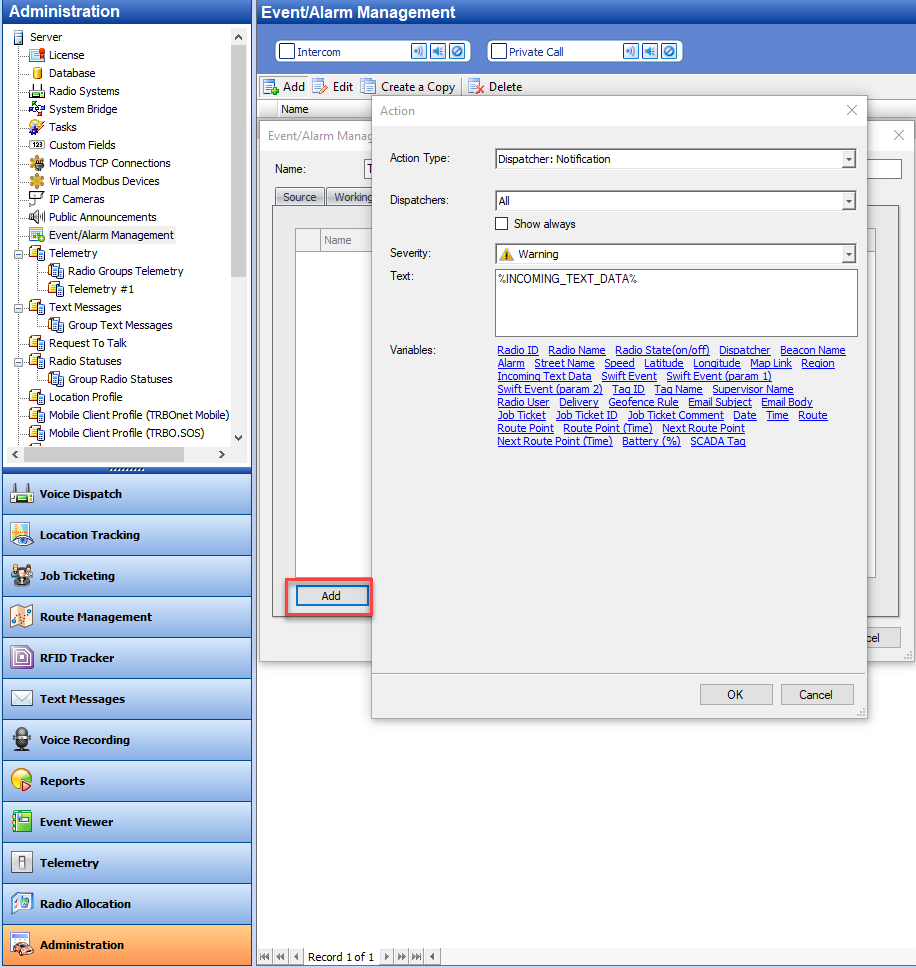
-
4. After rule activation, if the device sent text data "Hello World" it will lead to rule trigger and Dispatcher notification.
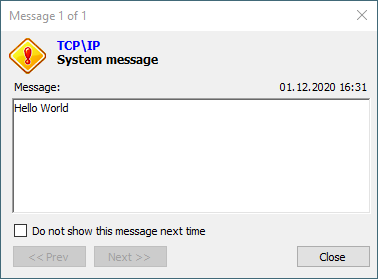
Tools for Emulation
COM Port Data Emulator (freeware) from AGG Software - to send data over COM port and TCP/IP (Manual).