Swift GPS Enhanced GPS and Enhanced GPS with CSBK option
The article was successfully sent to the email
Swift Logic in Swift CPS Release 2.1 and later supports sending of Enhanced GPS (windows 5 - 10) or Enhanced GPS+CSBK (windows 1 - 2) through Data slots (IPSC, CapacityMAX) or Repeaters (CPSS, CPMS, CapacityMAX).
Below is the example of configuration to allow the feature.
Note!
This article covers the Swift Logic configuration. It is not covering the initial System configuration for EGPS or EGPS+CSBK features.
Before proceeding with the settings described in this article, make sure that the system (repeaters and subscribers) is already configured for EGPS or EGPS+CSBK.
This article covers the Swift Logic configuration. It is not covering the initial System configuration for EGPS or EGPS+CSBK features.
Before proceeding with the settings described in this article, make sure that the system (repeaters and subscribers) is already configured for EGPS or EGPS+CSBK.
Below is the example of configuration to allow the feature.
Enhanced GPS (windows 5 - 10) configuration example
-
1. It is advised to check with Motorola System planner "Enhanced GNSS Revert channel" chapter for calculation of System data capacity for Subscribers number and transmissions cadence to choose correct Enhanced GPS window size.
-
2. Configure Data slot (IPSC, CapacityMAX) or Data Repeater (CPSS, CPMS, CapacityMAX) codeplug to use the specified window size.
-
3. Configure Subscriber radio codeplug to use the Data channel with specified window size.
Note:
EGPS Window 5 or 6 require "Compressed UDP Header" option set to "Advantage" or "DMR Standard" and "User Defined Data Port" set to "Swift Tracker V2 Service" UDP port (default 4104) in both Radio and MNIS configuration.
Radio codeplug -> Channel settings:
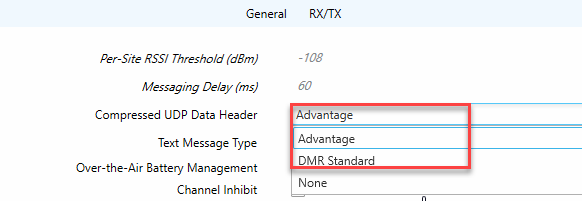
Radio codeplug -> Network settings
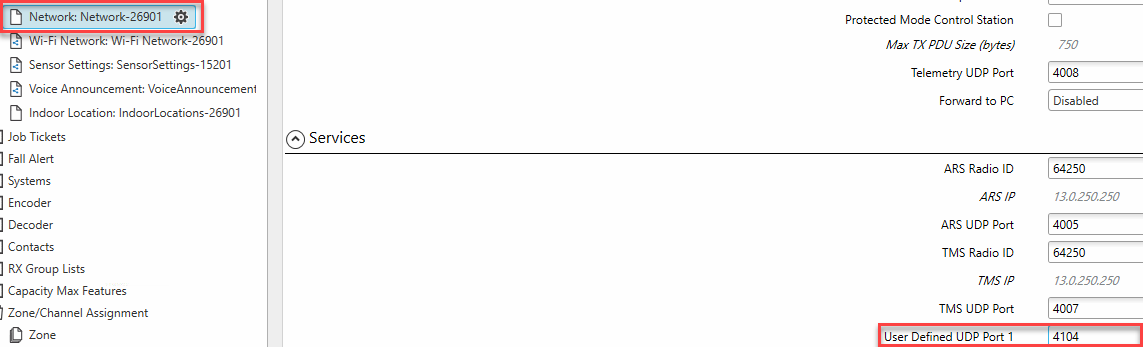
MNIS configuration -> Network settings

EGPS Window 5 or 6 require "Compressed UDP Header" option set to "Advantage" or "DMR Standard" and "User Defined Data Port" set to "Swift Tracker V2 Service" UDP port (default 4104) in both Radio and MNIS configuration.
Radio codeplug -> Channel settings:
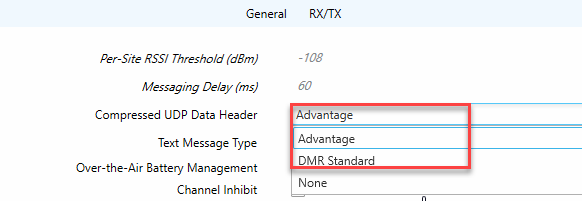
Radio codeplug -> Network settings
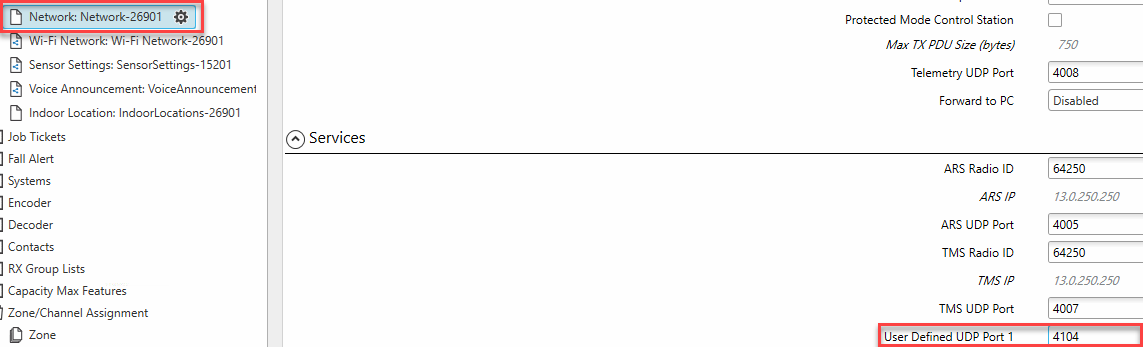
MNIS configuration -> Network settings

-
4. Enable "Option Board" feature on Radio channel in Radio Subscriber Codeplug.
-
5. Using Swift CPS, configure Swift Logic of Subscriber radio to utilize Enhanced GPS radio profile:
5.1 Set MNIS\TRBOnet Radio ID as data receiver.
5.2 Add EGPS Radio report profile:
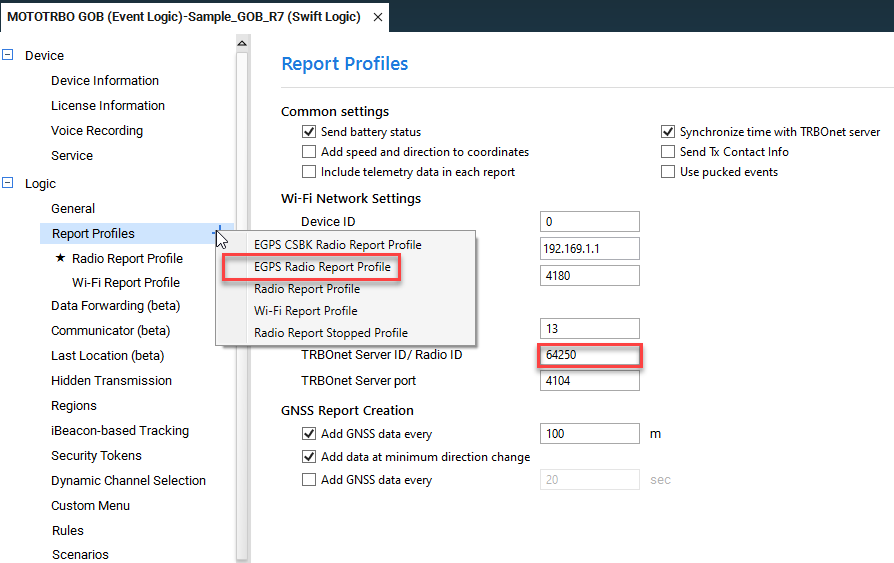
5.3 Set EGPS report profile as Default.
5.4 Specify the Enhanced GPS window size (must be the same as chosen for system or Higher).
5.5 Specify Update interval (allowed EGPS intervals 30, 60, 120, 240, 480):
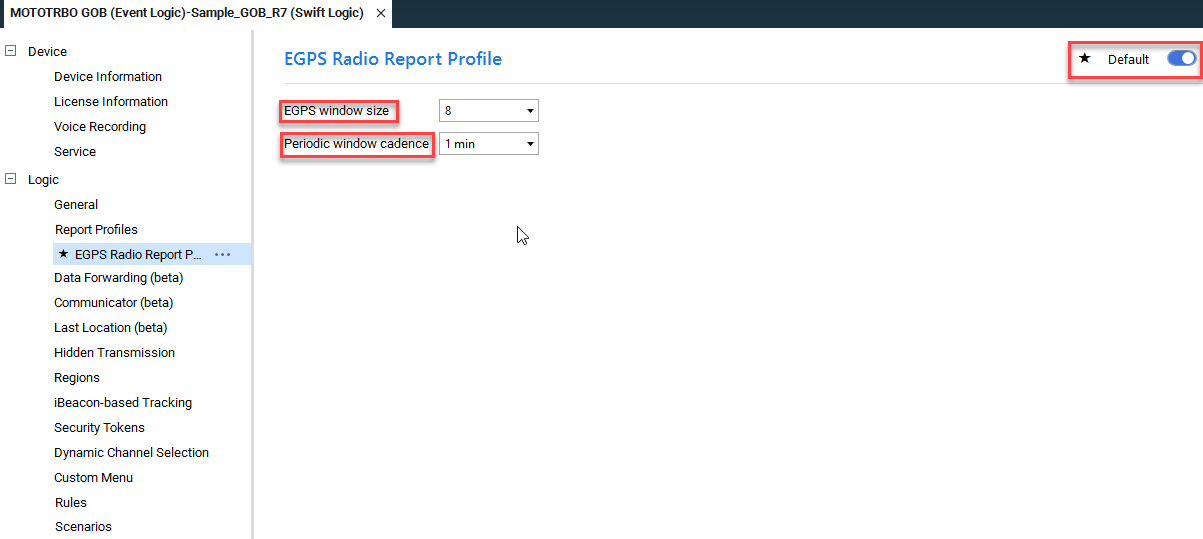
-
6. Create Extended device Location profile in TRBOnet with time interval equal or bigger than set in Swift Logic.
-
7. Choose Swift Option Board 2.0 Extended device and Extended device location profile in Subscriber radio profile in TRBOnet.
Enhanced GPS+CSBK (windows 1-2) configuration example
-
1. Configure Data slot or Data Repeater codeplug to use the window size. It is advised to set "Periodic Window Reservation (%) to "90" for optimized data transmission.

-
2. Configure Subscriber radio codeplug to use the Data channel with specified window size.
-
3. Configure Subscriber radio codeplug to use the Data channel with specified window size.
-
4. Enable "Option Board" feature on Radio channel in Radio Subscriber Codeplug.
-
5. Configure Subscriber radio codeplug Network settings -> XCMP Server ID equal to MNIS Radio ID:
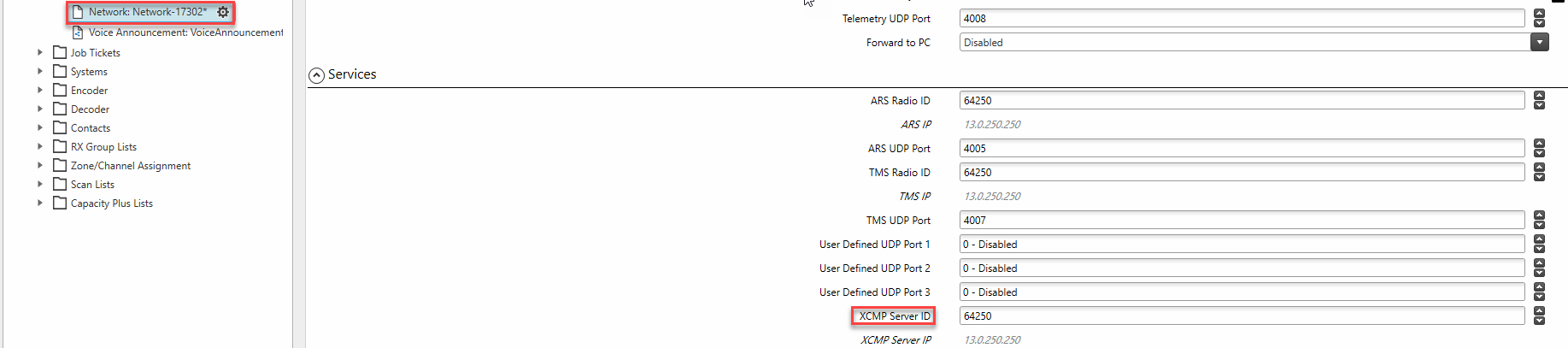
-
6. Configure MNIS Network settings to enable XCMP and set XCMP Server UDP port equal to TRBOnet Server "Swift Tracker V2 Service" (default 4104):
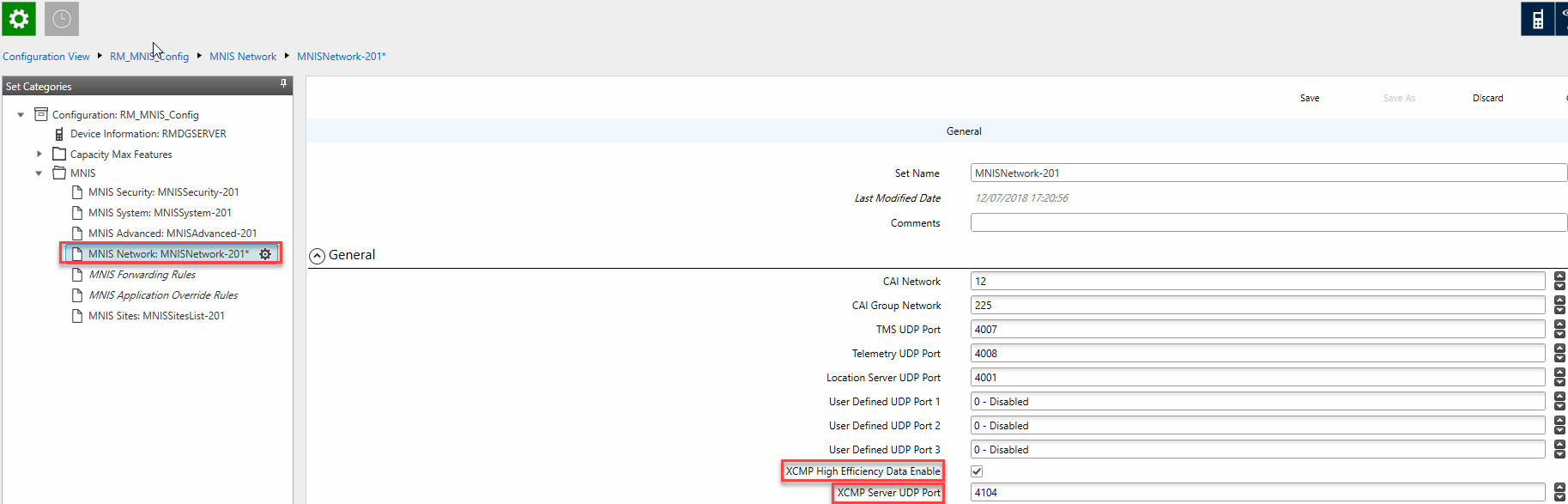
-
7. Using Swift CPS, configure Swift Logic of Subscriber radio to utilize Enhanced GPS radio profile:
7. Set MNIS\TRBOnet Radio ID as data receiver.
7.2 Add EGPS CSBK report profile:
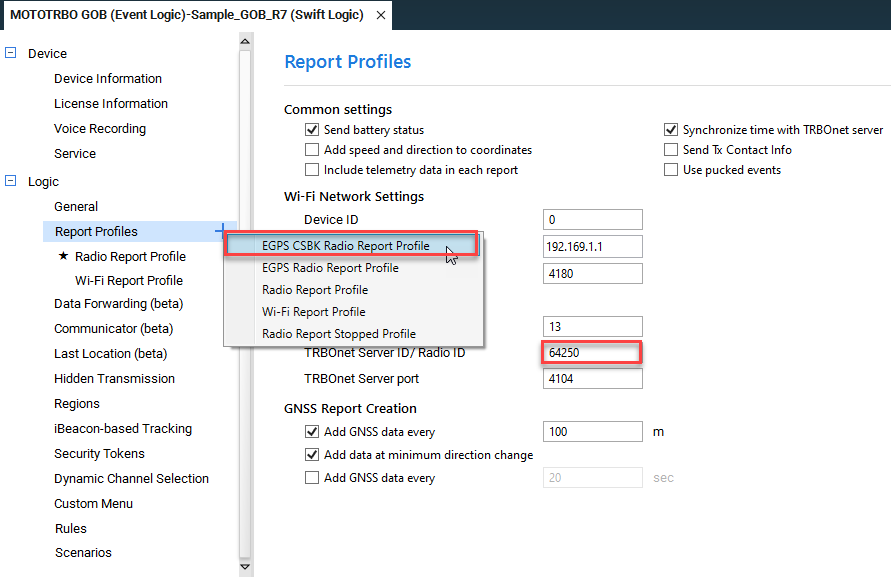
Note!
"TRBOnet Server ID / Radio ID" setting must be equal to MNIS application ID, not TRBOnet Radio ID.
Data is sent to MNIS.
"TRBOnet Server ID / Radio ID" setting must be equal to MNIS application ID, not TRBOnet Radio ID.
Data is sent to MNIS.
7.3 Set EGPS CSBK report profile as Default:
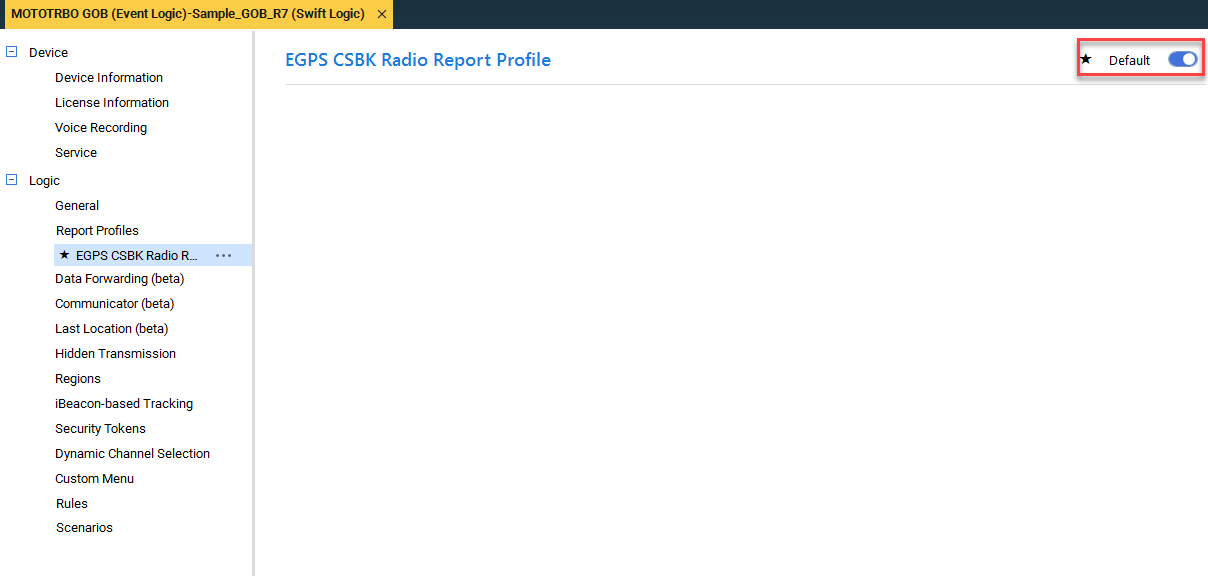
-
8. Enable "CSBK Data" option on the Channel of Radio Subscriber
-
9. Enable "Allow CSBK Data" option in the TRBOnet Server settings -> Added Radio System (IPSC, CPSS, CPMS) -> Advanced Settings.
-
10. Create Extended device Location profile in TRBOnet.
-
11. Choose Swift Option Board 2.0 Extended device and Extended device location profile in Subscriber radio profile in TRBOnet.
Notes:
1. Enhanced GPS+CSBK cadence is hardcoded to 7.5 seconds.
2. TRBOnet Server Computer time discrepancy with real time must not exceed 73 seconds.
3. For Enhanced GPS+CSBK report settings:
MNIS Application ID must be equal to XCMP server ID.
XCMP server UDP port must be equal to TRBOnet Server "Swift Tracker V2 Service" (default 4104)
4. Enhanced GPS+CSBK Indoor location report will always show Major of iBeacon as "1".
It is advised to set Major setting for all iBeacons to "1" if this report profile is in use to not mix the Standard GPS report which will show exact Major number.
5. The radio will send Major as 1 even if EGPS (without CSBK) profile is active because it has the "Use pucked iBeacon events" (unselectable to remove) because it has EGPS+CSBK profile in setting even if it is not active.
Either Remove the EGPS+CSBK profile from radio codeplug or if you will use mix of radios (Some on EGPS some on EGPS+CSBK) set all major for all beacons to 1.
1. Enhanced GPS+CSBK cadence is hardcoded to 7.5 seconds.
2. TRBOnet Server Computer time discrepancy with real time must not exceed 73 seconds.
3. For Enhanced GPS+CSBK report settings:
MNIS Application ID must be equal to XCMP server ID.
XCMP server UDP port must be equal to TRBOnet Server "Swift Tracker V2 Service" (default 4104)
4. Enhanced GPS+CSBK Indoor location report will always show Major of iBeacon as "1".
It is advised to set Major setting for all iBeacons to "1" if this report profile is in use to not mix the Standard GPS report which will show exact Major number.
5. The radio will send Major as 1 even if EGPS (without CSBK) profile is active because it has the "Use pucked iBeacon events" (unselectable to remove) because it has EGPS+CSBK profile in setting even if it is not active.
Either Remove the EGPS+CSBK profile from radio codeplug or if you will use mix of radios (Some on EGPS some on EGPS+CSBK) set all major for all beacons to 1.