Sign In/Sign Out feature
The article was successfully sent to the email
This feature allows Radio users to use radios under their own names. It is very useful for the shift workers: they take any radio, put their code, and Sign in under their names.
This also gives the opportunity for Dispatchers to see names of Subscribers in dispatch console.
This also gives the opportunity for Dispatchers to see names of Subscribers in dispatch console.
-
1. Configuring a MOTOTRBO Radio:
In Radio codeplug, select General Settings and check option Sign in/ Sign out.
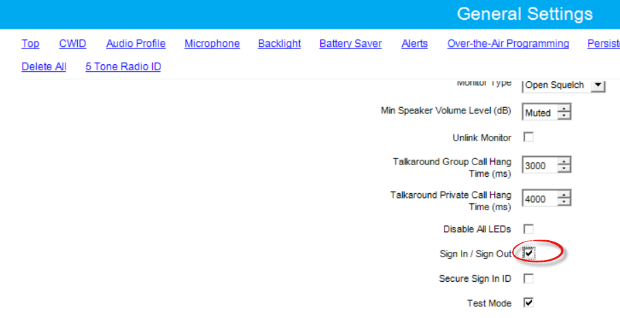
-
2. Configuring TRBOnet:
Open TRBOnet Dispatch Console, go to Administration tab -> Users
Create new User via Add button on top.
In General tab, specify Login, password and Display name (will be shown on dispatch console).
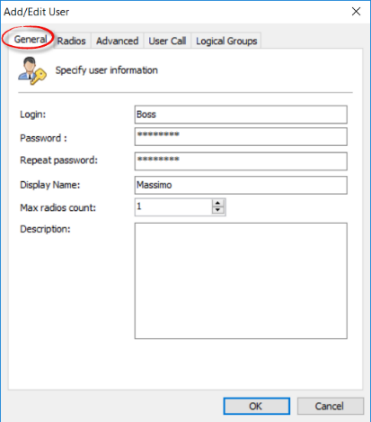
In Radios tab, specify radios user can take or choose the Allow all radios to allow sign in to any Registered radio for this user.
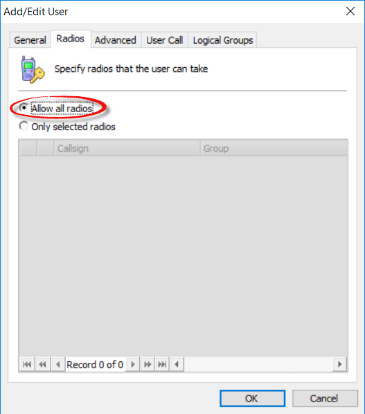
If you check option Lock radio on return, after User sign out Radio becomes Locked.
In Advanced tab, check option Allow Sign In/ Sign Out management, and input password for this User in field next to Take radio. This password must be the same as in General settings.
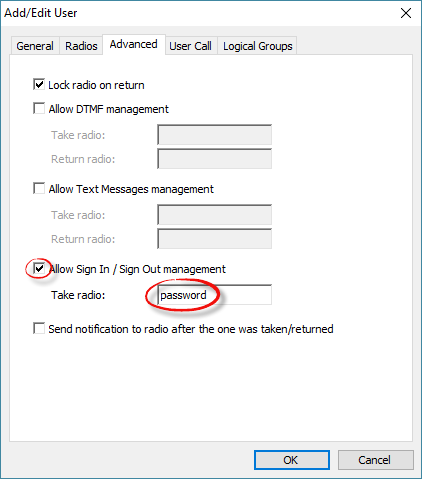
You may check option Send notification to a radio after the one was taken/return if you want Radio to receive a TMS message when Sign in / Sign out performed.
For Capacity Max systems there are two more settings to be configured in RM.
-
1. Address, Port and Domain ID of 3rd party authentication server to be specified in CMSS controller settings:
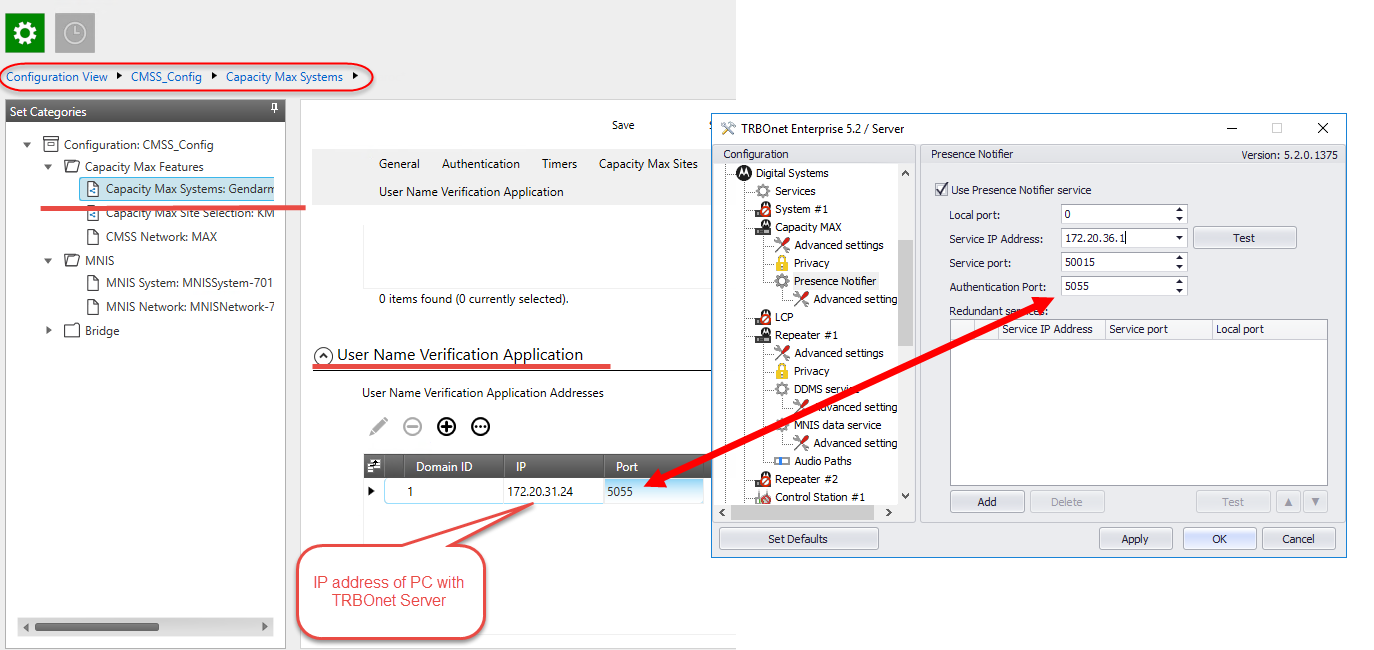
-
2.Specify Domain ID to which Sign in/out information to be sent for each Subscriber radio record in SAC:

Note!
With Radio firmware prior to M2022.01 - Sign in\out feature in CapMAX System type had to be "Capacity Max Advantage".
With Radio firmware M2022.01 and newer - Sign in\out feature in Open mode also available.
Only radios need to be at M2022.01 or higher to use this feature in Open Mode. Other system components don't need to be upgraded.
With Radio firmware prior to M2022.01 - Sign in\out feature in CapMAX System type had to be "Capacity Max Advantage".
With Radio firmware M2022.01 and newer - Sign in\out feature in Open mode also available.
Only radios need to be at M2022.01 or higher to use this feature in Open Mode. Other system components don't need to be upgraded.