Upgrade/Migrate TRBOnet Enterprise/Plus
The article was successfully sent to the email
This article focuses on upgrading to a new product version or migrating to another PC.
Before upgrading, make sure that the Active license supports TRBOnet version you want to upgrade to.
If license version is not compatible with target TRBOnet version or you are not sure whether it is compatible - please contact your Sale representative or send request to info@trbonet.com.
See steps 1 to 4 below to perform a Database backup.
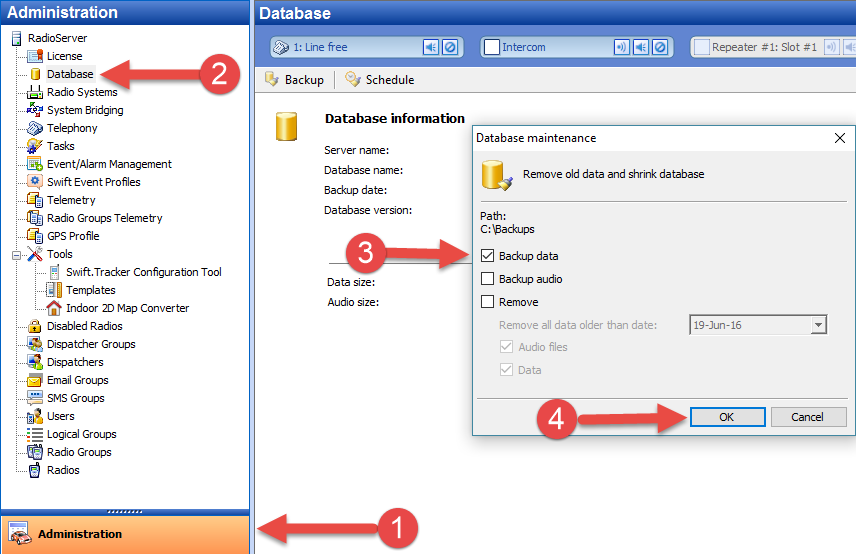
Your Server configuration must be saved in order to reload (or recover) it to the newer version of the application.
Select Export Configuration to save your Server configuration.
Select Import Configuration to reload (or recover) your Server configuration.
The Export/Import features are used if the Server configuration settings won't load automatically, or, to import them if the application is being migrated to another PC.
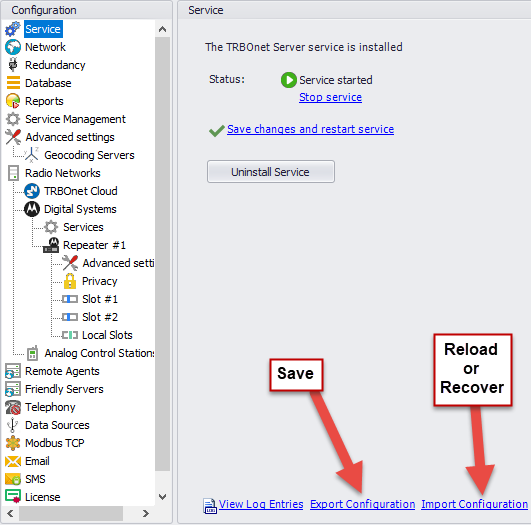
See steps below: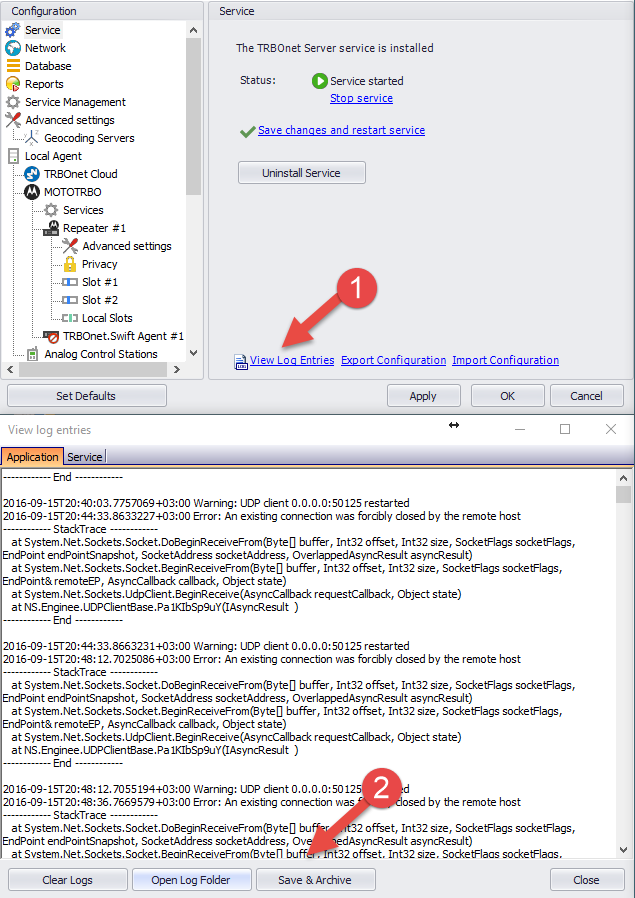
This method is NOT RECOMMENDED in TRBOnet versions with the Export\Import Configuration functions.
See steps below:
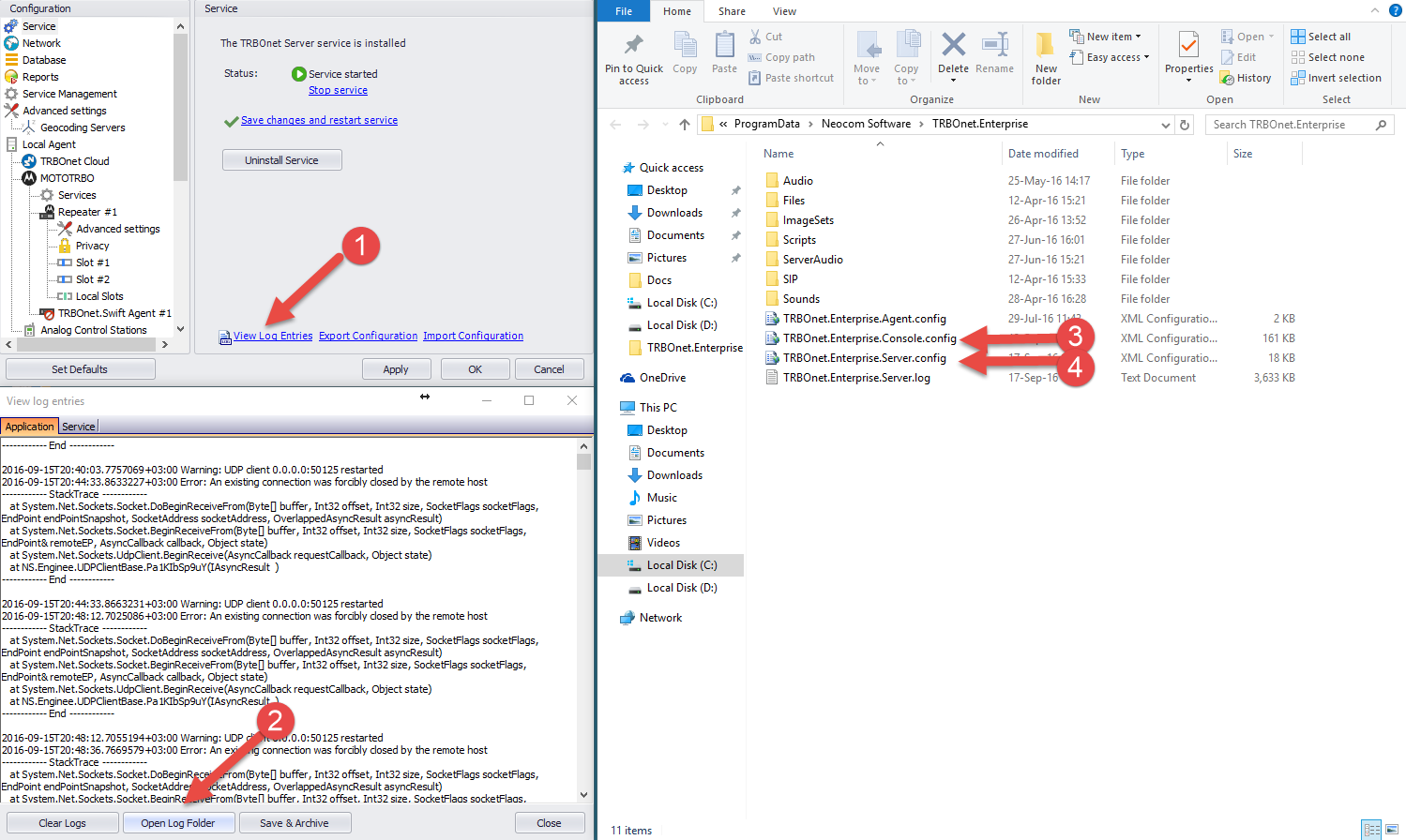
Your Dispatch Console configuration must be saved in order to reload (or recover) it to the newer version of the application.
Select Export Options… to save your Dispatch Console configuration.
Select Import Options… to reload (or recover) your Dispatch Console configuration.
The Export/Import features are used if the Dispatch Console configuration settings won't load automatically, or, to import them if the application is being migrated to another PC.
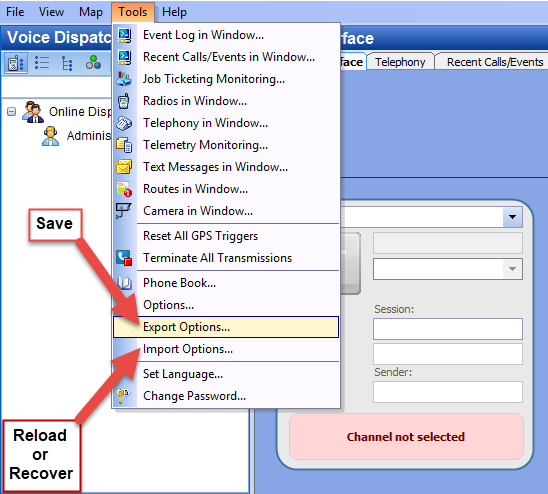
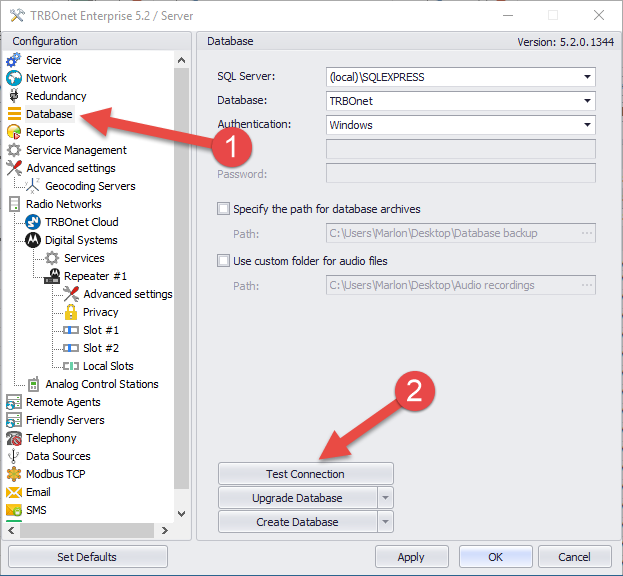
Before upgrading, make sure that the Active license supports TRBOnet version you want to upgrade to.
If license version is not compatible with target TRBOnet version or you are not sure whether it is compatible - please contact your Sale representative or send request to info@trbonet.com.
Note!
Older versions of TRBOnet databases are not compatible with newer product versions and must be upgraded.
Before upgrading or migrating to another PC and to minimize risks of data loss, perform a Database backup according to TRBOnet Enterprise User Manual (Appendix D: Database and Audio Recordings Backup and Restore).
Older versions of TRBOnet databases are not compatible with newer product versions and must be upgraded.
Before upgrading or migrating to another PC and to minimize risks of data loss, perform a Database backup according to TRBOnet Enterprise User Manual (Appendix D: Database and Audio Recordings Backup and Restore).
Note!
If TRBOnet version in use and the one you plan to update to is separated by one or more major releases (for example, upgrading from 3.x to 4.x, 5.x to 6.x etc.) - contact TRBOnet support to negotiate a Database upgrade plan.
If TRBOnet version in use and the one you plan to update to is separated by one or more major releases (for example, upgrading from 3.x to 4.x, 5.x to 6.x etc.) - contact TRBOnet support to negotiate a Database upgrade plan.
1. SQL Database Backup
The SQL Database file contains all the data from the system (Radio IDs/Groups, Map objects, created rules (TLM, Event/Alarm management, Tasks etc.), GPS coordinates, TMS, ARS etc.See steps 1 to 4 below to perform a Database backup.
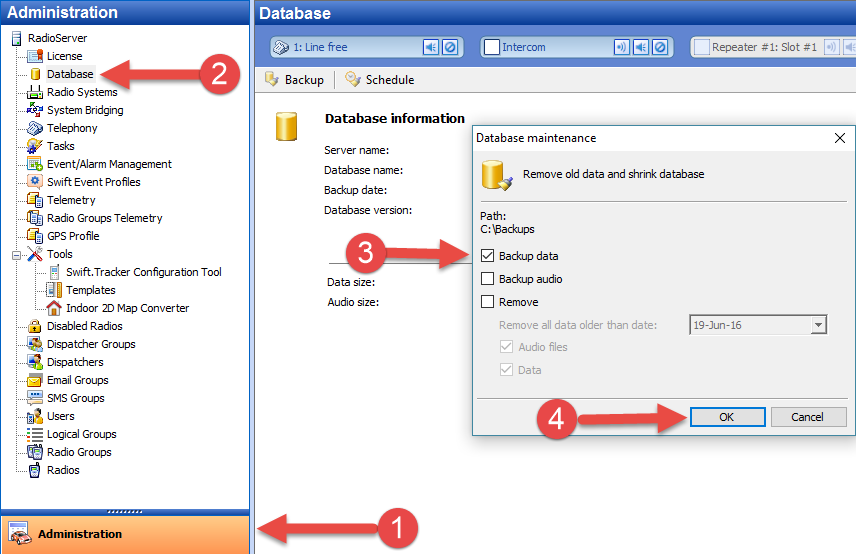
2a. Server Configuration Backup (method 1):
The Server Configuration file contains the settings for the TRBOnet Server. These TRBOnet server settings are for the components (functions/features) in the Configuration pane (in the tree view, except for the License).Your Server configuration must be saved in order to reload (or recover) it to the newer version of the application.
Select Export Configuration to save your Server configuration.
Select Import Configuration to reload (or recover) your Server configuration.
The Export/Import features are used if the Server configuration settings won't load automatically, or, to import them if the application is being migrated to another PC.
Note!
The Dispatch Console configuration will not be exported using this step.
The same applies for the TRBOnet Agent.
The Dispatch Console configuration will not be exported using this step.
The same applies for the TRBOnet Agent.
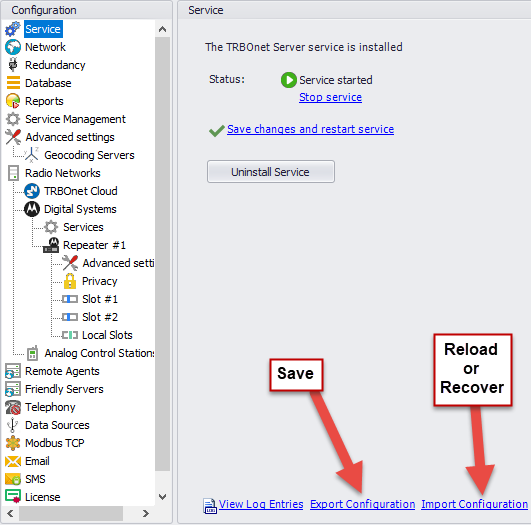
2b. Server Configuration Backup (method 2):
Your Server Configuration can also can be saved using the following steps, but these steps are NOT RECOMMENDED in TRBOnet versions with the Export\Import Configuration functions.
Note!
The Dispatch Console configuration will also be exported in this method.
The Dispatch Console configuration will also be exported in this method.
See steps below:
-
1. Select View Log Entries;
-
2. Select Save Archive;
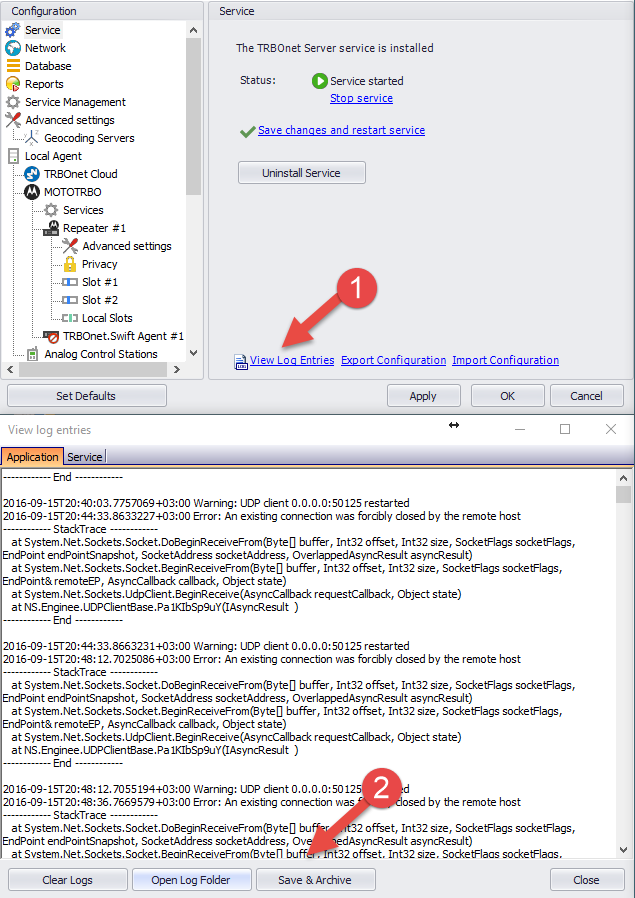
2c. Server Configuration Backup(method 3):
Another alternative to saving your Server configuration is by copying the .config files via the TRBOnet application interface (see steps 1 to 4 below) or copying the files directly via Windows Explorer (C:\ProgramData\Neocom Software\TRBOnet.Enterprise OR C:\ProgramData\Neocom Software\TRBOnet Plus).This method is NOT RECOMMENDED in TRBOnet versions with the Export\Import Configuration functions.
Note!
The Dispatch Console configuration is also able to be copied and saved in this method.
The Dispatch Console configuration is also able to be copied and saved in this method.
See steps below:
-
1. Select View Log Entries
-
2. Select Open Log Folder
-
3. Copy and save the TRBOnet.xxxx.Console.config file
-
4. Copy and save the TRBOnet.xxxx.Server.config file
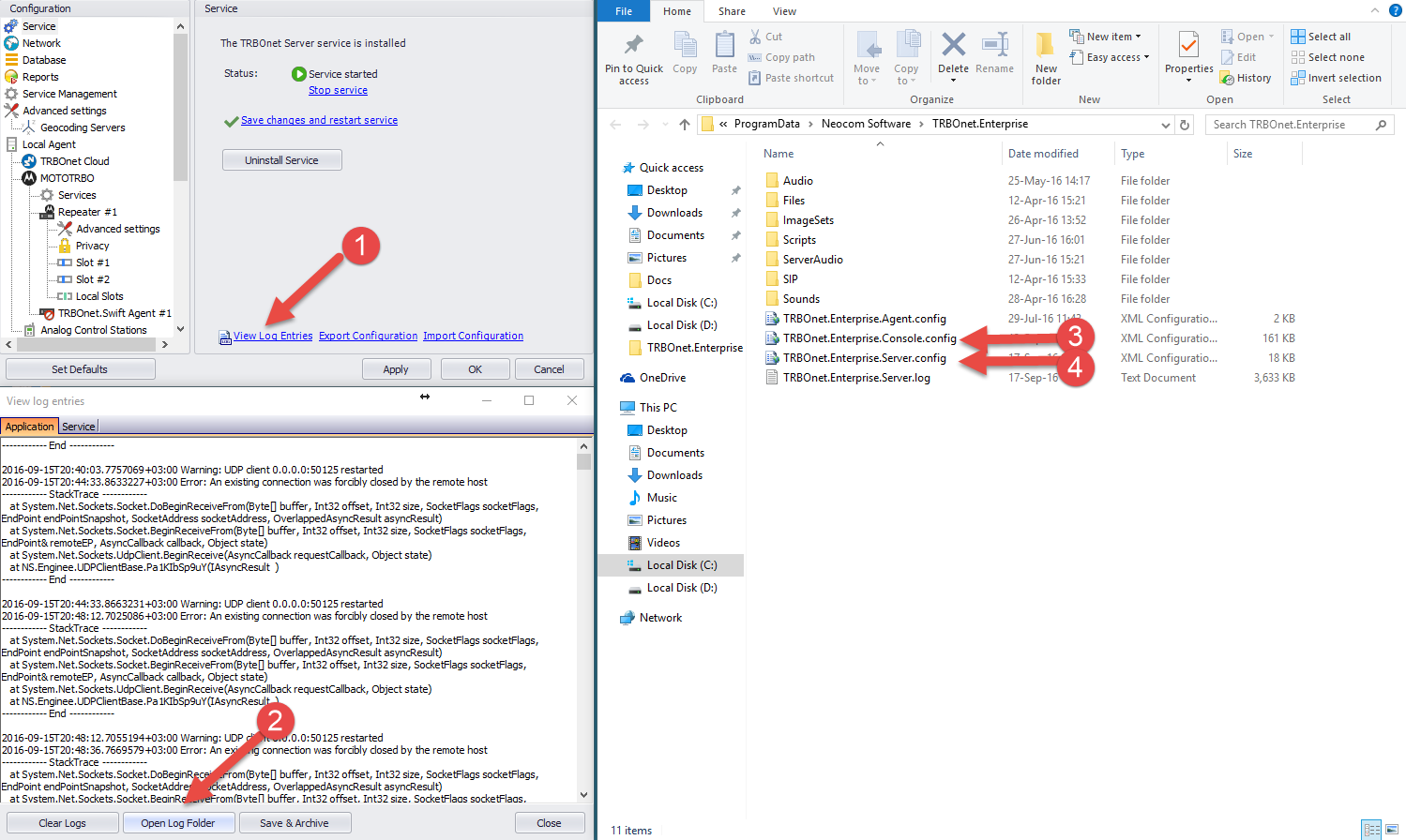
3. Dispatch Console Configuration Backup:
The Dispatch Console's Configuration file contains the settings for the TRBOnet Dispatch Console. These TRBOnet Dispatch Console settings are for visualization parameters (such as PTT box size, panes, tabs etc.), audio settings for PTT box, maps settings (visible\invisible object on map, favorite map), etc.Your Dispatch Console configuration must be saved in order to reload (or recover) it to the newer version of the application.
Select Export Options… to save your Dispatch Console configuration.
Select Import Options… to reload (or recover) your Dispatch Console configuration.
The Export/Import features are used if the Dispatch Console configuration settings won't load automatically, or, to import them if the application is being migrated to another PC.
Note!
The Server configuration won't be exported using this step.
The Server configuration won't be exported using this step.
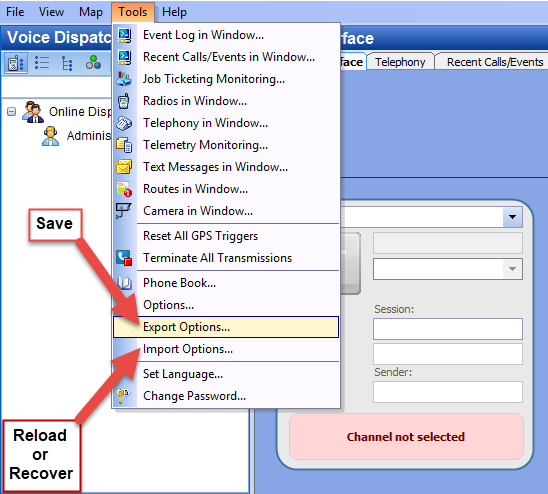
4. Installation and launching new application:
- Navigate to Control Panel\All Control Panel Items\Programs and Features.
- Select TRBOnet Plus or TRBOnet Enterprise
- Click the "Uninstall" button.
During the uninstall process the following window may appear and means that active TRBOnet services must be stopped before de-installation will continue:
1. Uninstall the current TRBOnet Dispatch System Software
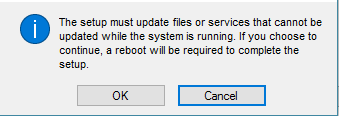
The TRBOnet service can be stopped by a second method before doing the uninstall.
Launch/run the TRBOnet Server software then select Configuration->Service->Stop service link:
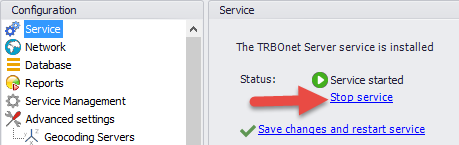
A third method to stop the TRBOnet Service is by using Windows Service Manager.
This step should also be done before uninstalling the application.
Note!
Data will not be lost as all the TRBOnet database information will have already been backed-up (per the previous steps).
Data will not be lost as all the TRBOnet database information will have already been backed-up (per the previous steps).
2. Install TRBOnet Dispatch Software
Follow the TRBOnet Enterprise User Manual (see section Installing TRBOnet Enterprise (or Plus)).3. Update the Database.
WARNING!
Before performing this step, perform a Database backup if it still hasn't been done!
Additionally, make sure that there is Administrator access to the SQL Server and Database ("sa" account or Windows account with SQL administrator access).
Before performing this step, perform a Database backup if it still hasn't been done!
Additionally, make sure that there is Administrator access to the SQL Server and Database ("sa" account or Windows account with SQL administrator access).
In order to update the TRBOnet database to the installed version perform the following step:
In the Configuration pane, click on the Database icon to display the Database pane, then click on the "Upgrade Database" button to upgrade the database.
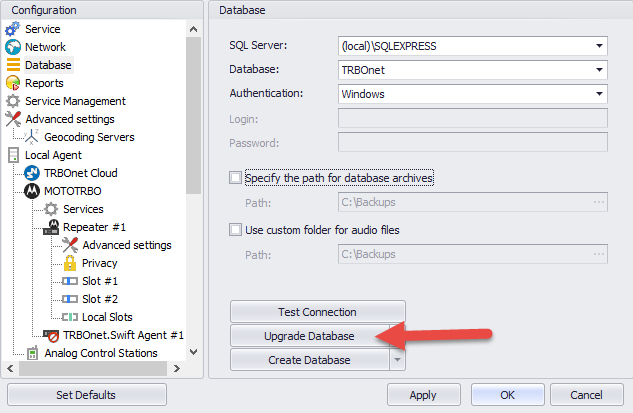
4. Restore the TRBOnet database after Migration
Refer to TRBOnet Enterprise User Manual (see Appendix D: Database and Audio Recordings Backup and Restore).5. Install Radio Server service
Install the Radio Server service according to TRBOnet Enterprise User Manual (see section Installing TRBOnet Enterprise (or Plus)).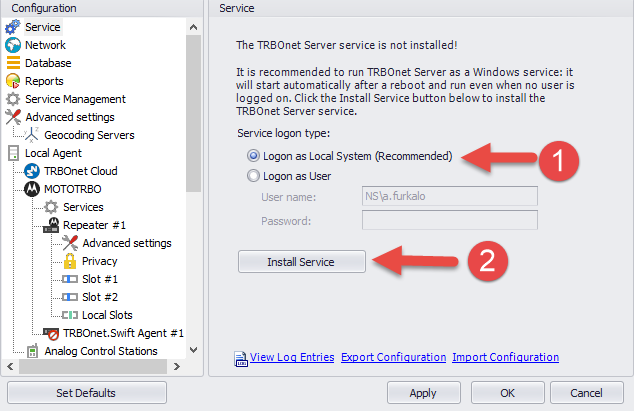
6. Confirm that the system is operational
Navigate to the Database icon in the Configuration pane and click the "Test Connection" button.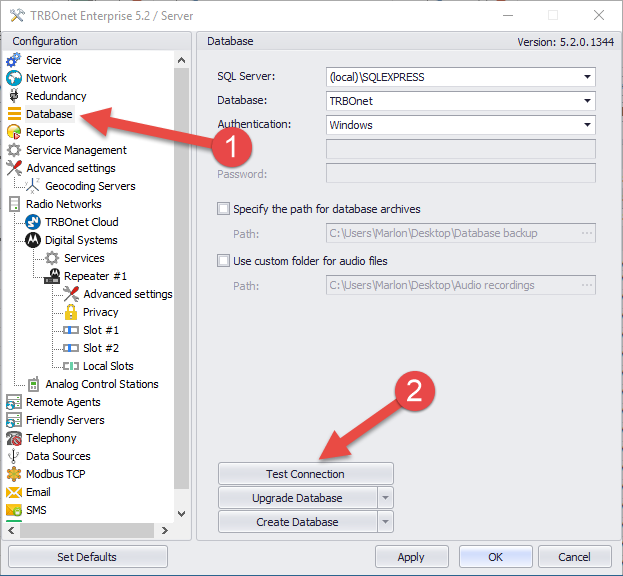
- Launch TRBOnet Dispatch Software Dispatch Console using the shortcut on your desktop.
- Connect to Dispatch Console according to TRBOnet Enterprise User Manual
7. Start the TRBOnet Dispatch Console
To connect to a new Dispatch Console:
8. TRBOnet Dispatch Console Upgrade.
In general, after Console detects newer version of Server, it will update automatically: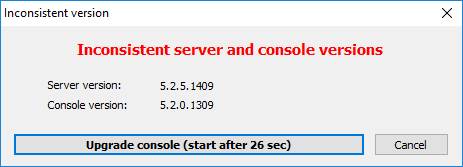
Note!
If you require assistance from our Support team in the Upgrade/Migration process, please schedule a remote session beforehand by sending an email request to support@trbonet.com
If you require assistance from our Support team in the Upgrade/Migration process, please schedule a remote session beforehand by sending an email request to support@trbonet.com