How to troubleshoot A200m analog audio issues
The article was successfully sent to the email
Preparation of the Swift Agent for test
- Connect the Swift Agent to a Computer with the current Swift CPS release installed, via USB.
- Read the configuration, make sure that the firmware of the Swift Agent is “Analog RoIP Gateway” of the current release version, update\change the firmware if necessary.
- Open the sample “Sample_A200m (Analog RoIP Gateway)” from the samples list of Swift CPS (File -> Open Sample).
- Write the sample to the Swift Agent, if necessary, change the "Network settings", do not change any other settings: (pins, audio, etc.), leave them as “default”.
- Disconnect the Swift Agent from a Computer.
- Connect the Swift Agent to Local Network, connect the Swift Agent to an external 12 Volt DC power supply.
- Configure the Swift Agent connection in the TRBOnet Server Configurator in the "Single Control station" mode.
Test of the PTT PIN
- Press PTT box of the Swift Agent in the TRBOnet console.
- Make sure that the “TX / transmission” symbol appears on the Swift Agent's display:

- Use the multimeter in measurement mode "DC voltage", apply probes to the Swift Agent's GND and PIN 5:
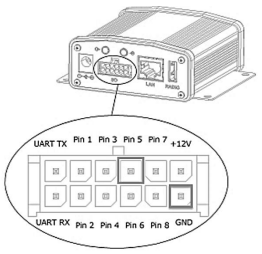
- When connected, a pull-up voltage of about 3 - 5 Volts will be displayed (as per default configuration):

- If TX status is shown on the Swift Agent's display when Swift Agent PTT pressed in the TRBOnet Dispatch console and, the voltage changes from 3 - 5 Volts to 0.5 - 1 Volt, this means the PTT pin is working correctly.
Test of the CSQ detect PIN
- Using tweezers or wire or metal clip etc. shorten the Swift Agent's GND and PIN 6:
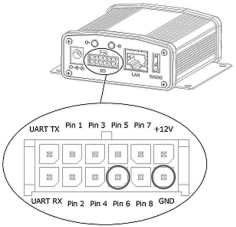
-
Make sure that the “RX / reception” symbol appears on the Swift Agent's display:

- If RX status is shown when PINs are shortened, this means the CSQ pin works correctly.
- Swift Agent PTT box in the TRBOnet Dispatch console should change to "Receive" (blue).
Test of the Audio Output
- Use Active speaker system, make sure it works (connect it, to a sound source: a Computer or a Smartphone).
- Connect Active speaker system to the Swift Agent's "Audio output":
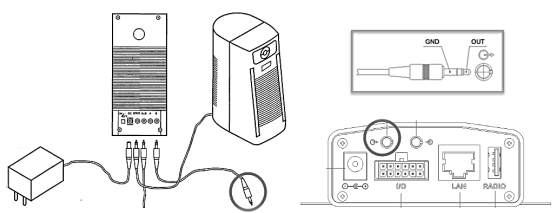
- Press Swift Agent PTT box in the TRBOnet Dispatch console, say something into the console microphone, check the sound output from the Speakers.
Test of the Audio Input
- Turn off the Swift Agent's power.
-
Connect a test audio source (Computer or Smartphone) “headphone output” or “line-out” to the Swift Agent's "Audio Input".
You can use the audio cable from the Swift Agent kit “3.5 mm <-> 3.5 mm" or similar:

- Set the test audio source volume level to “medium” (50-70%).
- Turn on the test sound source to play a recording of a voice message or music.
- Turn on the Swift Agent's power.
-
Using tweezers or wire or metal clip etc. shorten the Swift Agent GND and PIN 6:
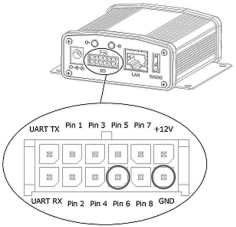
- Check that the “RX / reception” symbol appears on the Swift Agent's display:

- Check that the Swift Agent PTT box turned blue (Receive) and sound from the test source is heard.