How to reset admin password
The article was successfully sent to the email
5.2 and later
-
1. In the Configuration pane, select Advanced Settings.
-
2. Click the link "Reset password" to reset the administrator password to the default value (admin / admin).
-
3. Click "Apply" or "Save changes and restart service".
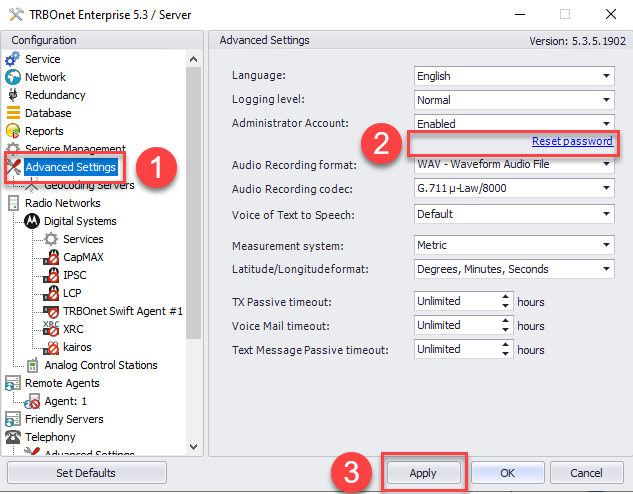
Versions before 5.2
-
1. Stop the TRBOnet Server service by clicking on the link Stop service.
-
2. Close the TRBOnet Server (Radio Server configurator) software.
-
3. Locate the TRBOnet server configuration file "TRBOnet.Enterprise.Server.config" in the following directory %ProgramData%\Neocom Software\TRBOnet.Enterprise\
Note!
The file is located in ProgramData, not in Program Files. ProgramData is a hidden Windows folder. If it is not visible in the File Explorer window, navigate to it in manually.
The file is located in ProgramData, not in Program Files. ProgramData is a hidden Windows folder. If it is not visible in the File Explorer window, navigate to it in manually.
-
4. Use Notepad to open the TRBOnet server configuration file "TRBOnet.Enterprise.Server.config" then find and delete the line containing the text "CustomInfo".
The line should look like "<CustomInfo>40E07B03ADDBC7C8</CustomInfo>".
-
5. Save the changes and close the file.
-
6. Launch (open) the TRBOnet Server and start the Server service by clicking on the Start service.
-
7. The admin password is now set to the default value, which is "admin".