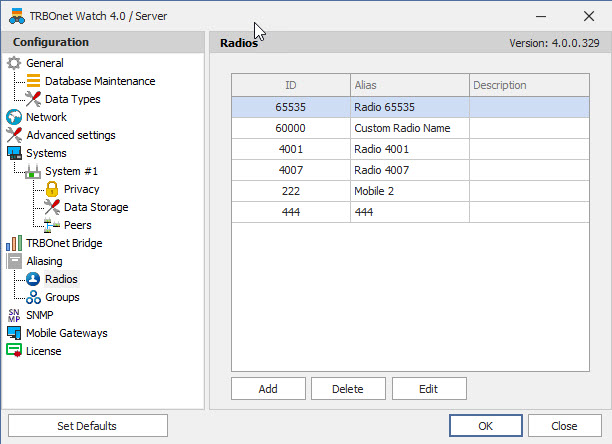How to import Radio aliases in TRBOnet Watch 4.0
The article was successfully sent to the email
It is possible to import Radio aliases from TRBOnet Enterprise\Plus to TRBOnet Watch 4.0 using SQL management studio and Excel.
Note!
The same method can be applied to import Radio groups aliases.
Group aliases are stored in [dbo].[MetaAliasGroup]
The same method can be applied to import Radio groups aliases.
Group aliases are stored in [dbo].[MetaAliasGroup]
Note!
Requires SQL Server Management studio version 19.0.2 and newer.
It is highly recommended to use latest version of MSSQL Server and SQL Server Management studio for any TRBOnet software.
Requires SQL Server Management studio version 19.0.2 and newer.
It is highly recommended to use latest version of MSSQL Server and SQL Server Management studio for any TRBOnet software.
-
1. Stop the TRBOnet Watch Server Service and close the configurator application.
-
2. Take TRBOnet Watch 4.0 Database backup.
-
3. Export the list of radios from the TRBOnet Enterprise\Plus Dispatch console -> Tools -> Export objects -> Radios.
-
4. Edit the exported .csv file using Excel or another editor supporting the format to contain the same columns and names as in the target table "MetaAliasRadio" of TRBOnet Watch 4.0 Database.
The table to be imported must contain 4 columns in order: "OwnerId", "RadioId", "Name" and "Details":
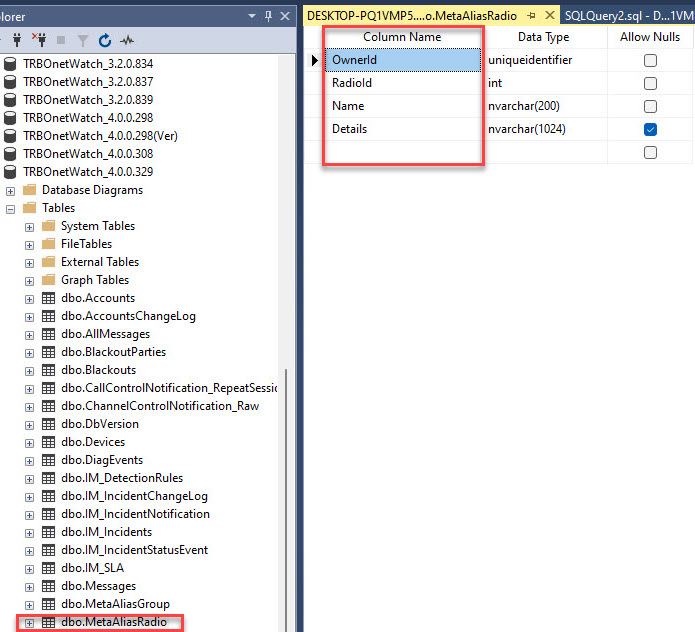
The default value for "OwnerId" is "00000000-0000-0000-0000-000000000000".
An example of edited file that can be imported to the TRBOnet Watch Database is attached on top of article as "Import.csv"
-
5. Remove the existing "MetaAliasRadio" table:
Using SQL Management Studio -> TRBOnet Watch 4.0 Database -> Tables -> Right click - Delete the table "[dbo].[MetaAliasRadio]"
-
6. Right-click on the TRBOnet Watch 4.0 Database -> Tasks -> Import Flat File:
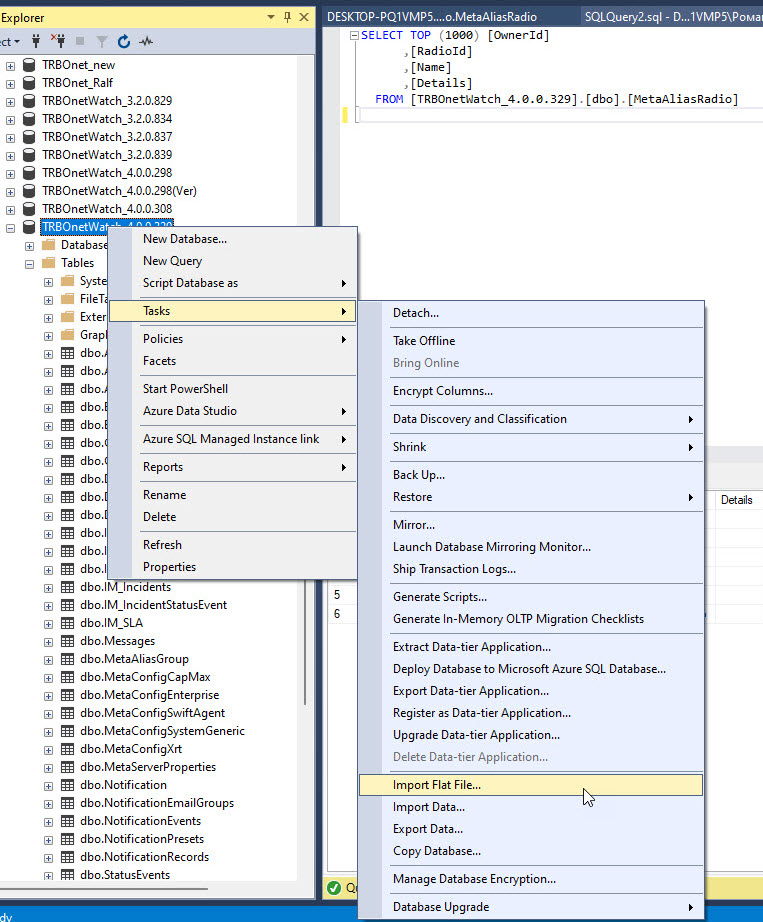
A configuration box will pop up.
In the "Specify Input File" tab - select the edited .csv file, specify the "New table name" as "MetaAliasRadio" and the "Table schema" leave as "dbo".
In the tab "Modify columns" correct the settings as shown below:
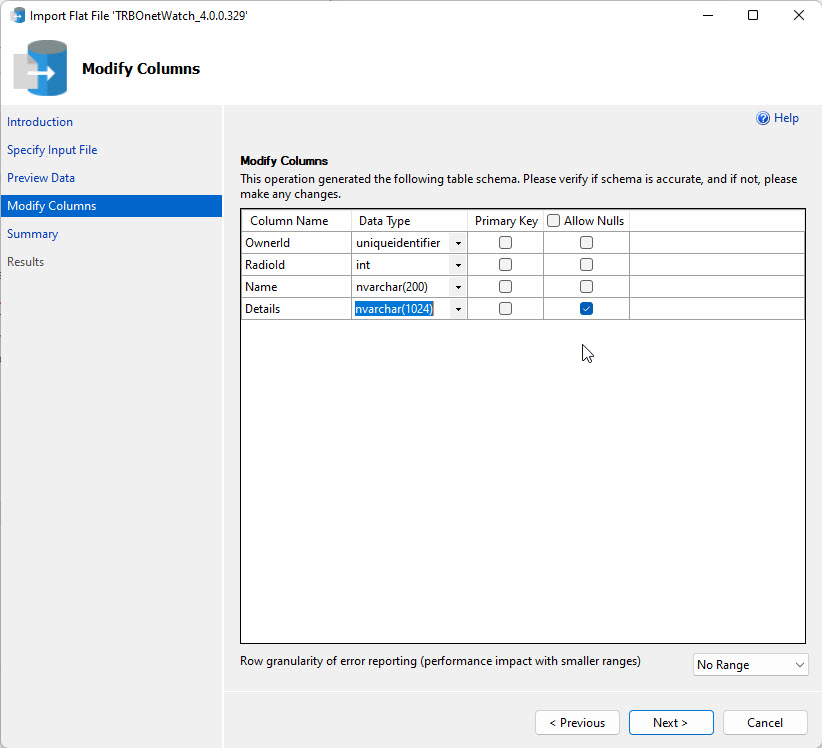
Complete the table creation.
-
7. After Service restart the imported data should appear in the Aliasing -> Radio section of TRBOnet Watch configurator application: