How to fix audio issues in TRBOnet
The article was successfully sent to the email
From TRBOnet to Radio
1. Radio system Level:
Click on (1) Administration -> (2) Radio Systems iconSelect system that is being checked; in this case (3) Phone
Click on (4) Properties -> (5) Channels -> (6) Properties -> (7) Volume.
Make sure (8) TX slider is in default (middle) position.
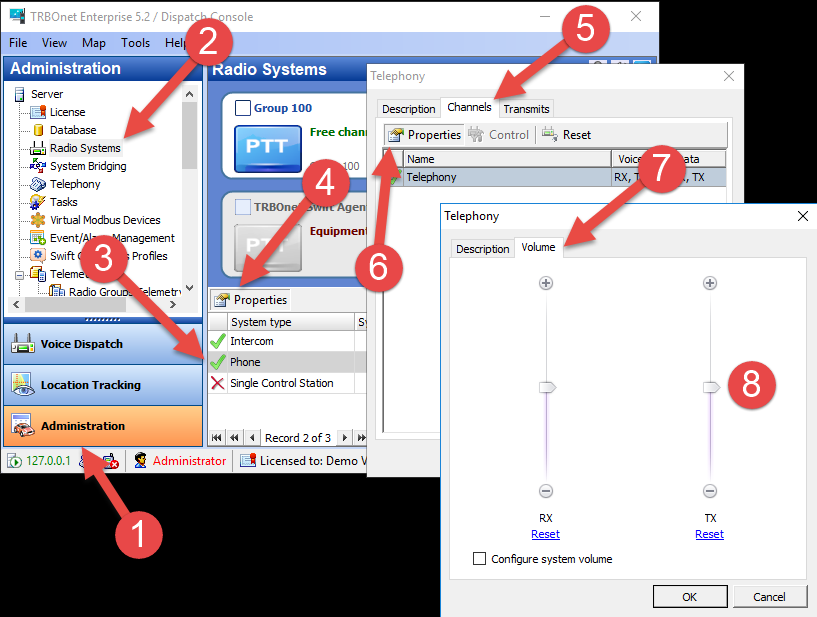
2. PTT Box Level
In the Radio Interface pane to the right, Right Click on the PTT box for the "Active" system that is being checked, then select Microphone. Make sure slider is in Default (middle) position.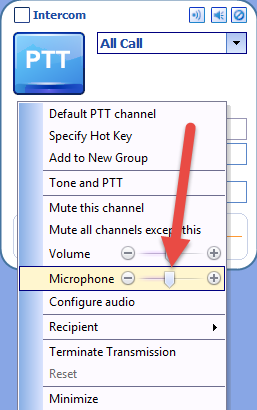
From Radio to TRBOnet
1. Radio system Level
Click on (1) Administration -> (2) Radio Systems iconSelect system that is being checked; in this case (3) Phone
Click on (4) Properties -> (5) Channels -> (6) Properties -> (7) Volume.
Make sure (8) RX slider is in default (middle) position.
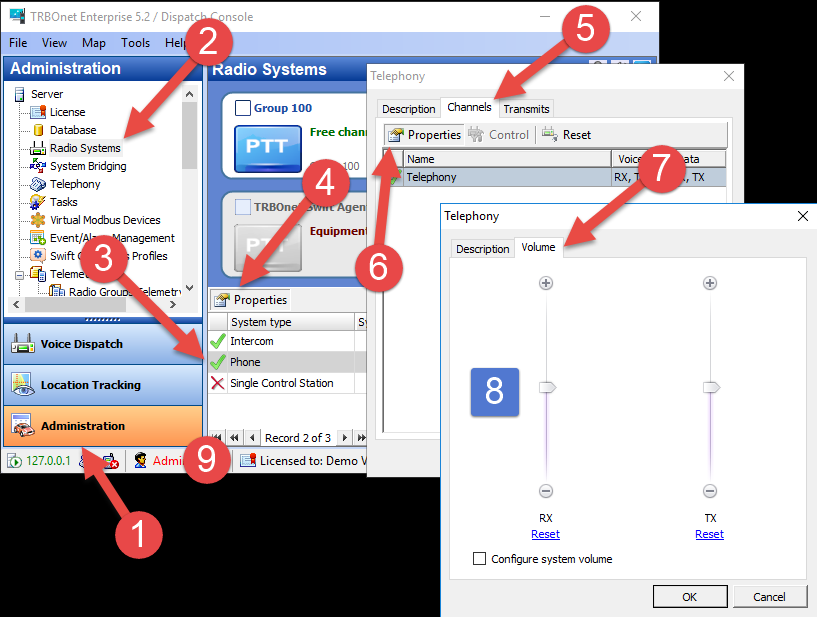
2. PTT Box Level
In the Radio Interface pane to the right, Right Click on the PTT box for the "Active" system that is being checked, then select Volume. Make sure slider is in Default (middle) position.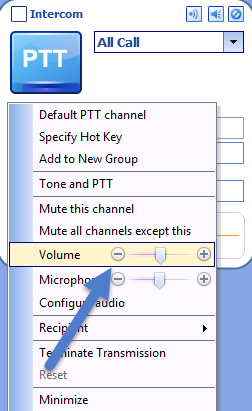
3. Overall system Volume levels
To check the Sound levels, from the main menu bar, Select Tools -> (1) Options -> (2) Volume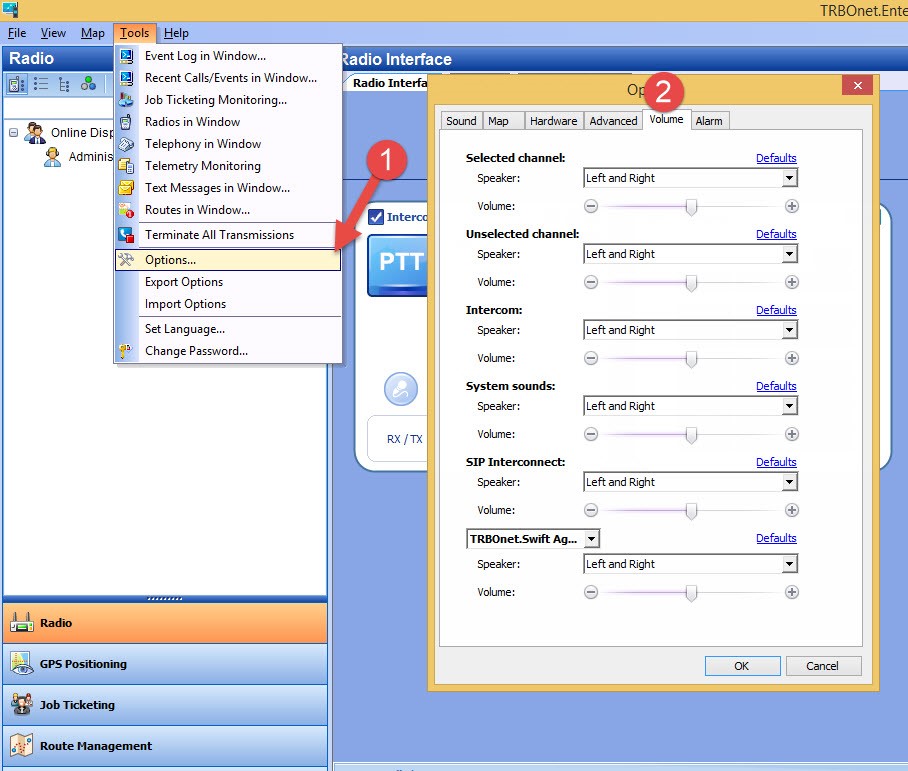
4. Audio card\audio driver level
Check sound card settings. Make sure that the Disable all enhancements checkbox is selected (checked).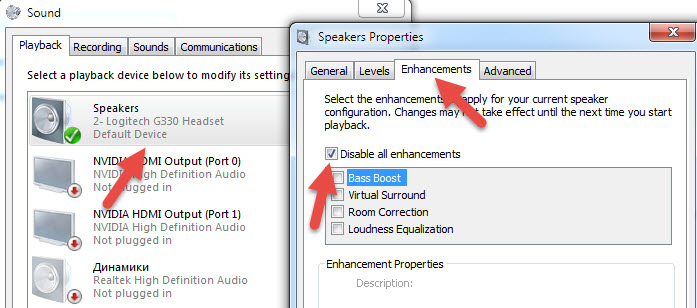
5. Check whether the quality of Audio recordings of Live sessions are better than the actual Live sessions themselves.
If Audio records sound better than Live transmissions, the issue could be in the Network connection between TRBOnet and Radio system, or Audio driver of Audio device.
Live transmissions are not 'processed' and are played as-is, while Audio recordings, before storage, are processed through Codecs and filters.
Voice session audio is transmitted to TRBOnet over the Network and consists of a sequence of packets 60 ms long; delays between these packets can lead to distortion. When the same Voice session audio is recorded, it will not be distorted because TRBOnet uses an algorithm to remove the delays (pauses) between the packets.
To isolate the problem with Audio card or Driver being faulty, check the following:
a) Does this issue appear on all Dispatcher PCs?
b) Does the Audio card have the latest stable Drivers installed
c) Are other VoIP applications audio quality OK (clear and not distorted)
d) Plug in another Sound Card or device that uses its own separate audio interface (such as USB Headset) then check the quality of the sound.