How do I create a custom map for TRBOnet?
The article was successfully sent to the email
TRBOnet is able to create and work with custom maps.
For TRBOnet Enterprise versions starting at version 4.8 (TRBOnet Plus 5.0), the utility TRBOnet.MapEdit is located in the following folders:
Enterprise: C:\Program Files (x86)\Neocom Software\TRBOnet Enterprise\Utility
Plus: C:\Program Files (x86)\Neocom Software\TRBOnet Plus\Utility
For previous versions of TRBOnet Enterprise and Plus the utility TRBOnet.MapEdit is located in the following folders :
Enterprise: C:\Program Files (x86)\Neocom Software\TRBOnet Enterprise
Plus: C:\Program Files (x86)\Neocom Software\TRBOnet Plus
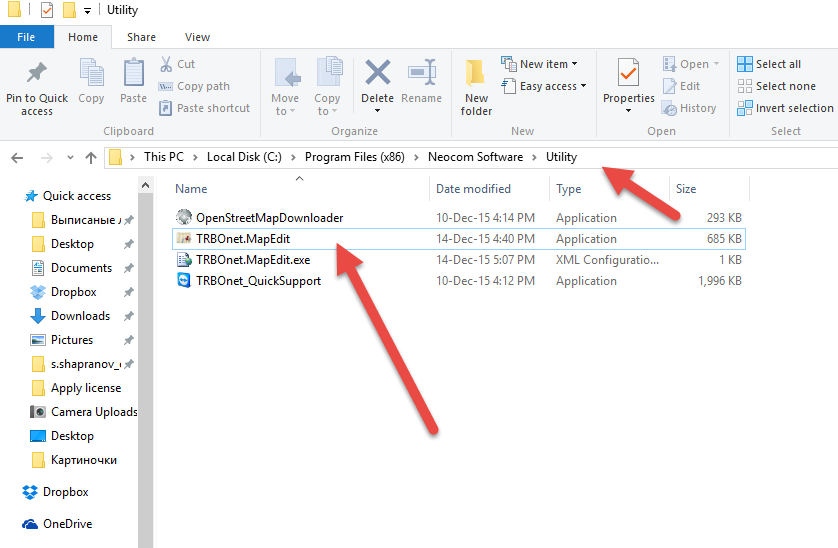
This tool is used to create an offline map from your image.
TRBOnet.MapEdit supports "*.bmp", "*.jpg", "*.png", "*.gif" and "*.tiff" image formats.
After the TRBOnet.MapEdit utility is started (launched).
Click Open Image.
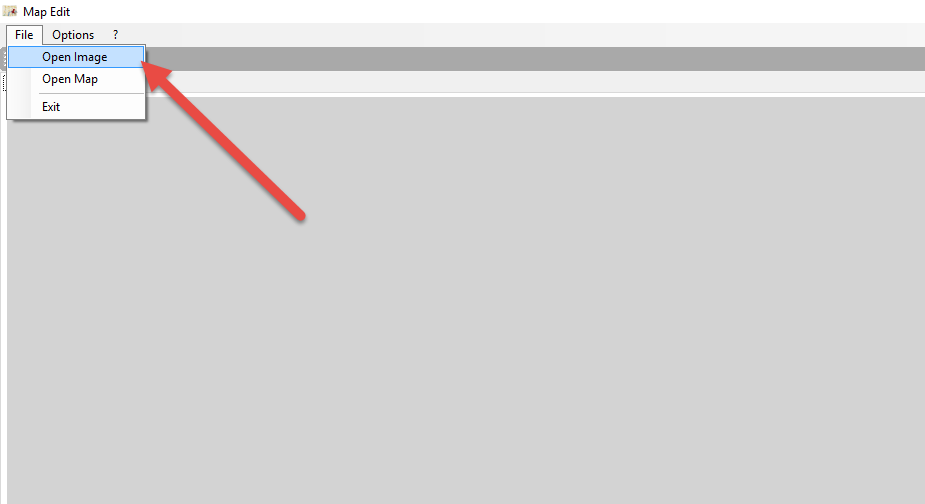
When you have area image open, add geo coordinates to it.
Press pin button.
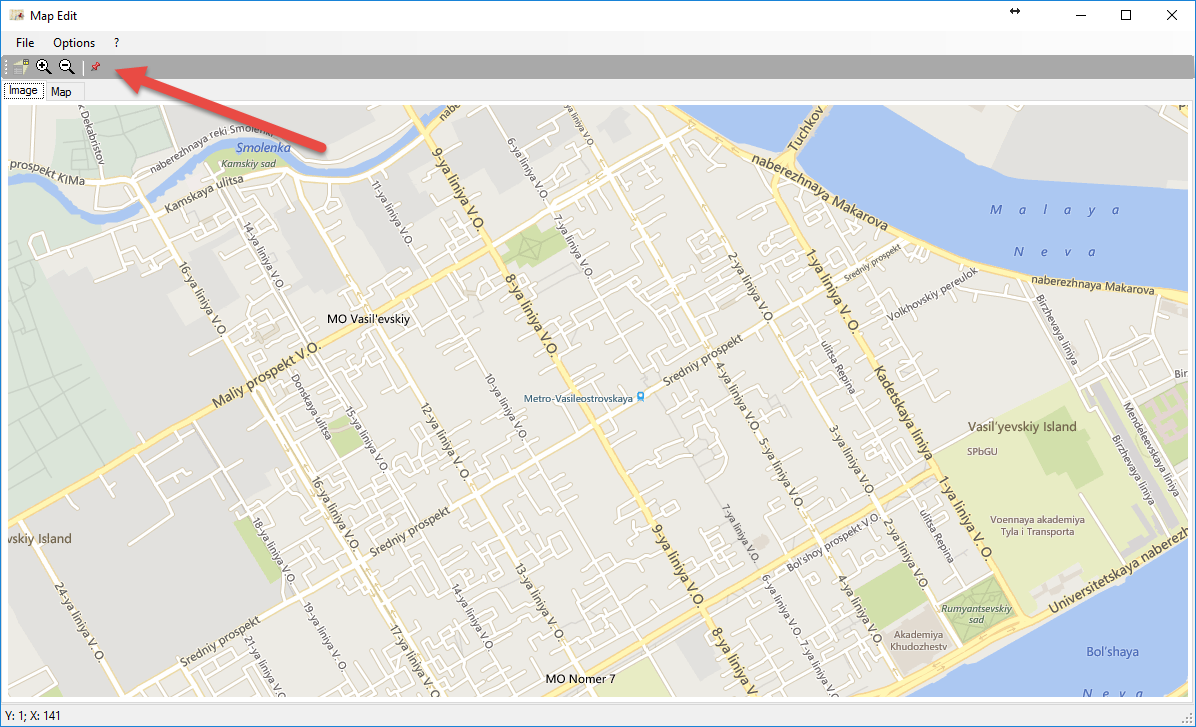
It is recommended to use DMS (Degrees, Minutes, and Seconds) geo format.
For the map to be most accurate it is recommended to go to the site and take coordinates from a Subscriber unit.
Add 3 geo positions on the map using data gathered from 3 different sites.
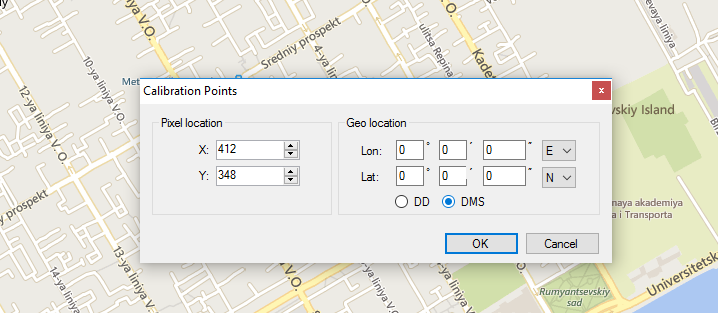
When 3 geo positions are added TRBOnet Map Edit will ask you to save this map.
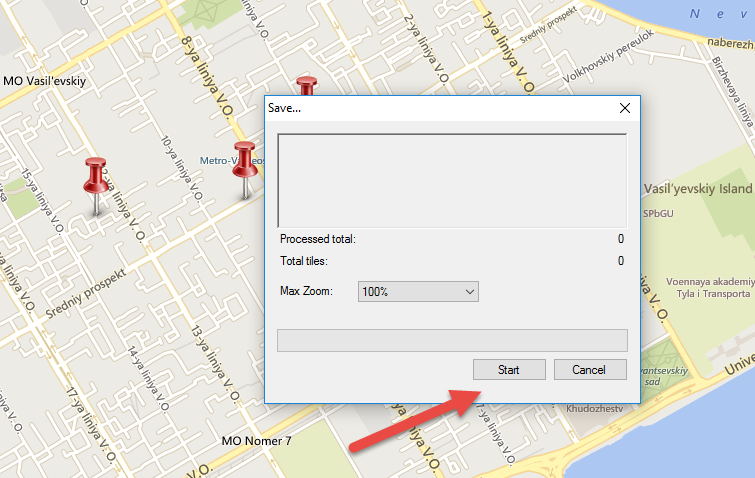
Save as file to any folder location and press Start
An offline map will be created.
To add the offline map that was just created to TRBOnet, start the TRBOnet Dispatch console and navigate to Map -> Open new Map in tab
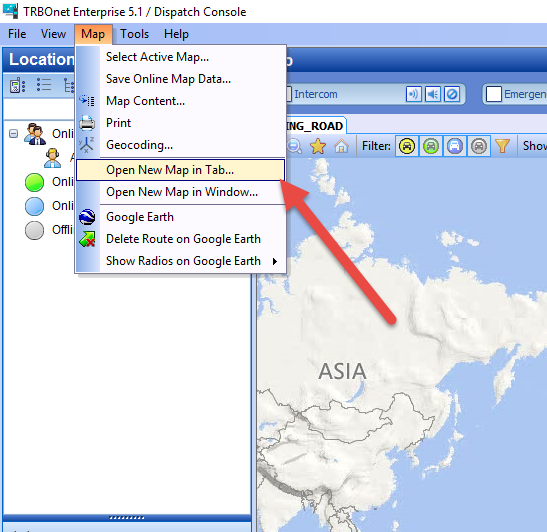
Choose TMap from the drop-down list
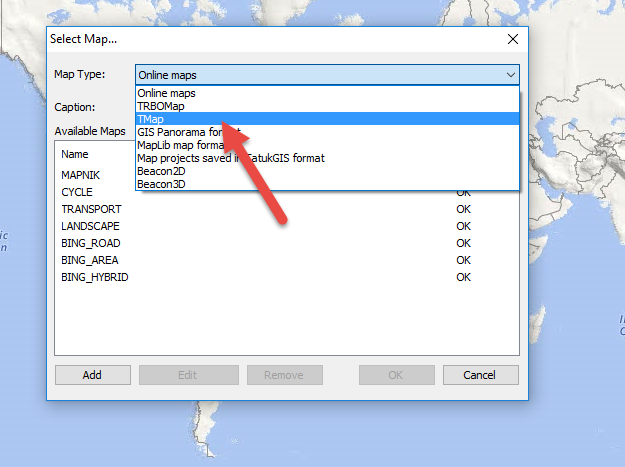
Click "Add".
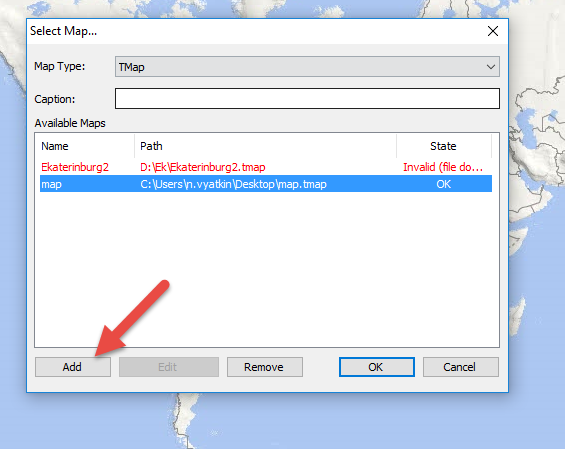
Choose added map and press OK.
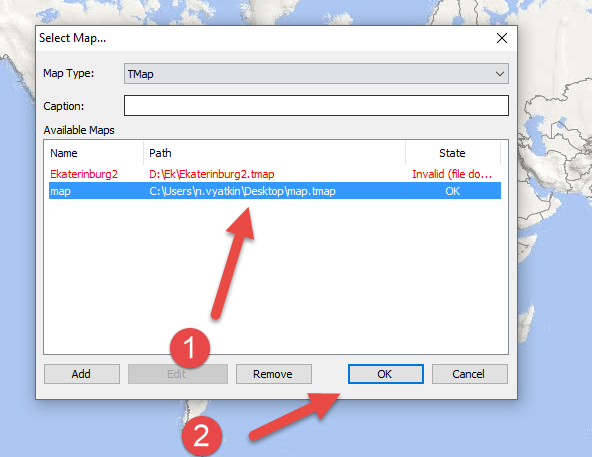
Map becomes available in TRBOnet dispatch console.
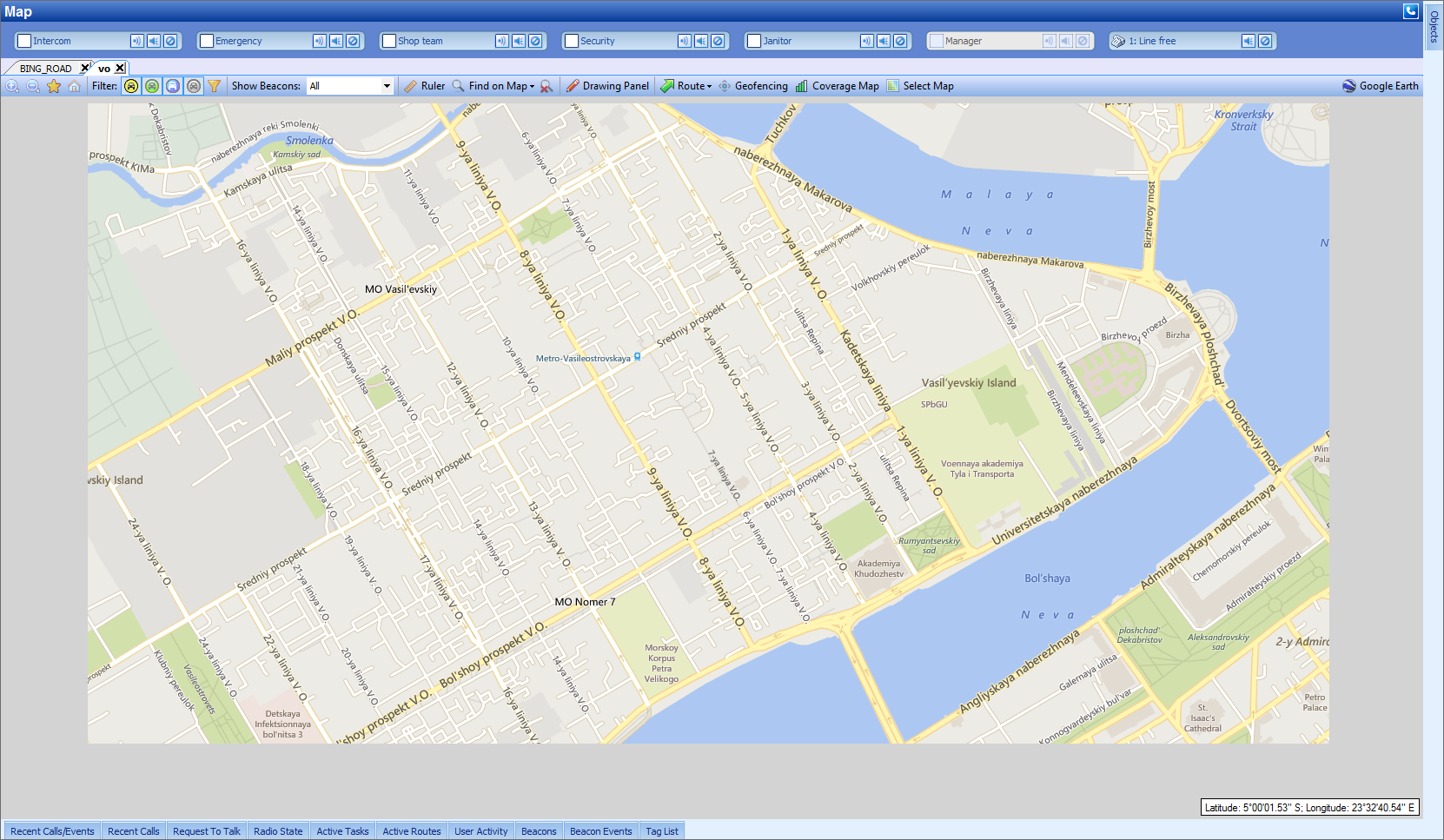
Note!
Image size recommendation:
No more than 32000x32000 pixels ARGB bitmap pictures are supported for x64 program.
The file size calculation:
Without compression in ARGB bitmap (4 bytes per pixel):
Pixels height * Pixels width * 4 = (size) bytes
The picture size depends on compression, and if the file is max size, but everything in it is white and it is some kind of PNG, then it will be very light.
Territory size recommendation:
The coordinates binding is only by 3 points, the coordinate shift error increases with the size of the territory and map projection.
It is recommended to use areas no larger than an average city.
Do not use maps for the whole countries the binding by 6 points must be used instead which is not available.
Image size recommendation:
No more than 32000x32000 pixels ARGB bitmap pictures are supported for x64 program.
The file size calculation:
Without compression in ARGB bitmap (4 bytes per pixel):
Pixels height * Pixels width * 4 = (size) bytes
The picture size depends on compression, and if the file is max size, but everything in it is white and it is some kind of PNG, then it will be very light.
Territory size recommendation:
The coordinates binding is only by 3 points, the coordinate shift error increases with the size of the territory and map projection.
It is recommended to use areas no larger than an average city.
Do not use maps for the whole countries the binding by 6 points must be used instead which is not available.
For TRBOnet Enterprise versions 6.0 and newer the utility TRBOnet.MapEdit is located in the following folders:
Enterprise: C:\Program Files\Neocom Software\TRBOnet Enterprise\Console
Plus: C:\Program Files\Neocom Software\TRBOnet Plus\Console
For TRBOnet Enterprise versions 5.4 - 6.0, the utility TRBOnet.MapEdit is located in the following folders:
Enterprise: C:\Program Files (x86)\Neocom Software\TRBOnet Enterprise\Console
For TRBOnet Enterprise versions 5.4 - 6.0, the utility TRBOnet.MapEdit is located in the following folders:
Plus: C:\Program Files (x86)\Neocom Software\TRBOnet Plus\Console
For TRBOnet Enterprise versions starting at version 4.8 (TRBOnet Plus 5.0), the utility TRBOnet.MapEdit is located in the following folders:
Enterprise: C:\Program Files (x86)\Neocom Software\TRBOnet Enterprise\Utility
Plus: C:\Program Files (x86)\Neocom Software\TRBOnet Plus\Utility
For previous versions of TRBOnet Enterprise and Plus the utility TRBOnet.MapEdit is located in the following folders :
Enterprise: C:\Program Files (x86)\Neocom Software\TRBOnet Enterprise
Plus: C:\Program Files (x86)\Neocom Software\TRBOnet Plus
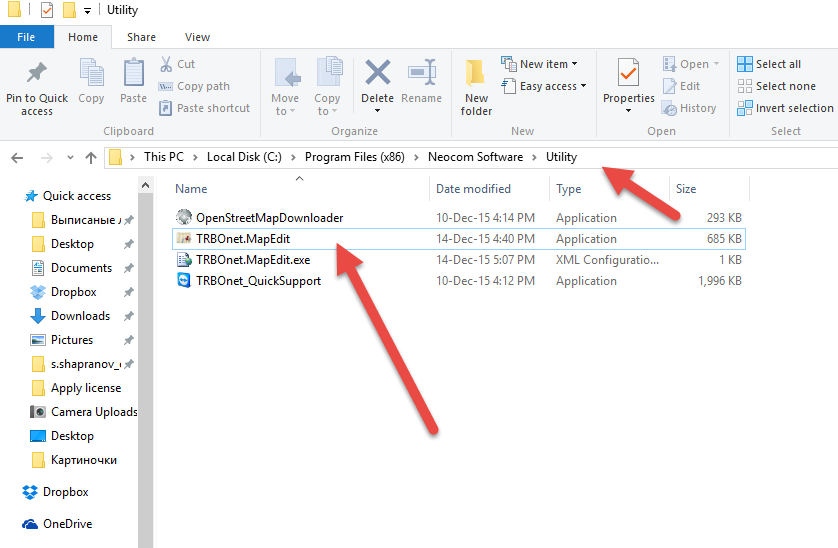
This tool is used to create an offline map from your image.
TRBOnet.MapEdit supports "*.bmp", "*.jpg", "*.png", "*.gif" and "*.tiff" image formats.
After the TRBOnet.MapEdit utility is started (launched).
Click Open Image.
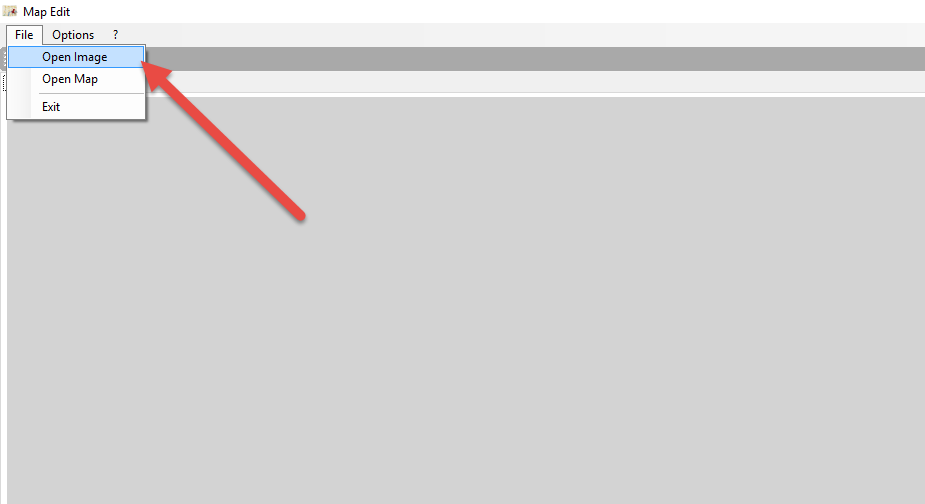
When you have area image open, add geo coordinates to it.
Press pin button.
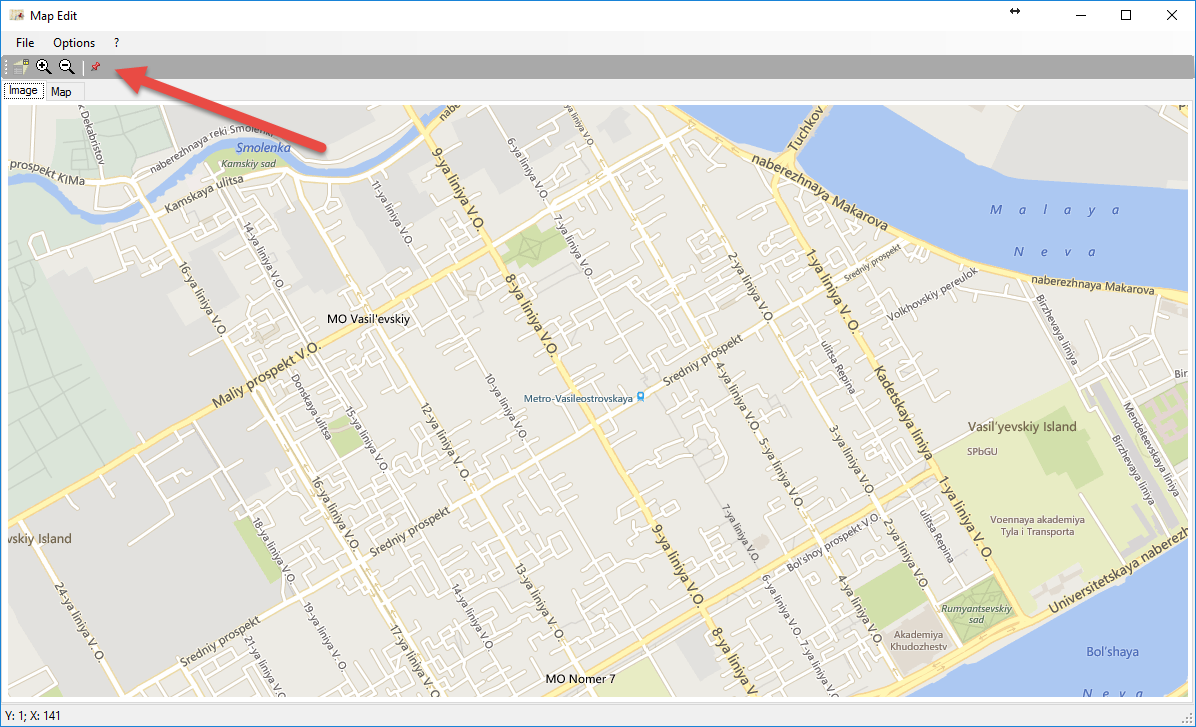
It is recommended to use DMS (Degrees, Minutes, and Seconds) geo format.
For the map to be most accurate it is recommended to go to the site and take coordinates from a Subscriber unit.
Add 3 geo positions on the map using data gathered from 3 different sites.
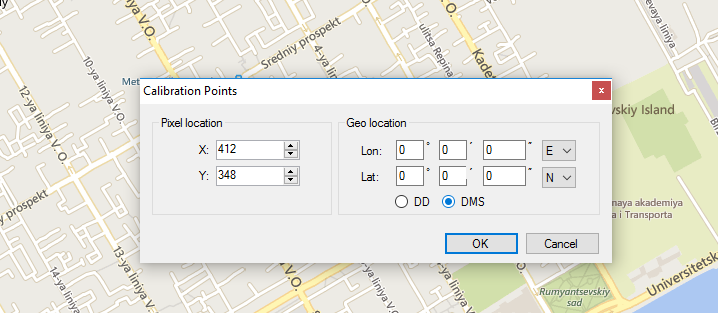
When 3 geo positions are added TRBOnet Map Edit will ask you to save this map.
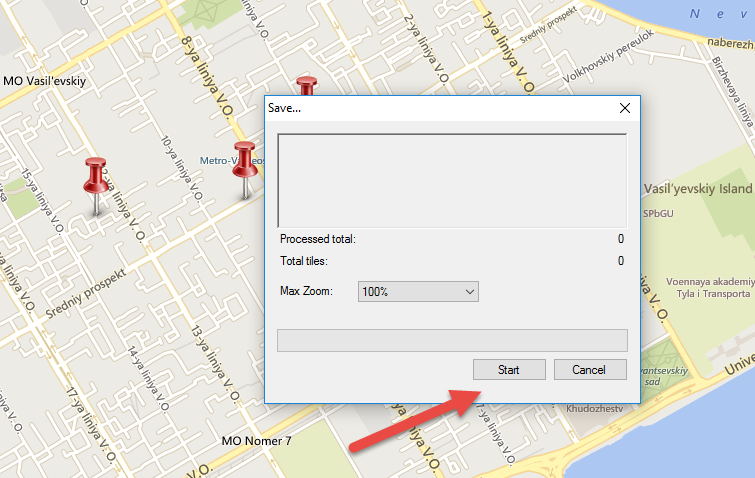
Save as file to any folder location and press Start
An offline map will be created.
To add the offline map that was just created to TRBOnet, start the TRBOnet Dispatch console and navigate to Map -> Open new Map in tab
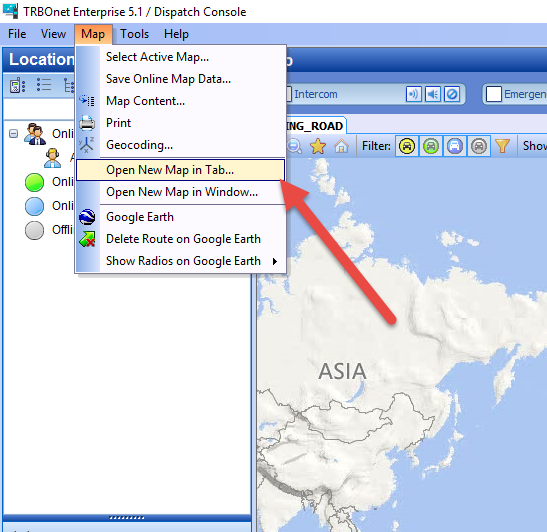
Choose TMap from the drop-down list
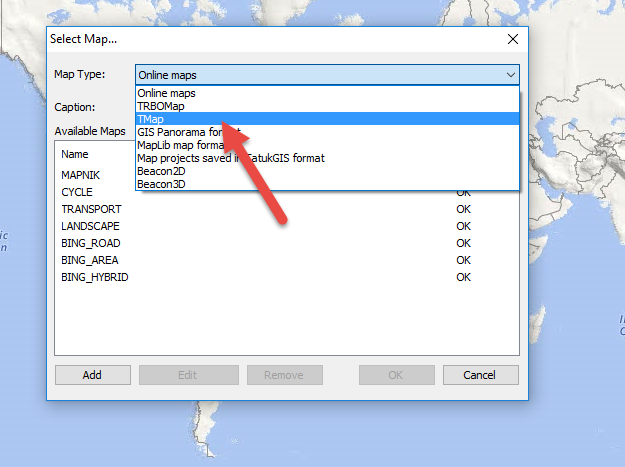
Click "Add".
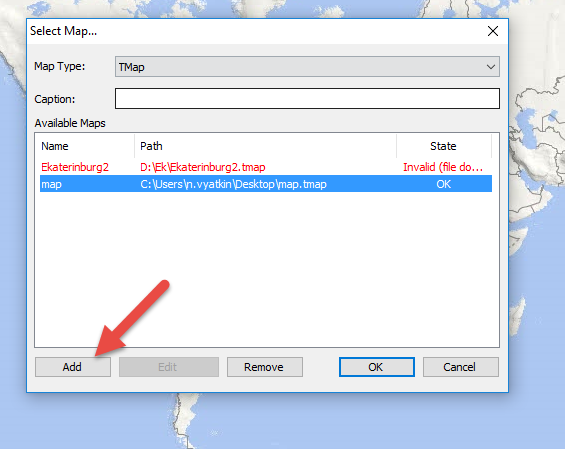
Choose added map and press OK.
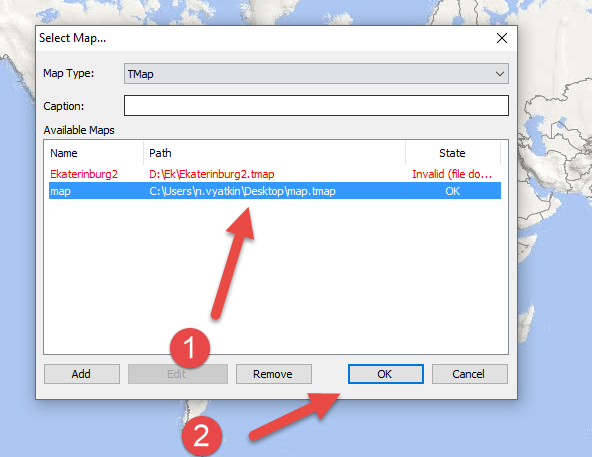
Map becomes available in TRBOnet dispatch console.
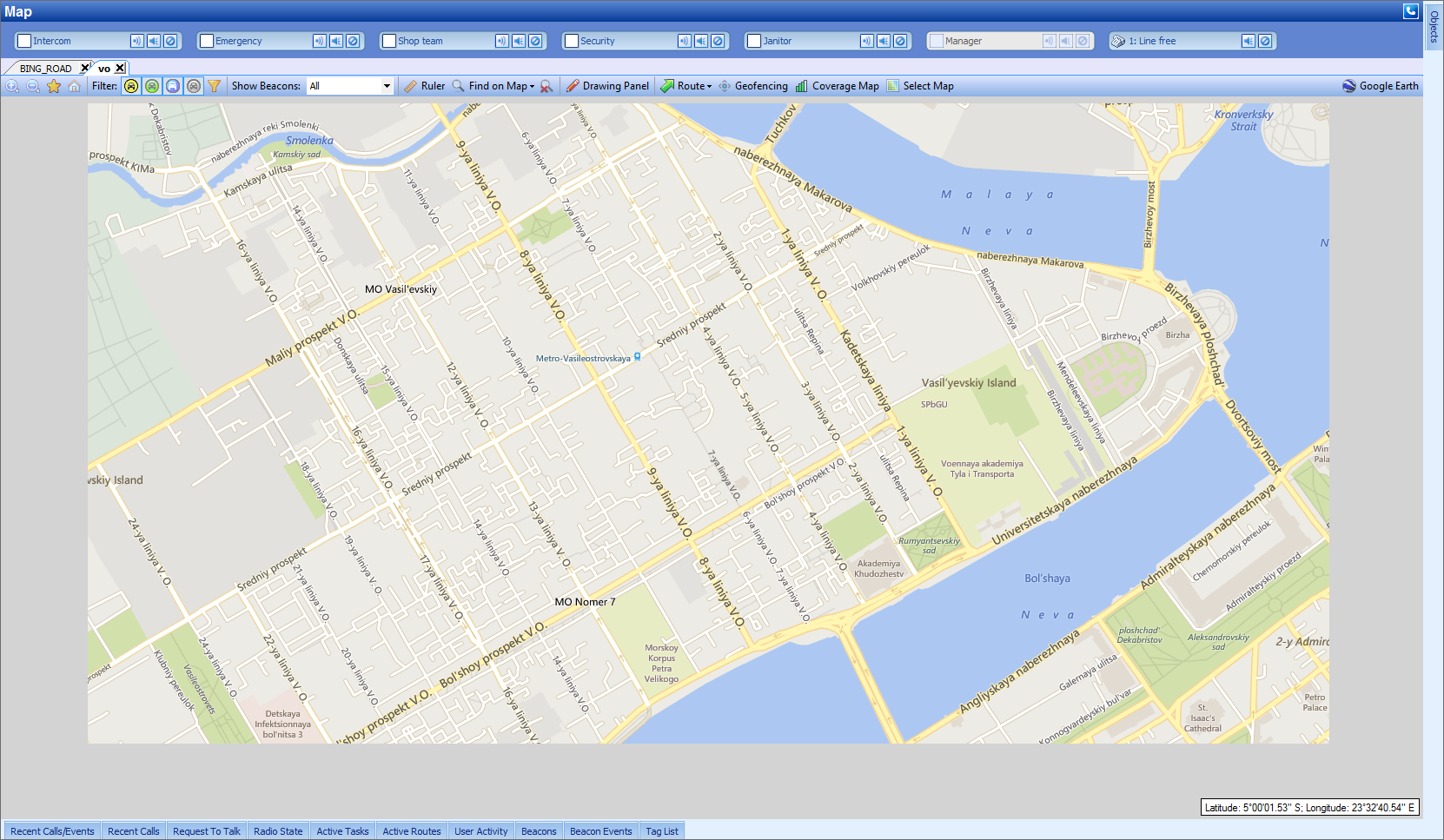
Note!
Offline maps must be manually added to every Dispatch console.
Offline maps must be manually added to every Dispatch console.