Desktop Experience issue
The article was successfully sent to the email
You can see the following message when installing TRBOnet on Windows Server:
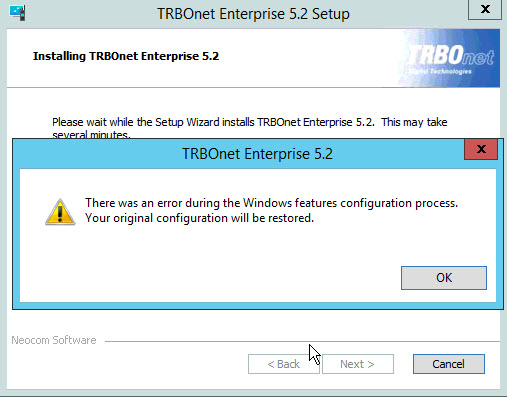
Or the following one when starting TRBOnet on Desktop Windows:

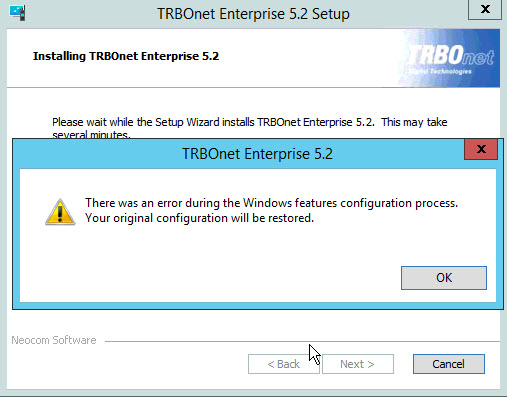
Or the following one when starting TRBOnet on Desktop Windows:

Issue Cause
Starting version 5.2, TRBOnet uses MediaSuite 4.0 (previous versions used version 2.0), according to information from Media Suite site MediaSuite 4.0 requires Desktop Experience Role/Feature installed on Windows Server (see figure below). The same issue is present on Desktop Windows PCs that do not have the latest Windows updates installed.
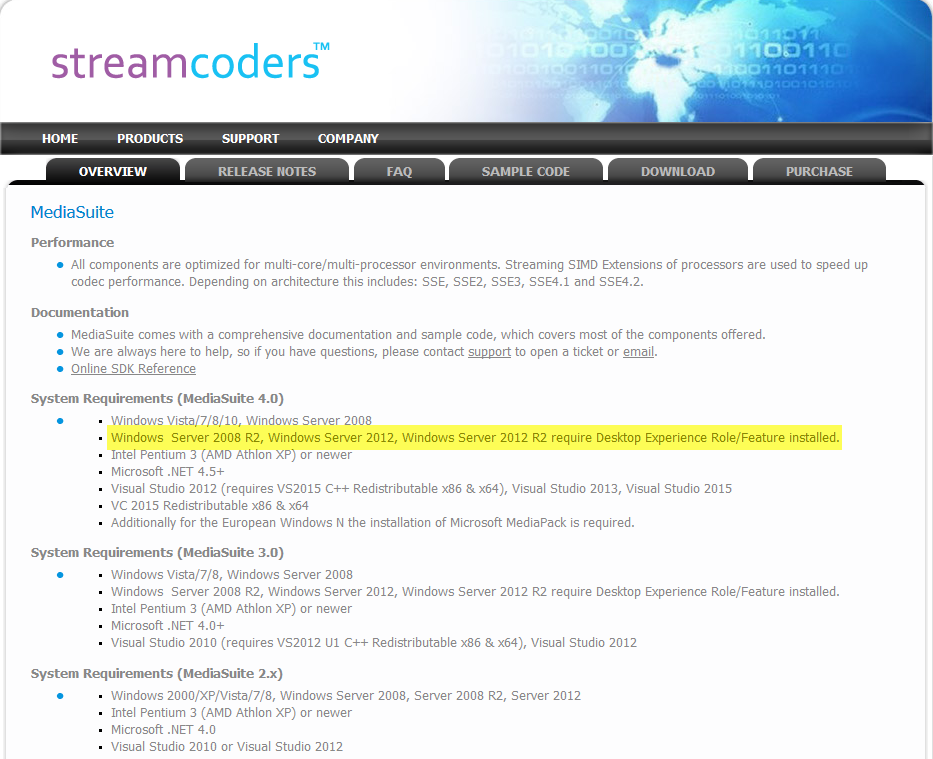 Before installing TRBOnet on Windows Server Desktop Experience Role/Feature needs to be activated for proper TRBOnet installation.
Before installing TRBOnet on Windows Server Desktop Experience Role/Feature needs to be activated for proper TRBOnet installation.
Note!
TRBOnet Watch 3.0 also uses MediaSuite 4.0, therefore the below steps are also required.
TRBOnet Watch 3.0 also uses MediaSuite 4.0, therefore the below steps are also required.
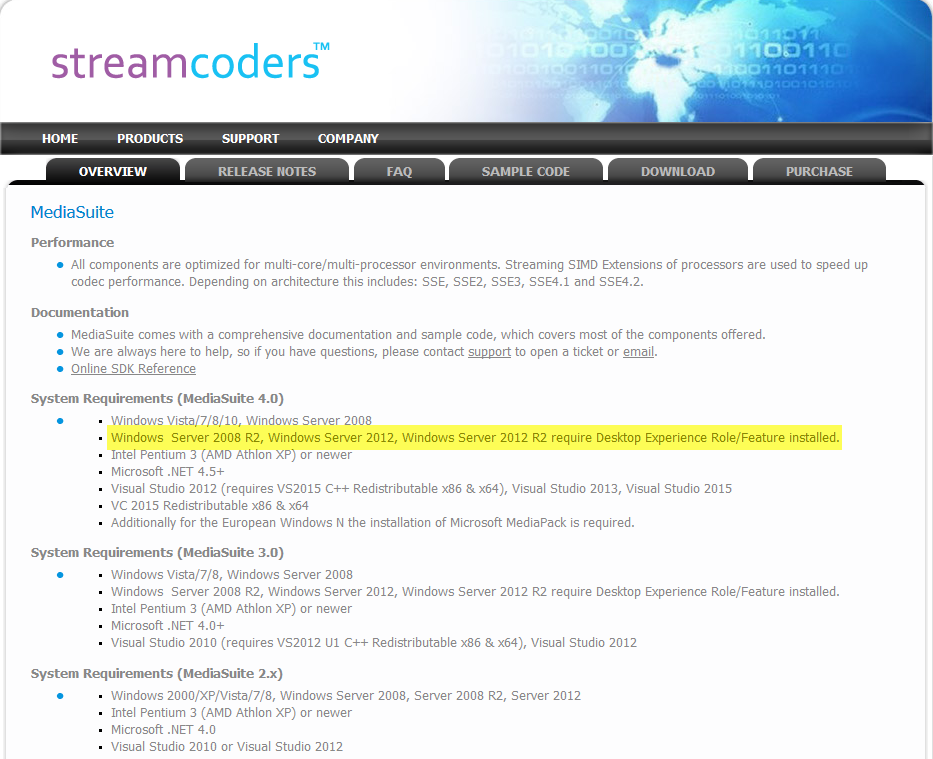 Before installing TRBOnet on Windows Server Desktop Experience Role/Feature needs to be activated for proper TRBOnet installation.
Before installing TRBOnet on Windows Server Desktop Experience Role/Feature needs to be activated for proper TRBOnet installation.
Windows Server solution
Before installing TRBOnet on a Desktop Windows PC, install the latest Windows updates.
-
To install the Desktop Experience Role/Feature component follow the steps below:
1. Open the Server Manager Dashboard and select Add Roles and Features:
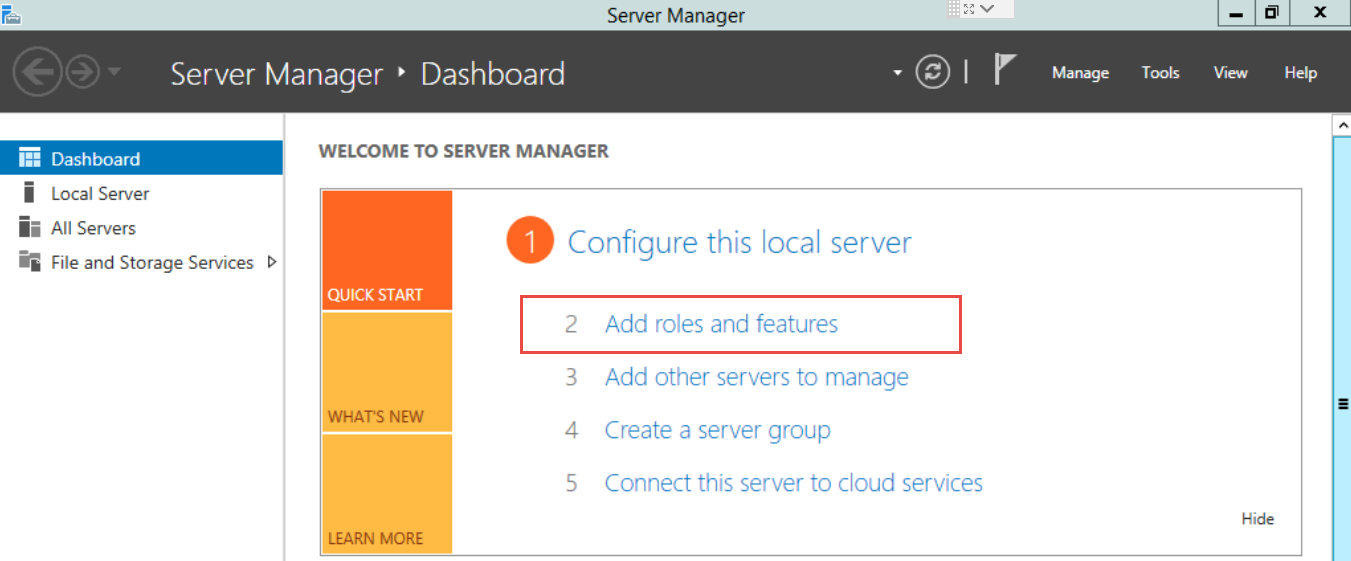
-
2. Navigate to Features -> User Interfaces and Infrastructure -> Desktop Experience
Click in the checkbox to select it
Click on the radio button Install to install it:
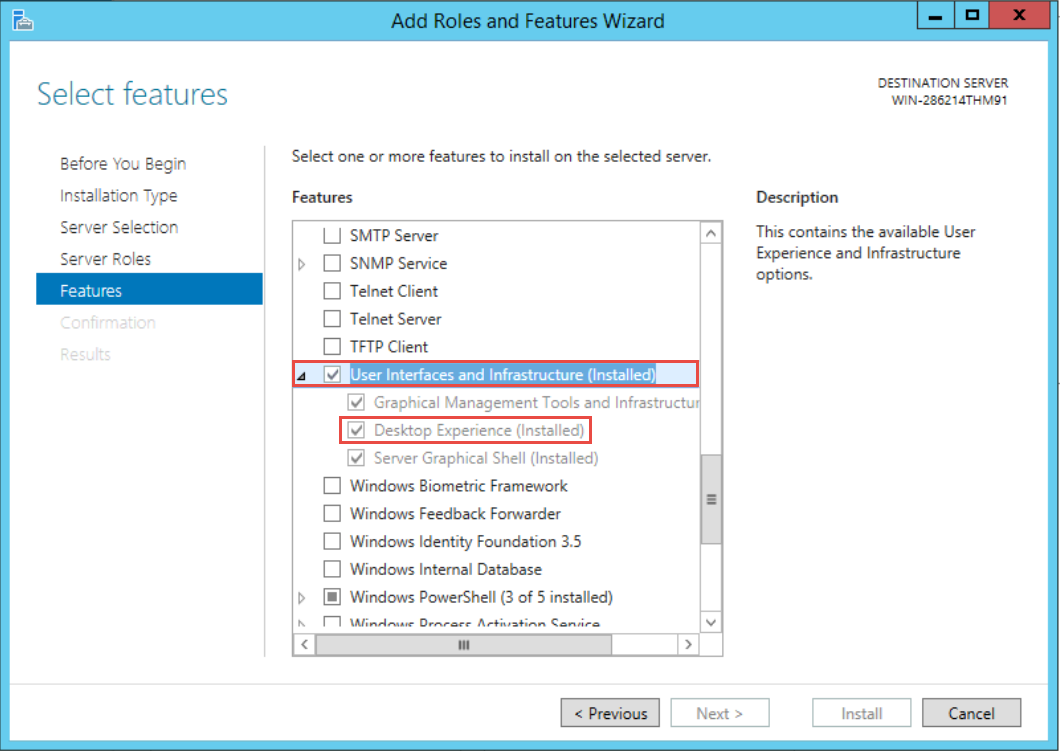
Windows Desktop solution
-
1. Uninstall TRBOnet software
-
2. Make sure there are no available Windows updates left, if there are – install them
-
3. Uninstall all Visual C++ Redistributables
-
4. Install TRBOnet prerequisites wizard pack Install TRBOnet.
-
5. During installation confirm installation of all C++ Redistributables
-
6. In case Desktop Windows installation performs normally, but the TRBOnet application does not start, perform Windows update check again and install all available Windows updates
Note!
For Windows "N" editions, "Media Feature Pack" must be downloaded form Microsoft resources and installed
For Windows "N" editions, "Media Feature Pack" must be downloaded form Microsoft resources and installed