Dispatch Console configuration deployment methods
The article was successfully sent to the email
TRBOnet Dispatch console keeps its configuration files depending on the requirements set in the course of the operation process.
If every dispatcher uses his (her) own Computer and login credentials then you may use "Per Machine" setting.
If there is rotation of the dispatchers at one Computer and each of them uses his (her) own layout and login credentials then we recommend to use "Per User" setting.
If every dispatcher uses his (her) own Computer and login credentials then you may use "Per Machine" setting.
If there is rotation of the dispatchers at one Computer and each of them uses his (her) own layout and login credentials then we recommend to use "Per User" setting.
"Per machine" - all Dispatchers share same Dispatch Console configuration.
"Per user" - each Dispatcher has it's own Dispatch console configuration.
Note!
The Dispatch Console's Configuration contains the settings for the TRBOnet Dispatch Console. These TRBOnet Dispatch Console settings are for visualization parameters (such as PTT box size, panes, tabs etc.), audio settings for PTT box, maps settings (visible\invisible object on map, favorite map), etc.
"Per machine" console deployment method.
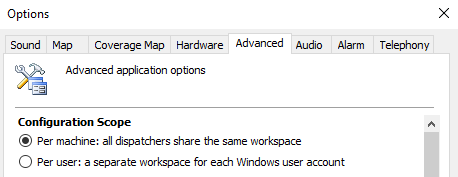
Such configuration allows every User logging on the target Console computer share the same Console configuration.
"Per machine" setting creates the Console config file in ProgramData folder:
C:\ProgramData\Neocom Software\TRBOnet.Enterprise\TRBOnet.Enterprise.Console.config for TRBOnet Enterprise
OR
C:\ProgramData\Neocom Software\TRBOnet Plus\TRBOnet.Enterprise.Console.config for TRBOnet Plus
Note!
If "Per machine" configuration is used, any changes of Dispatch Console any Dispatcher applies overwrite the previous settings.
"Per user" console deployment method.
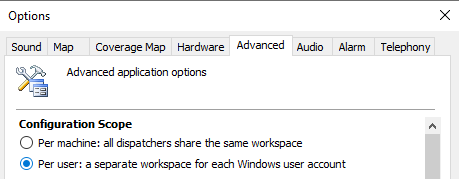
Such configuration allows every User logging on the target Console computer under it's Windows account have it's own Console configuration.
"Per user" setting creates the Console config file in AppData folder:
C:\Users\USERNAME\AppData\Roaming\Neocom Software\TRBOnet.Enterprise\TRBOnet.Enterprise.Console.config
for TRBOnet Enterprise
C:\Users\USERNAME\AppData\Roaming\Neocom Software\TRBOnet Plus\TRBOnet.Enterprise.Console.config
for TRBOnet Plus
Migration of Console configuration between computers.
If the "Per machine" setting is used.
- Copy the Console configuration file located in C:\ProgramData\Neocom Software\TRBOnet.EnterpriseOR C:\ProgramData\Neocom Software\TRBOnet Plus
- Paste the "TRBOnet.Enterprise.Console.config" file to the same folder on target Computer.
If the “Per user” setting is used and Windows user is the Domain user.
If the "Roaming user profile" feature active in Domain Network, the Console configuration migration between computers is performed automatically by the Domain policies:
-
Create TRBOnet Dispatch console configuration.
-
Identify where is the “roaming profiles” are stored in Domain network.
-
Copy required configuration for each profile, example:
%USERNAME%\AppData\Roaming\Neocom Software\TRBOnet Enterprise(or Plus)\TRBOnet.Enterprise.Console.config
-
Users logon using Domain account on another Domain Network Computer, Domain will copy TRBOnet configuration to Computer.
Note!
How to find out whether "Roaming user profile" feature is active in Domain Network.
- Ask the Domain administrator.
- Test the feature:
- Logon to the Computer with Domain user.
- Create any file in %appdata% directory.
- Logoff from the Computer.
- Logon to another Computer using the same Domain user.
- Check the %appdata% folder, if the "Roaming user profile" feature is configured file will be automatically copied to %appdata% folder of the user on the new Computer.
If the "Roaming user profile" feature is not active or local Windows accounts are in use (no Domain Network):
-
Users (Dispatchers) logon to one Computer.
- Windows creates %appdata% folder on Computer for each user log on.
- Create required TRBOnet Console configurations for each user, there will be folders like
C:\Users\USERNAME\AppData\Roaming\Neocom Software\TRBOnet.Enterprise\
for each logged user - Copy all folders with console configuration for each user
- Paste the folders to all target Computers with option “replace”. This will paste the required configuration.
How to create and run different Console configuration under same Windows User on same computer.
- Create different Dispatch console links for each person.
- In each link properties each person will use, in Target field, after path to the Console exe file: "C:\Program Files (x86)\Neocom Software\TRBOnet Enterprise\Console\TRBOnet.Console.exe"
- add:/config "%appdata%\\Neocom Software\TRBOnet.Enterprise\NAME OF CONFIG YOU WANT TO USE.config"
- Example:"C:\Program Files (x86)\Neocom Software\TRBOnet Enterprise\Console\TRBOnet.Console.exe" /config "%appdata%\\Neocom Software\TRBOnet.Enterprise\myconfig.config"
- This will create different config (in example "myconfig") for this person and a person can change the Dispatch console layout.
- Each person using different altered links will have their own Disaptch Console layout and config.