TRBOnet mic adapter M001/002 guide
The article was successfully sent to the email
Attachment
How to differ TRBOnet mic adapter M001 from M002
TRBOnet mic adapter M001 has Analog audio jack (for Voice transfer) paired with USB connector (for PTT function):
TRBOnet mic adapter M002 has single USB connector for both Voice transfer and PTT function:

How to install M001/002 on TRBOnet PC and configure TRBOnet to work with TRBOnet mic adapter M001/002
M001
-
1. Connect USB connector to USB port of Target PC and Audio Jack to Microphone port of Target PC.
-
2. Download Driver file attached to this article.
-
3. Extract .ZIP archive and install driver.
4. Open Device manager of PC and check which COM port TRBOnet mic Adapter utilized:
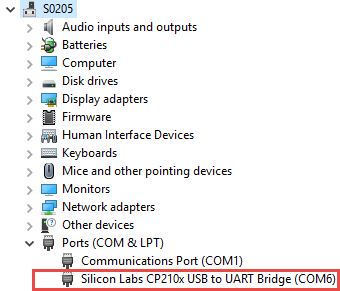
-
5. TRBOnet 5.6 has dedicated option to add M001 adapter via RS232 footswitch.
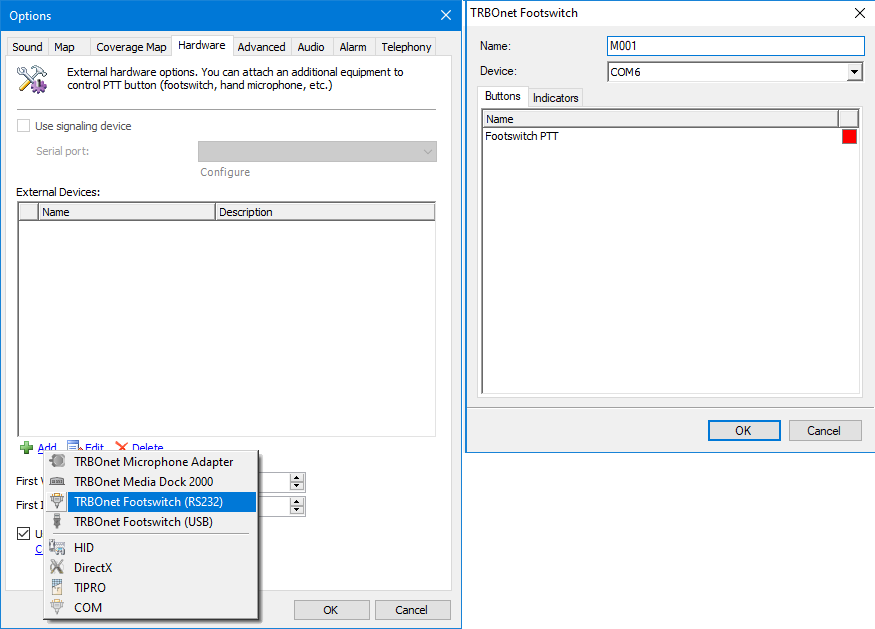
6. TRBOnet versions starting 5.3, before 5.6. Open TRBOnet Dispatch Console and navigate to Tools -> Options -> Hardware-> Add -> TRBOnet footswitch -> choose emulated COM port:
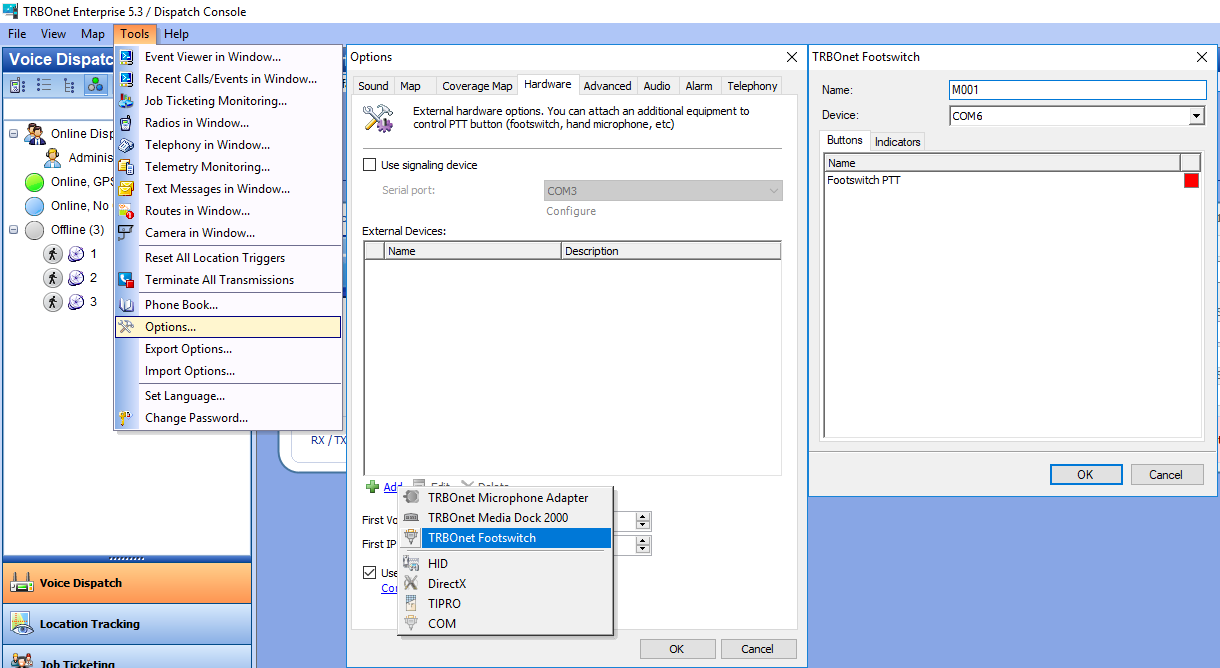
7. Previous TRBOnet versions. Open TRBOnet Dispatch Console and navigate to Tools -> Options -> Hardware:
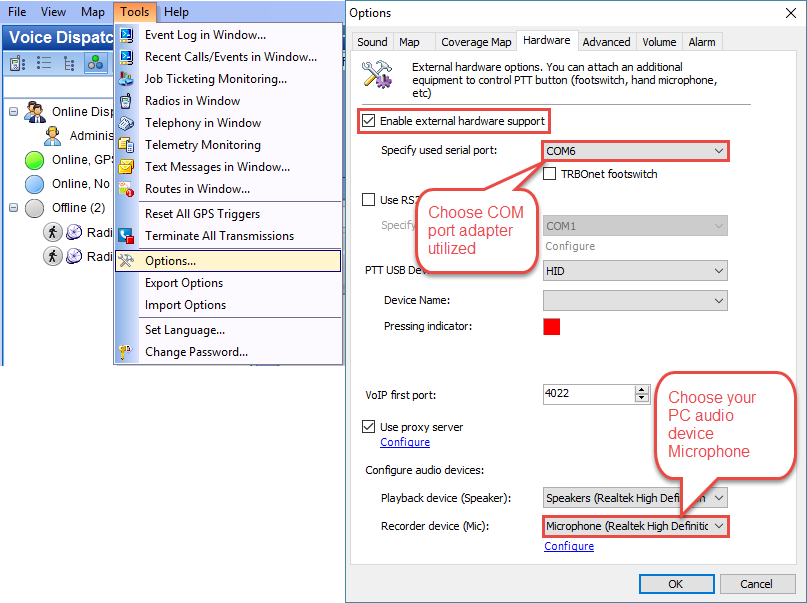
Tick Enable External hardware support, specify COM port number M001 utilized, in recorder device choose Audio device you connected Audio jack of M001 to.
M002
Note! To work with new mic adapter you'll need TRBOnet Enterprise 4.8.1.1028 and later or TRBOnet Plus 5.0.0.1028 and later.
Previous versions don't have HID option in PTT USB device.
Previous versions don't have HID option in PTT USB device.
-
1. Connect USB connector to USB port of Target PC.
2. Current TRBOnet versions (starting 5.3). Open TRBOnet Dispatch Console and navigate to Tools -> Options -> Hardware -> Add - > TRBOnet microphone adapter -> Choose Mic Adapter:
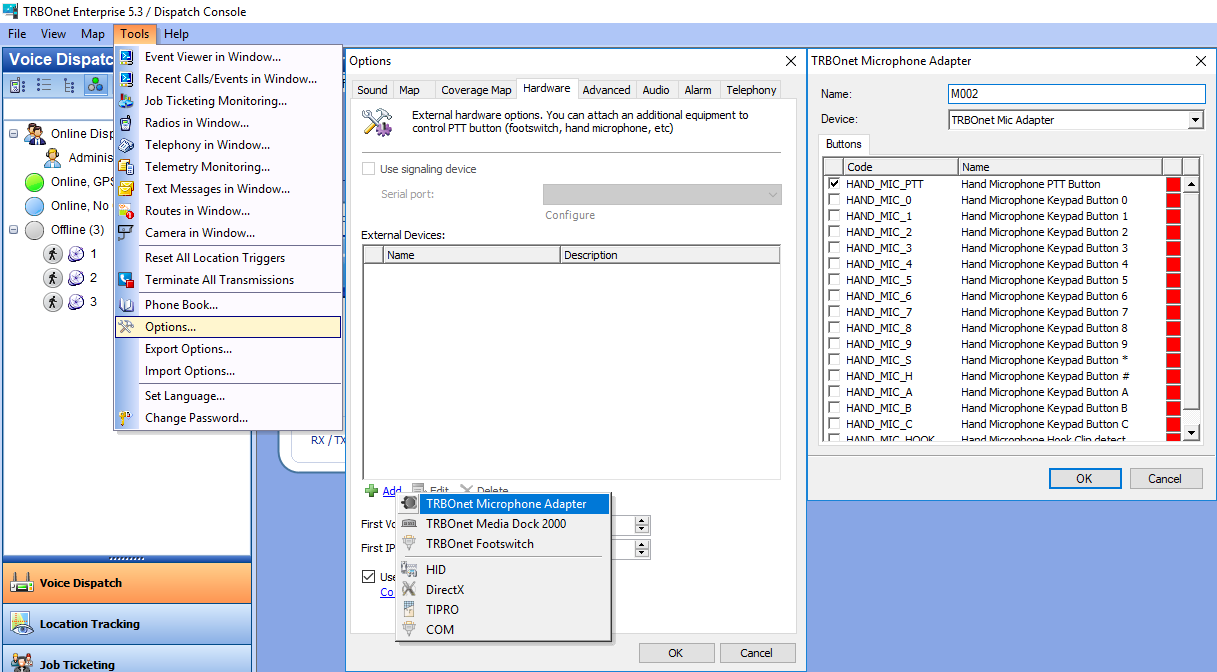
3. Previous TRBOnet versions. Open TRBOnet Dispatch Console and navigate to Tools -> Options -> Hardware:
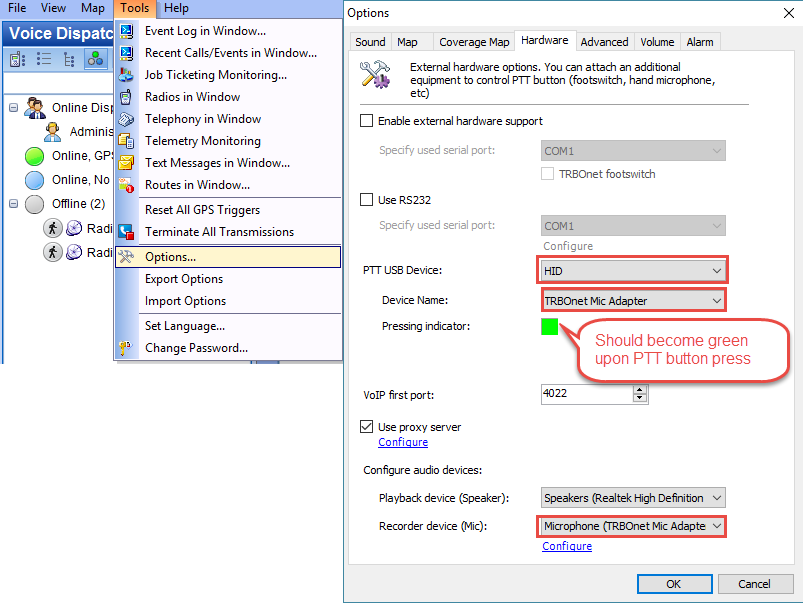
Set PTT USB Device to HID, Device name to TRBOnet Mic Adapter and Press PTT, if driver installed correctly and device connected properly, red square should become green. Set Recorder device to Microphone (TRBOnet Mic Adapter).
UsbHid.zip file attached is a tool for HID test of TRBOnet mic adapter M002
Note!
To connect the Motorola RNM5068A desktop microphone to the Swift M002 Microphone Adapter, it must be switched to continuous microphone operation mode.
Guide on changing the RNM5068A to continuous operation available on Technical documentation page.
Direct link to the document.
To connect the Motorola RNM5068A desktop microphone to the Swift M002 Microphone Adapter, it must be switched to continuous microphone operation mode.
Guide on changing the RNM5068A to continuous operation available on Technical documentation page.
Direct link to the document.