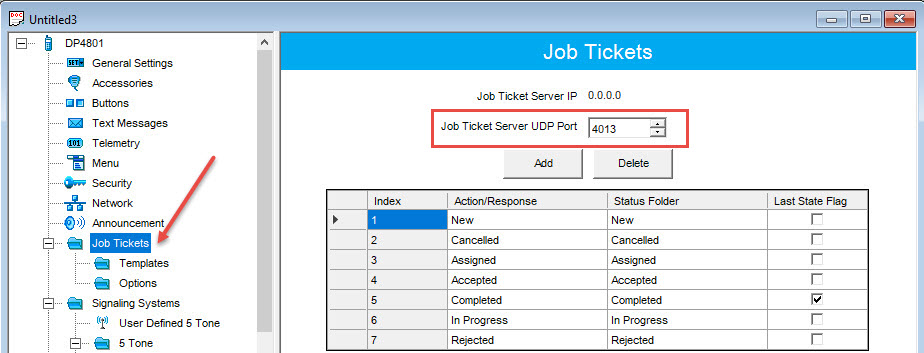Job Ticketing guide
The article was successfully sent to the email
Job Tickets creation from TRBOnet
Radio Configuration in CPS
Connection.
Connect a portable radio with a programming cable (USB) to read & configure it with CPS. Navigate to the left pane of the configuration window, select Job Tickets and specify the following parameter in the right pane:
- Add or delete necessary job tickets. Make sure Action/Response names from this table are absolutely the same (letters, words, prepositions) as in TRBOnet Dispatch configuration.
- Mark the last logic for your tickets status in the list.
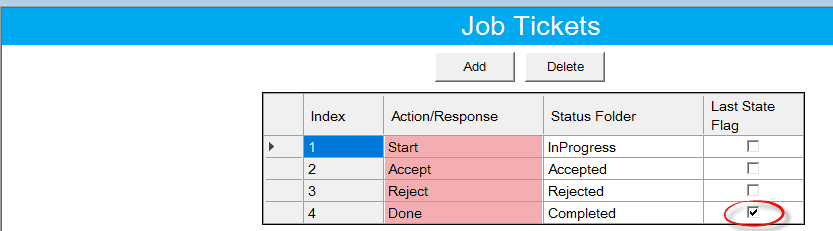
Note!
For TRBOnet Enterprise/Plus version 4.8 and before, it is necessary to make the names of actions and statuses in this table absolutely the same as well as the statuses in TRBOnet Dispatch.
For TRBOnet Enterprise/Plus version 4.8 and before, it is necessary to make the names of actions and statuses in this table absolutely the same as well as the statuses in TRBOnet Dispatch.
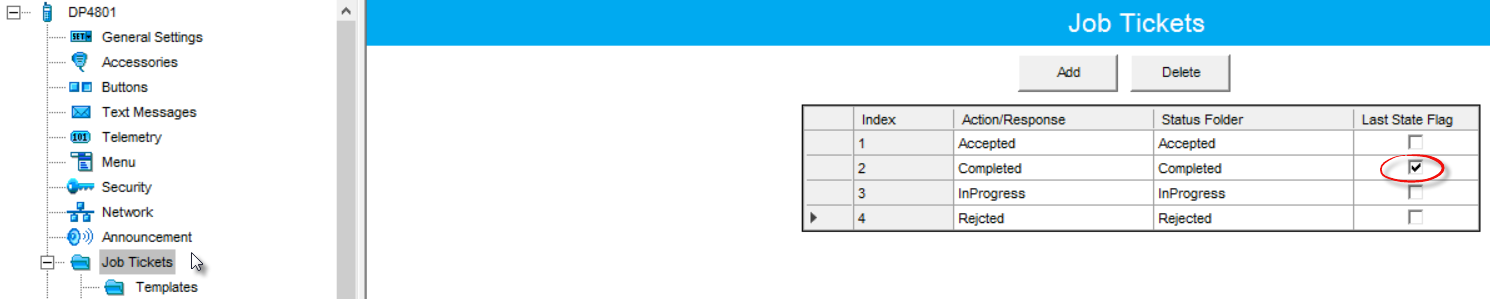
TRBOnet Dispatch Console Configuration
In the right pane of configuration window open Status tab. Specify names and statuses. Make sure the statuses names in this table (first column) are absolutely the same as in the radio adjustment ( Action/Response column).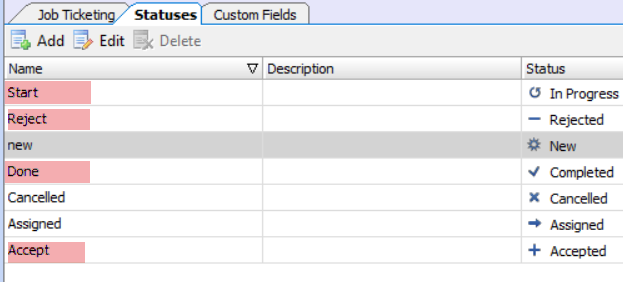
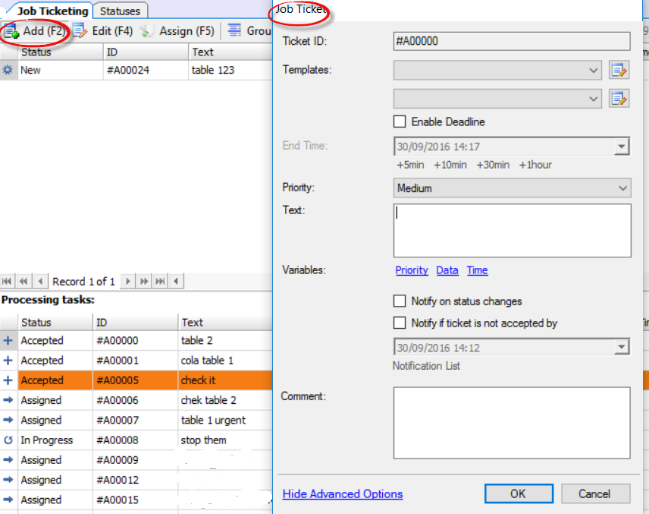
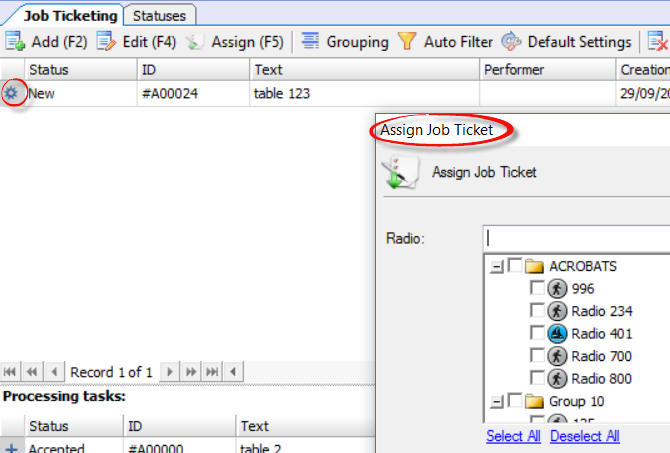
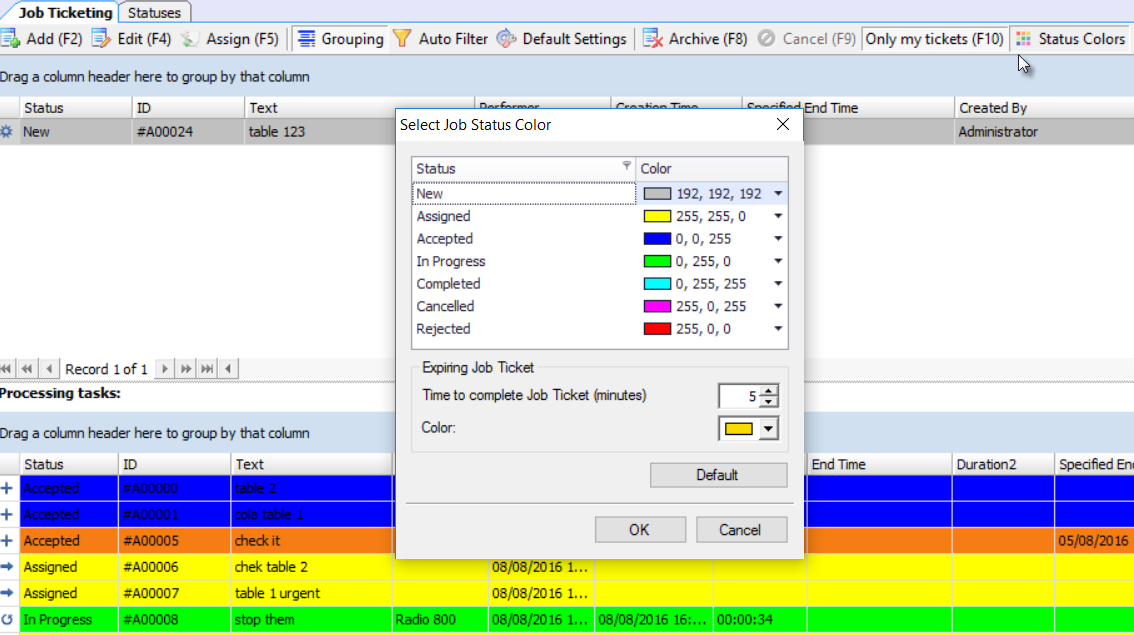
Job Tickets creation from Subscriber Radio
Radio Configuration in CPS
Connect a portable radio with a programming cable (USB) to read & configure it with CPS. Navigate to the left pane of the configuration window, select Job Tickets. Templates. Add template and specify the following parameter in the right pane in the template:- Tag (at the top of the template) – any that you will put later in Binding Tag Name
- Name – will appear on the radio display as the name of the field for the tag or text message
- Tag – the name of 3 symbols maximum (the same tag name should be in TRBOnet – biding tag name)
- Type- choose text
- Length – choose the length for the text of the ticket that can be created from the radio (the length of the text depends on the TMS Max Send 280 feature. If that feature is purchased, the length is 267. Otherwise, the length is 127.)
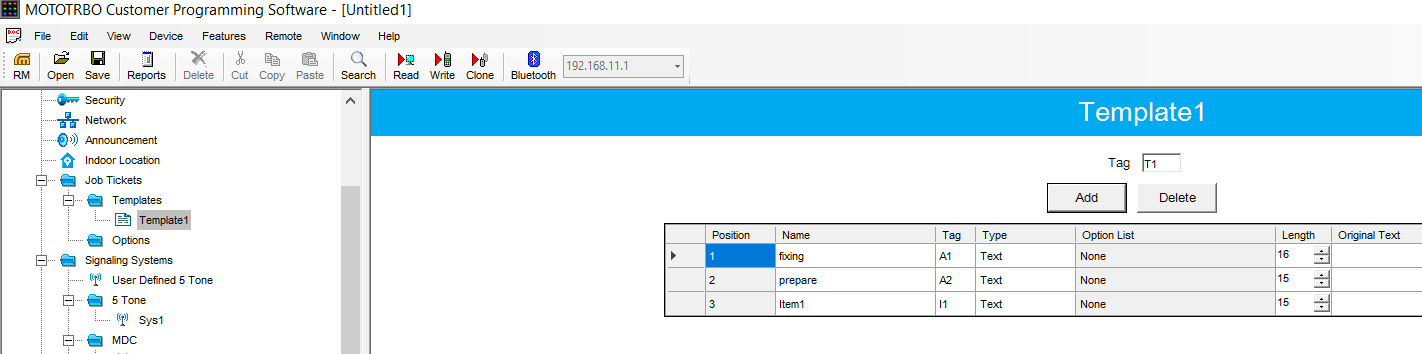

TRBOnet Dispatch Console Configuration
Job Ticketing. Templates. Binding (you need to have any templates to be able to go to the menu)Tag name (at the top of the binding form)- should be the same as in the template in CPS
Job ticket field. Text
Tag name – any (maximum 3 symbols) that later will be typed in the radio and cause the creation of the job ticket in TRBOnet console
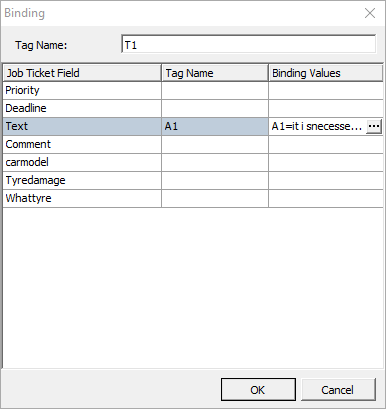
Binding Values
- Tag value - should be the same as the Tag name in CPS and the tag name in the table (in the column Tag Name)
- Job ticket value – type the text that will equal to the Tag Value and will appear as the ticket in TRBOnet Dispatch Console as the new ticket to be assigned later to whom it is necessary.
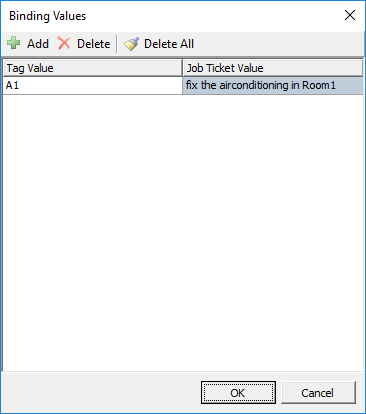
On the Subscriber Radio Display, choose – Job Tickets, Create Ticket.
Choose the template and type in Tag Value in field then send.
In the Dispatch Console the ticket will appear as the text you have put as the job ticket value before.

Note!
In Motorola firmware 2.7, dedicated port for Job Ticketing appeared (4013 by default):
In Motorola firmware 2.7, dedicated port for Job Ticketing appeared (4013 by default):